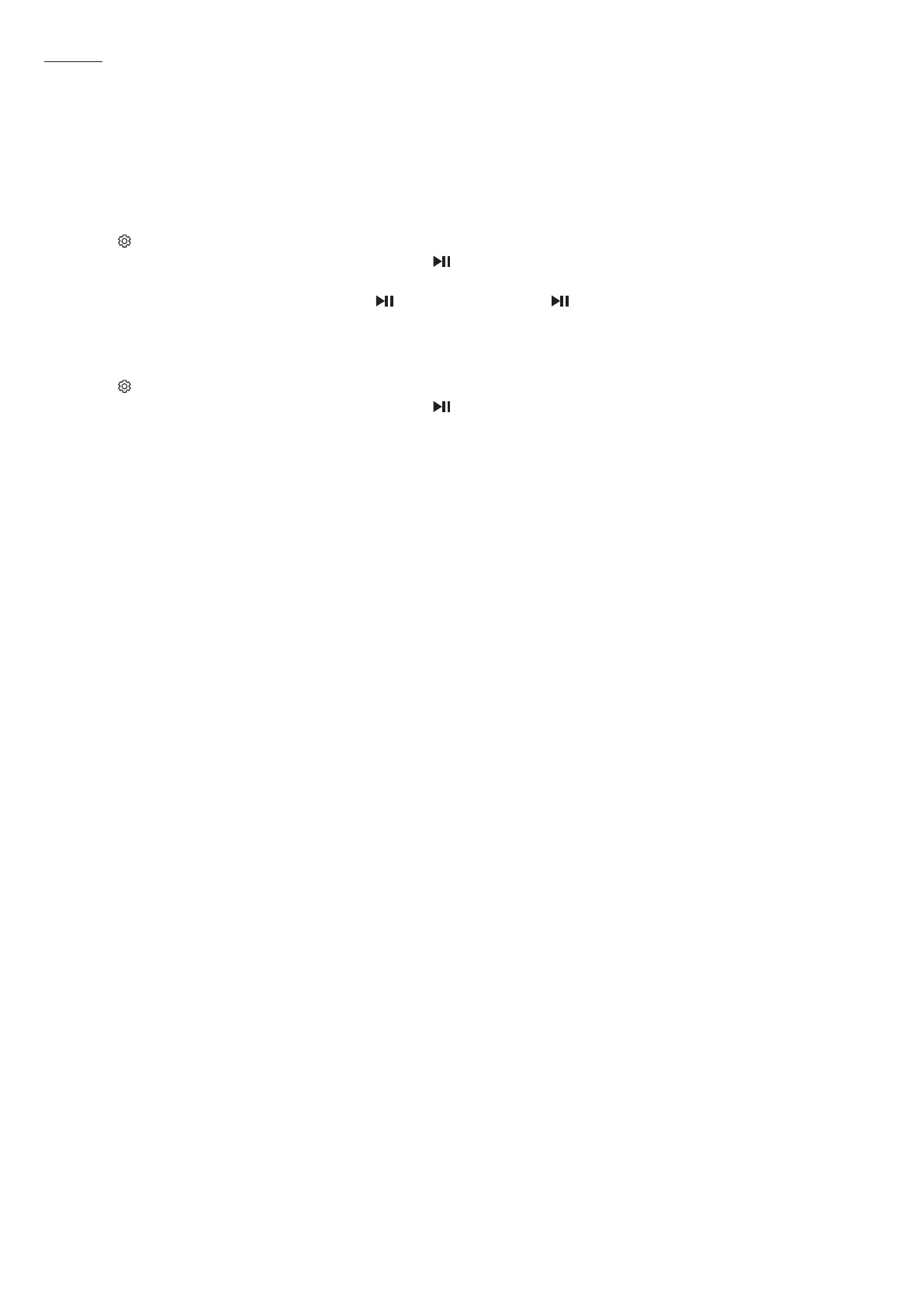ENG - 16
Auto EQ
The Auto EQ technology of Samsung provides more natural and softer bass by calibrating low frequency detected via the mic on the subwoofer.
Low frequency usually occurs due to the size of the room and the location of the subwoofer.
• Ensure the subwoofer is placed at least 8 cm away from walls, furniture or other partitions.
• You must keep the room as quiet as possible while operating the Auto EQ tuning.
• Do not use any buttons until the Auto EQ tuning is complete.
• Auto EQ tuning takes about 2 minutes.
• During Auto EQ tuning, there is no sound from the Soundbar’s main unit and rear speakers.
1. Press the (Sound Control) button until Auto EQ is selected.
2. Press the Up/Down buttons to select Tuning, and then press the button.
3. Tuning will start, and the progress appears in percentage.
‒ To cancel tuning, press the Up, Down, Left, Right or button, and then press the button to conrm.
‒ If the tuning is failed, LED blinks in red.
‒ If the tuning is successful, LED blinks in blue.
If you have done the tuning process
1. Press the (Sound Control) button until Auto EQ is selected.
2. Press the Up/Down buttons to select Tuning, and then press the button.
3. Press the Up/Down buttons to select one of the following options.
‒ On: Turn on the previously tuned EQ settings.
‒ Off: Turn on the default EQ settings.
‒ Tuning: Start the tuning process again.
