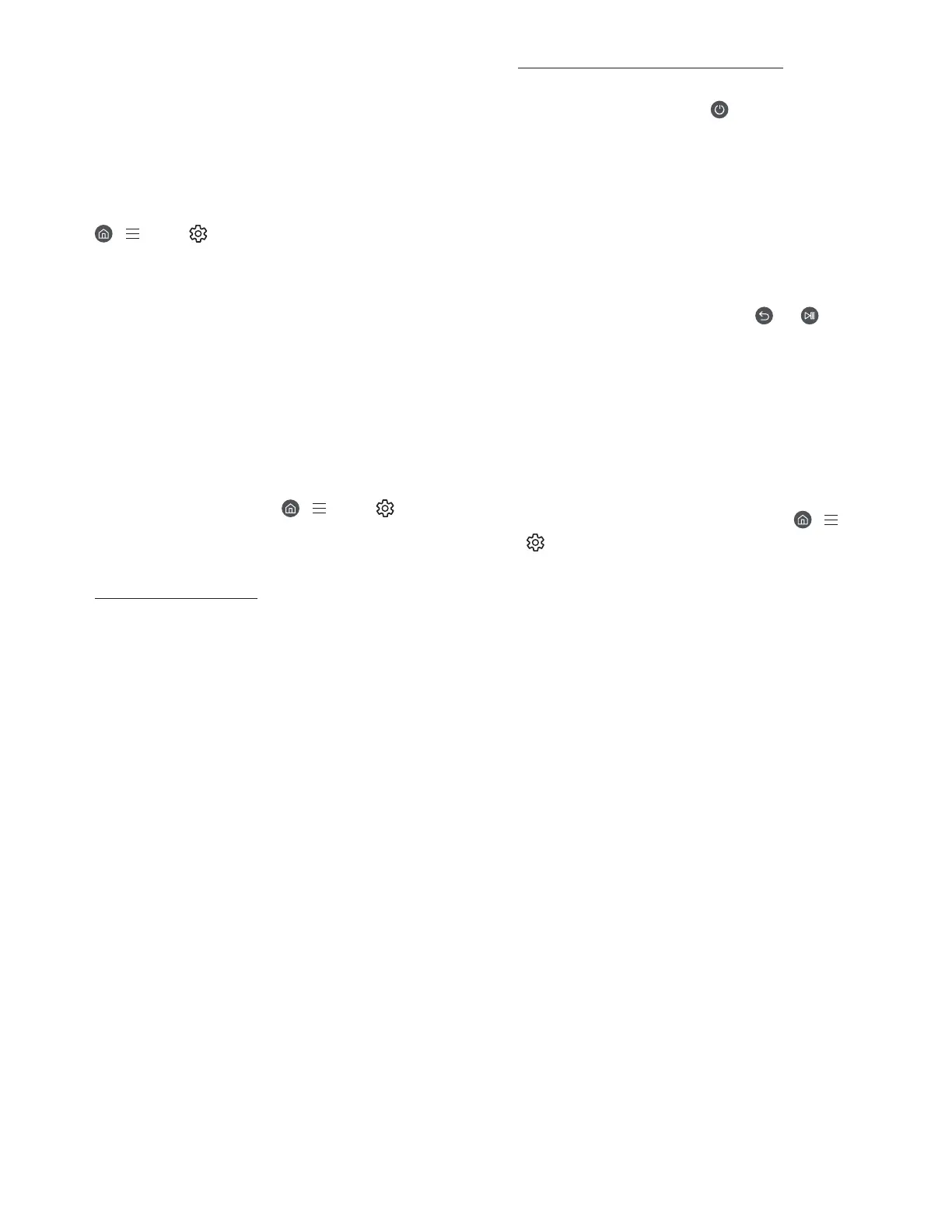03 Troubleshooting and
Maintenance
Troubleshooting
For more information, refer to "Troubleshooting" or "FAQ" in
the e-Manual.
> Menu > Settings > Support > Open e-Manual >
Troubleshooting or FAQ
If none of the troubleshooting tips apply, please visit "www.
samsung.com" and click Support or contact the Samsung
service center.
࡙ This TFT LED panel is made up of sub pixels which require
sophisticated technology to produce. There may be,
however, a few bright or dark pixels on the screen. These
pixels will have no impact on the performance of the
product.
࡙ To keep your TV in optimum condition, upgrade to the
latest software. Use the Update Now or Auto Update
functions on the TV's menu (
> Menu > Settings
> Support > Software Update > Update Now or Auto
Update).
The TV won’t turn on.
࡙ Make sure that the power cord is securely plugged in to
the One Connect Box and the wall outlet.
࡙ Make sure that the wall outlet is working and the remote
control sensor at the bottom of the TV is lit and glowing
a solid red.
࡙ Try pressing the TV Controller button at the bottom of the
TV to make sure that the problem is not with the remote
control. If the TV turns on, refer to "The remote control
does not work."
The remote control does not work.
࡙ Check if the remote control sensor at the bottom of the
TV blinks when you press the
button on the remote
control.
– When the remote's battery is discharged, charge the
battery using the USB charging port (C-type), or turn
over the remote to expose the solar cell to light.
࡙ Try pointing the remote directly at the TV from 5 ft. to 6 ft.
(1.5-1.8 m) away.
࡙ If your TV came with a Samsung Smart Remote (Bluetooth
Remote), make sure to pair the remote to the TV. To pair
a Samsung Smart Remote, press the
and buttons
together for 3 seconds.
Eco Sensor and screen
brightness
Eco Sensor adjusts the brightness of the TV automatically.
This feature measures the light in your room and optimizes
the brightness of the TV automatically to reduce power
consumption. If you want to turn this off, go to
> Menu
>
Settings > All Settings > General & Privacy > Power and
Energy Saving > Brightness Optimization.
࡙ The eco sensor is located at the bottom of the TV. Do
not block the sensor with any object. This can decrease
picture brightness.
