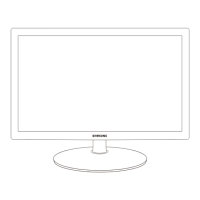3-13 Using the product
Use this button to select a function.
If you press the [ ] button when there is no OSD, the input signal (Analog/DVI or Analog/
HDMI) is switched. When the input signal is switched by pressing [ ] button or the prod-
uct is turned on, a message displaying the selected input signal appears at the top left of the
screen.
This function is not available for products with an Analog interface only.
AUTO
Press [AUTO] button to adjust the screen settings automatically
This function is only available in Analog mode.
If the resolution settings are changed in the Display Properties, the AUTO adjustment func-
tion is performed.
Press this button to turn the product on or off
• The buttons on the right of the product are touch-type buttons.
• Touch the buttons lightly with your finger.
Power LED
This LED is turned on when the product works normally.
For more information on the power-saving function, refer to the power saving function
in More Information. When not using the product for a long time, unplugging the power
cord is recommended to minimize power consumption.
ICON DESCRIPTION

