Do you have a question about the Samsung SyncMaster S19B300B and is the answer not in the manual?
Guidance on initial setup and understanding safety icons.
Visual guide to icons for warnings, cautions, and notes.
Instructions for effective use of the manual.
Procedures for cleaning the monitor's exterior and screen.
Recommendations for proper ventilation and placement.
Information on image retention and screen savers.
Step-by-step guide for cleaning the monitor safely.
Advice on storing the product to prevent damage.
Explanation of warning and caution icons for safety.
Interpretation of symbols indicating forbidden or required actions.
Safety measures concerning power connections and usage.
Safety guidelines for installing the monitor.
Safety measures for operating and using the monitor.
List of items included in the product packaging.
Guide to setting the recommended screen resolution.
On-screen display guide for monitor buttons and functions.
Function to lock OSD settings to prevent accidental changes.
Switching between different input signal sources.
Automatic adjustment of screen settings for optimal display.
Turning the monitor on and off using the power button.
Adjusts the screen's brightness level.
Controls the contrast of the displayed pictures.
Adjusts the clarity of picture details.
Preset picture settings for various user environments.
Optimizes screen quality based on viewing position.
Removes vertical noise lines from the screen.
Removes horizontal noise lines from the screen.
Adjusts black level for HDMI input to prevent image deterioration.
Enhances natural colors using proprietary Samsung technology.
Sets the color temperature for preferred screen appearance.
Adjusts the intensity of colors at medium brightness.
Adjusts display area position and aspect ratio.
Adjusts the horizontal position of the OSD menu.
Adjusts the vertical position of the OSD menu.
Restores settings, changes language, and manages power options.
Controls the delay of button response.
Assigns a function to a customizable key.
Automatically selects the input signal source.
Shows the PC's frequency and resolution settings.
Software for adjusting displayed colors to match printed pictures.
Steps to install the MagicTune monitor adjustment utility.
Potential issues and system requirements for MagicTune.
Procedure to uninstall the MagicTune software from Windows.
Steps to install the MultiScreen software for partitioning.
Potential issues and system requirements for MultiScreen.
Procedure to check product functionality using self-diagnosis.
Checks for issues causing a blank screen or preventing power-on.
Resolving problems with image brightness, darkness, or OSD display.
Addressing color display problems and screen position shifts.
Resolving focus problems and incorrect color depth settings.
Resolving driver installation and external substance issues.
How to adjust the refresh rate of the video signal.
Steps to modify the display resolution settings.
Guide to configuring the monitor's power saving features.
Technical specifications for the S19B300N monitor model.
Guidance on initial setup and understanding safety icons.
Visual guide to icons for warnings, cautions, and notes.
Instructions for effective use of the manual.
Procedures for cleaning the monitor's exterior and screen.
Recommendations for proper ventilation and placement.
Information on image retention and screen savers.
Step-by-step guide for cleaning the monitor safely.
Advice on storing the product to prevent damage.
Explanation of warning and caution icons for safety.
Interpretation of symbols indicating forbidden or required actions.
Safety measures concerning power connections and usage.
Safety guidelines for installing the monitor.
Safety measures for operating and using the monitor.
List of items included in the product packaging.
Guide to setting the recommended screen resolution.
On-screen display guide for monitor buttons and functions.
Function to lock OSD settings to prevent accidental changes.
Switching between different input signal sources.
Automatic adjustment of screen settings for optimal display.
Turning the monitor on and off using the power button.
Adjusts the screen's brightness level.
Controls the contrast of the displayed pictures.
Adjusts the clarity of picture details.
Preset picture settings for various user environments.
Optimizes screen quality based on viewing position.
Removes vertical noise lines from the screen.
Removes horizontal noise lines from the screen.
Adjusts black level for HDMI input to prevent image deterioration.
Enhances natural colors using proprietary Samsung technology.
Sets the color temperature for preferred screen appearance.
Adjusts the intensity of colors at medium brightness.
Adjusts display area position and aspect ratio.
Adjusts the horizontal position of the OSD menu.
Adjusts the vertical position of the OSD menu.
Restores settings, changes language, and manages power options.
Controls the delay of button response.
Assigns a function to a customizable key.
Automatically selects the input signal source.
Shows the PC's frequency and resolution settings.
Software for adjusting displayed colors to match printed pictures.
Steps to install the MagicTune monitor adjustment utility.
Potential issues and system requirements for MagicTune.
Procedure to uninstall the MagicTune software from Windows.
Steps to install the MultiScreen software for partitioning.
Potential issues and system requirements for MultiScreen.
Procedure to check product functionality using self-diagnosis.
Checks for issues causing a blank screen or preventing power-on.
Resolving problems with image brightness, darkness, or OSD display.
Addressing color display problems and screen position shifts.
Resolving focus problems and incorrect color depth settings.
Resolving driver installation and external substance issues.
How to adjust the refresh rate of the video signal.
Steps to modify the display resolution settings.
Guide to configuring the monitor's power saving features.
Technical specifications for the S19B300N monitor model.
| Resolution | 1366 x 768 |
|---|---|
| Panel Type | TN |
| Brightness | 250 cd/m² |
| Contrast Ratio | 1000:1 |
| Response Time | 5 ms |
| Viewing Angle (H/V) | 90° / 65° |
| Aspect Ratio | 16:9 |
| Color Support | 16.7 million colors |
| Screen Size | 18.5 inches |
| Connectivity | VGA |
| Dynamic Contrast Ratio | Mega ∞ DCR |

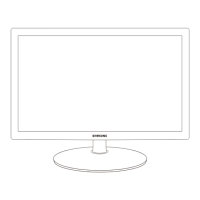










