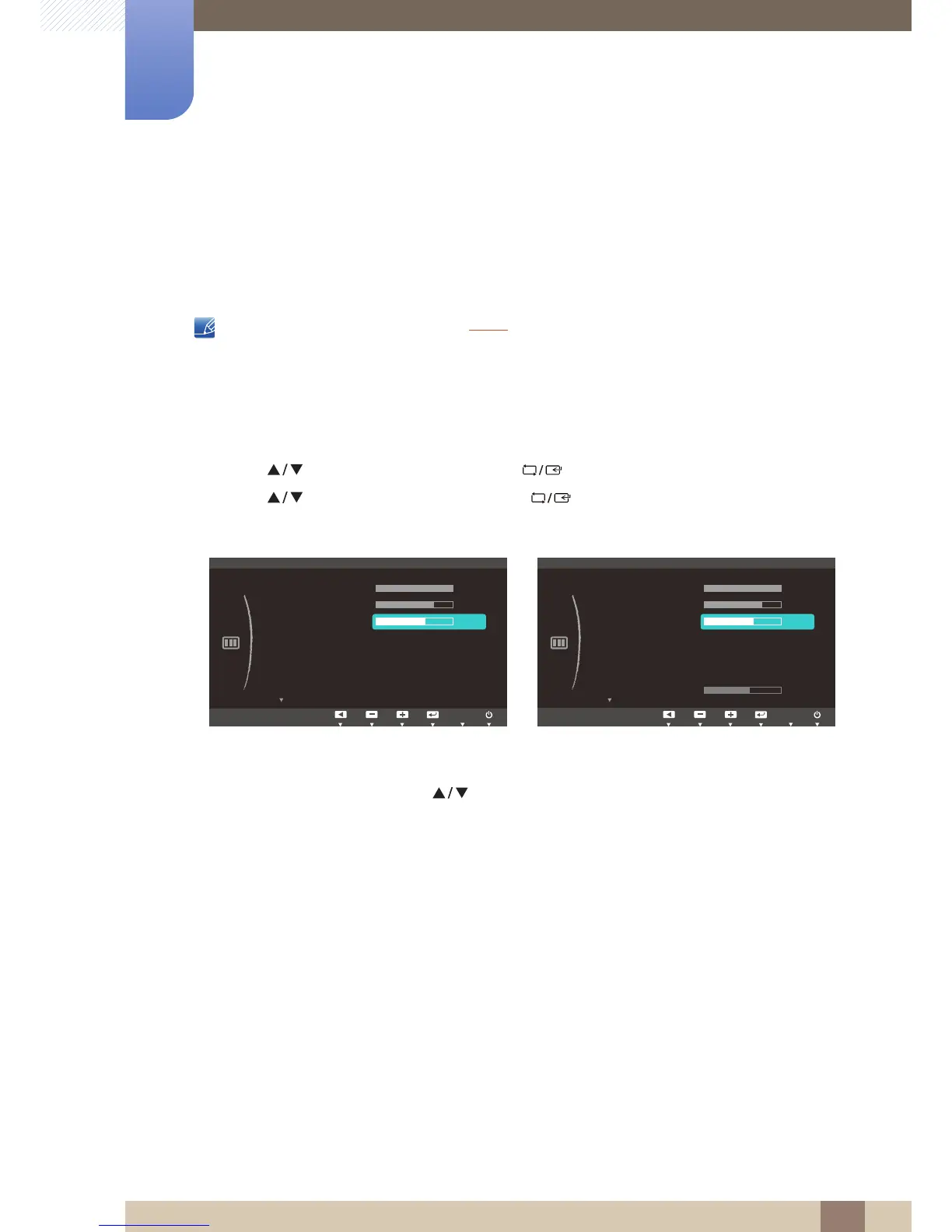41
Screen Setup
3
3 Screen Setup
3.3 Sharpness
Make the outline of objects more clear or blurry. (Range: 0~100)
A higher value will make the outline of objects clearer.
This menu is not available when Bright is in Cinema or Dynamic Contrast mode.
3.3.1 Configuring Sharpness
1 Press any button on the front of the product to display the Key Guide. Next, press [ ] to display
the corresponding menu screen.
2 Press [ ] to move to PICTURE and press [ ] on the product.
3 Press [ ] to move to Sharpness and press [ ] on the product. The following screen will
appear.
4 Adjust the Sharpness using the [ ] buttons.
(S22C650K/S22C650P/S23C650K/S24C650PL/
S27C650P)
(S22C650D/S23C650D/S27C650D)
