
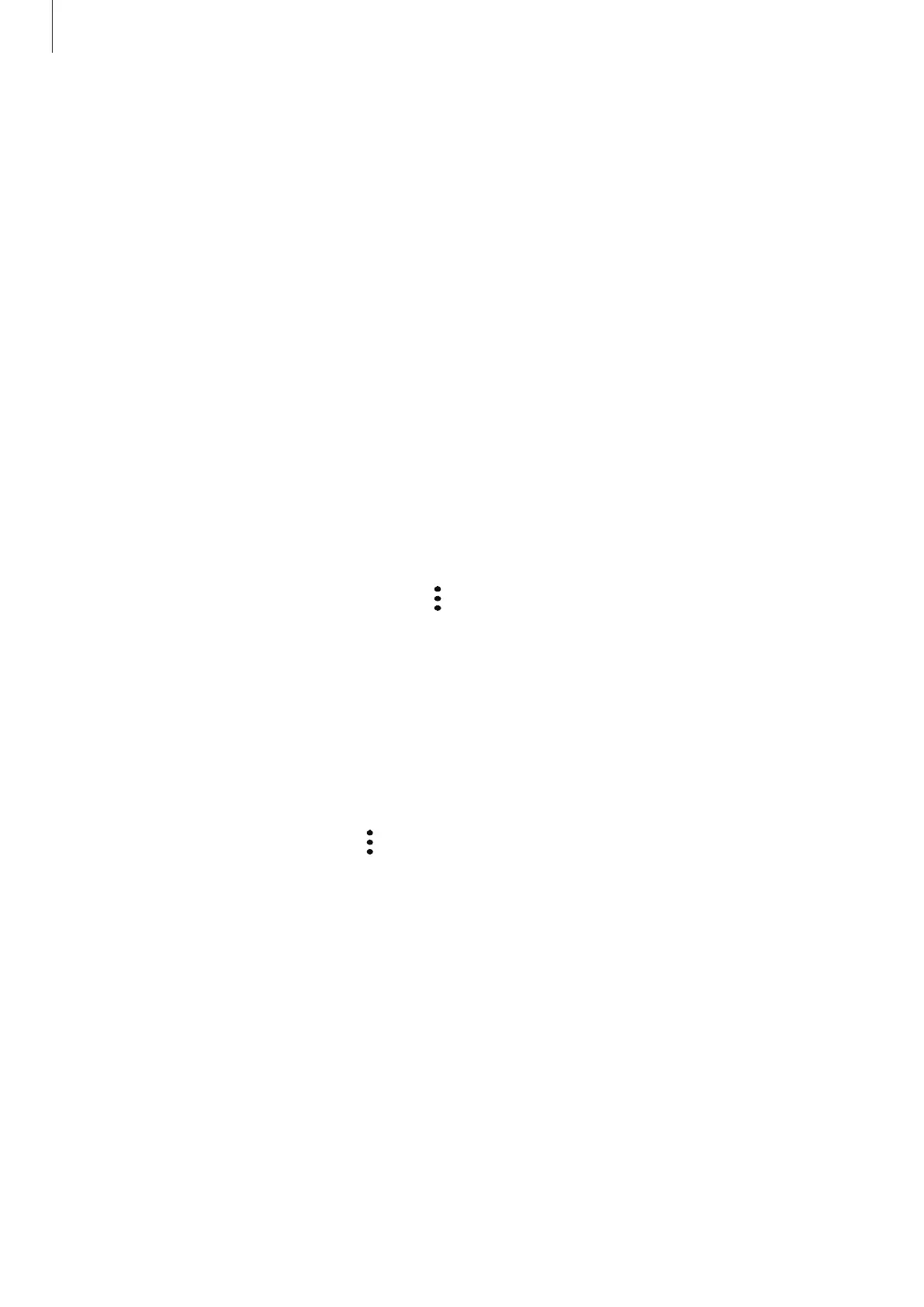 Loading...
Loading...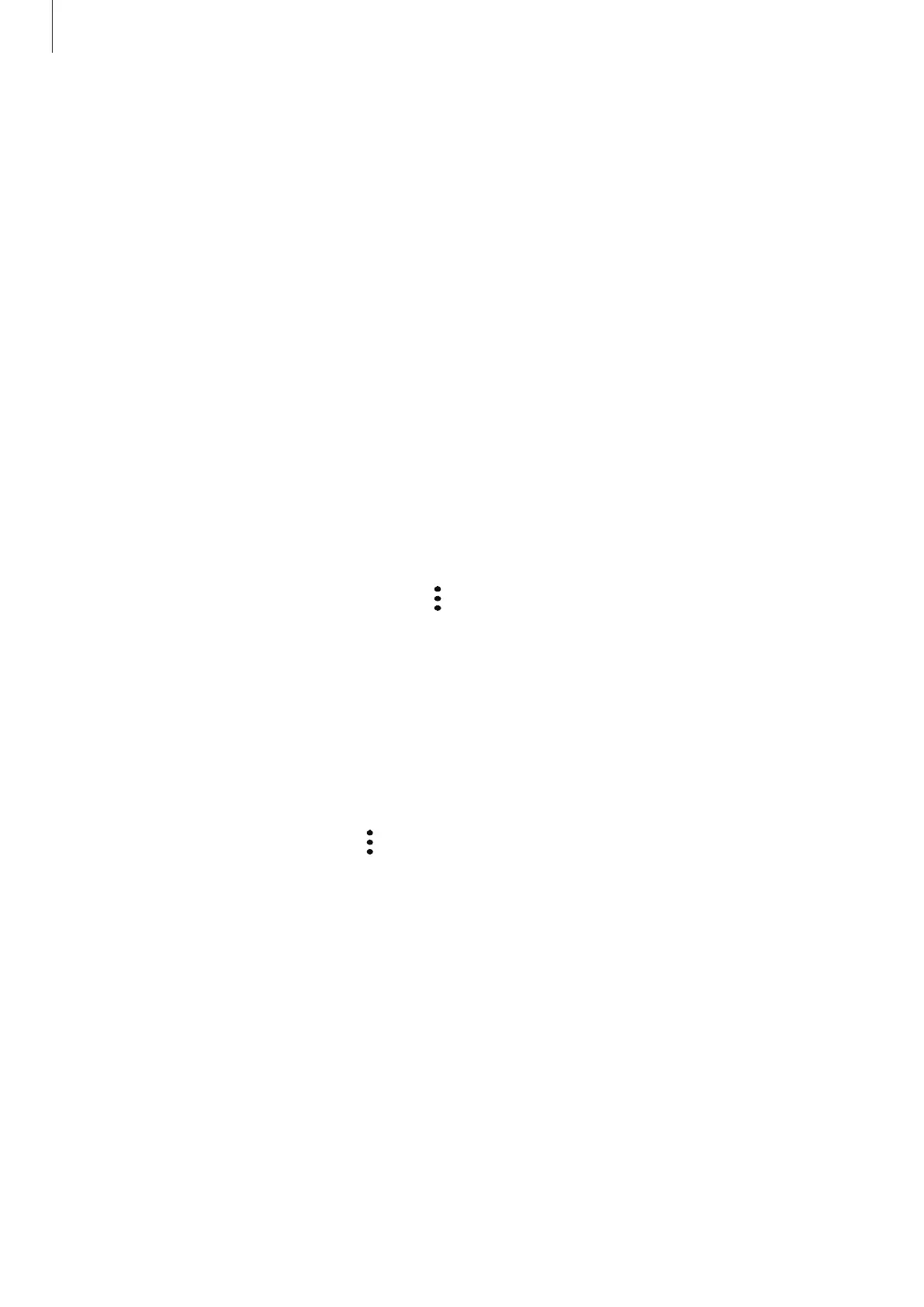
Do you have a question about the Samsung SM-A202F/DS and is the answer not in the manual?
| Model | Samsung SM-A202F/DS |
|---|---|
| Processor | Exynos 7884 |
| RAM | 3 GB |
| Storage | 32 GB |
| Expandable Storage | microSD, up to 512 GB |
| Battery | 4000 mAh |
| Operating System | Android 9.0 (Pie) |
| SIM | Dual SIM (Nano-SIM, dual stand-by) |
| Network | GSM / HSPA / LTE |
| Bluetooth | 4.2, A2DP, LE |
| USB | microUSB 2.0 |
| Display | 720 x 1560 pixels |
| Rear Camera | 13 MP, f/1.9 + 5 MP, f/2.2 |
| Front Camera | 8MP |
| Colors | Black, Blue, Red |
| Sensors | Accelerometer, Proximity |











