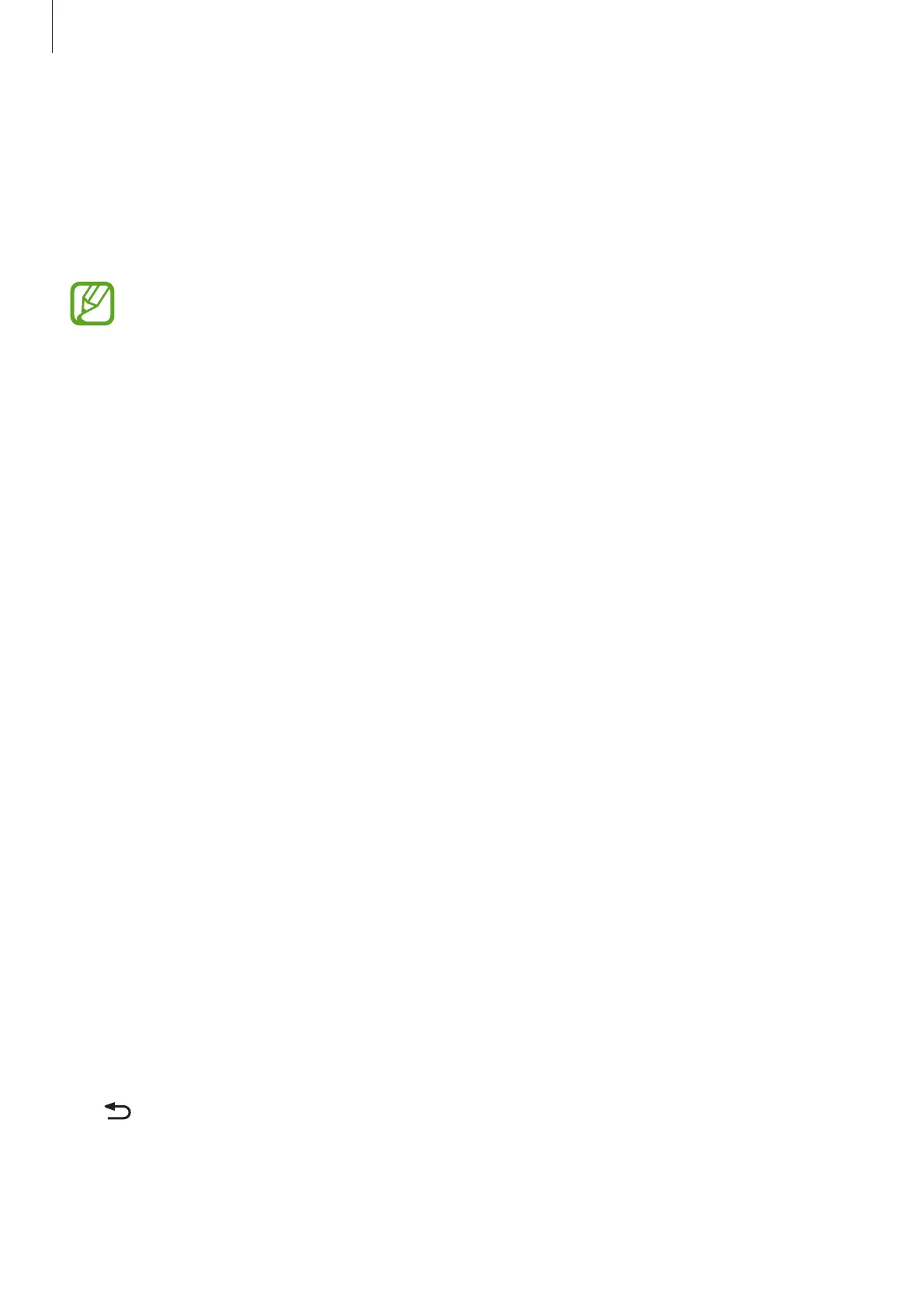Connecting with other devices
67
Quick Connect
A
bout Q
uick c
onnec
t
Use this featur
e to easily search and connect to nearby devices.
•
When connecting t
o a device that does not support the Quick connect feature,
ensure that Wi-Fi Direct or the Bluetooth feature is activated.
•
Connection methods may v
ary depending on the type of connected devices or the
shared content.
•
Device name may v
ary depending on the Bluetooth devices to pair with. For
example, the device name can be shown as BT MAC.
Connecting to other de
vices
1
Open the notifications panel and tap
Quick Connect
.
2
Select a visibility option, and then tap
ENABLE QUICK CONNECT
.
When the panel opens, the Wi-F
i and Bluetooth features are activated automatically and
the device searches for nearby devices.
3
Select a device t
o connect to.
The next steps may vary depending on the connected device. Follow the on-screen
instructions to complete the connection between the devices.
To allow nearby devices to search for your device and connect to it, tap
SETTINGS
→
De
vic
e visibilit
y
, and then selec
t an option.
Re-searching f
or devices
If the desired device does not appear in the list
, search for the device.
Tap
REFRESH
and select the device from the list of det
ected devices.
Deactivating the Q
uick connect feature
Tap .
