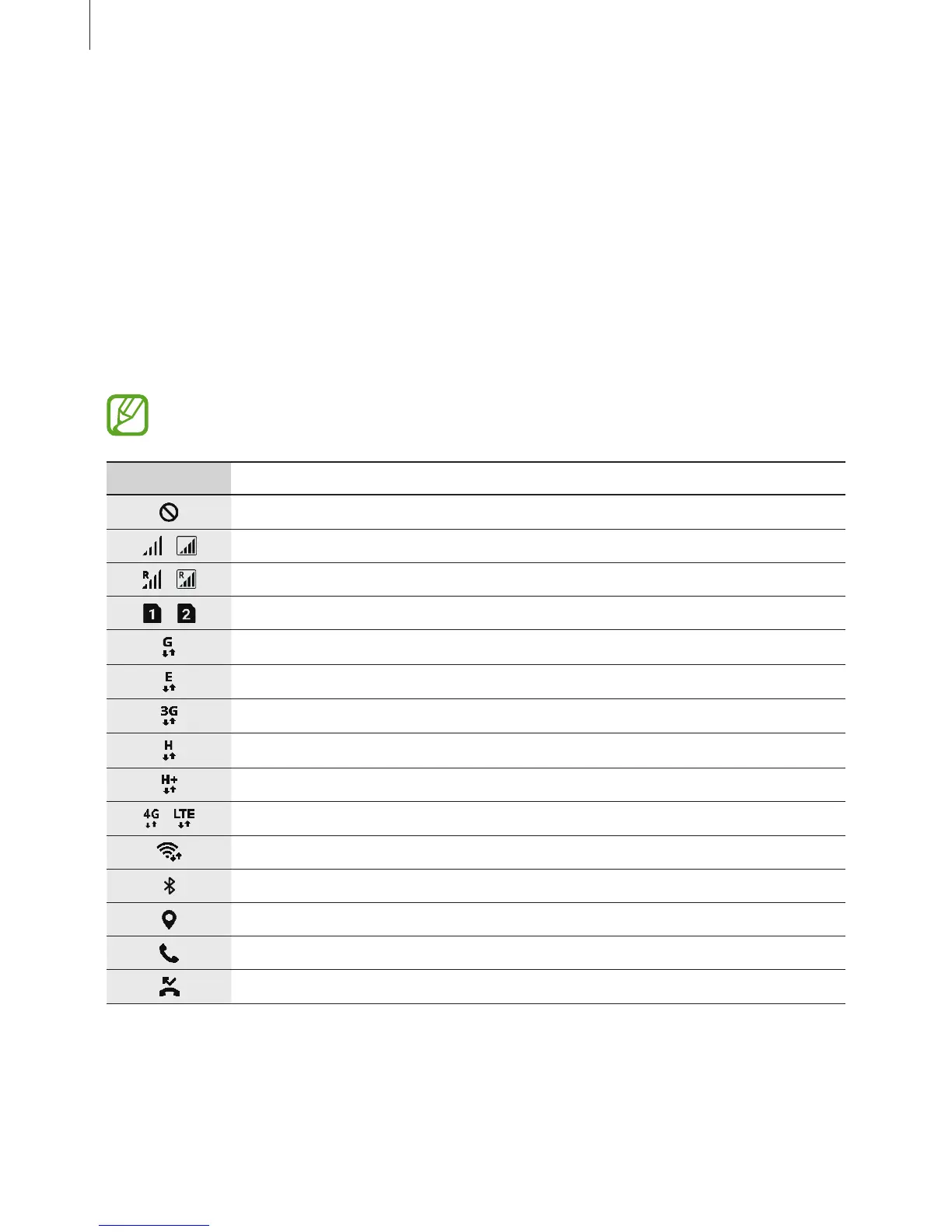Basics
43
Displaying all apps on the Home screen
Without using a separate Apps screen, you can set the device to display all apps on the
Home screen. On the Home screen, tap and hold an empty area, and then tap
Home screen
settings
→
Home screen layout
→
Home screen only
→
APPLY
.
You can now access all your apps by swiping to the left on the Home screen.
Indicator icons
Indicator icons appear on the status bar at the top of the screen. The icons listed in the table
below are most common.
The status bar may not appear at the top of the screen in some apps. To display the
status bar, drag down from the top of the screen.
Icon Meaning
No signal
/
Signal strength
/
Roaming (outside of normal service area)
/
Preferred SIM or USIM card for calls (dual SIM models)
GPRS network connected
EDGE network connected
UMTS network connected
HSDPA network connected
HSPA+ network connected
/
LTE network connected (LTE-enabled models)
Wi-Fi connected
Bluetooth feature activated
Location services being used
Call in progress
Missed call
