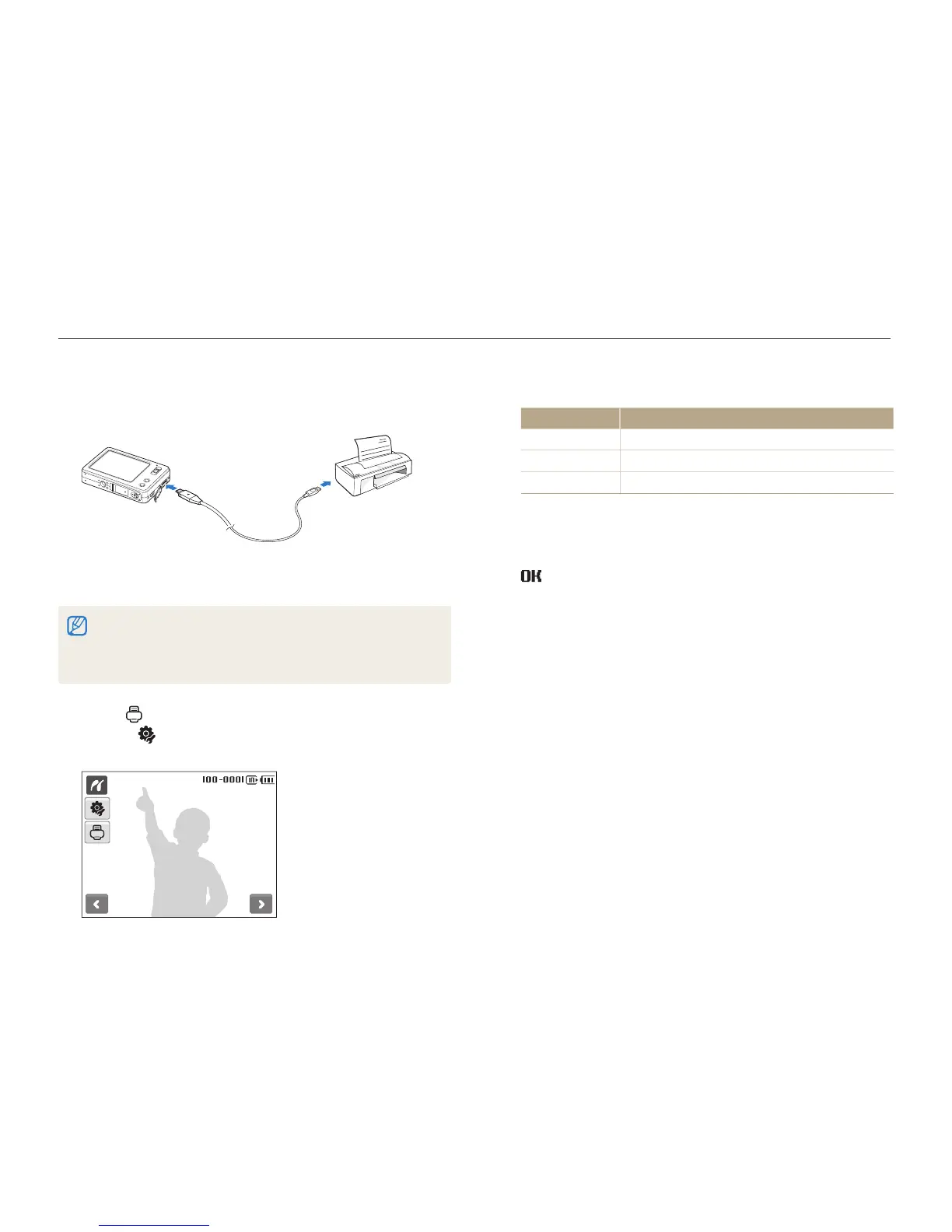Playback/Editing
75
Printing photos with a photo printer (PictBridge)
Print photos with a PictBridge-compatible printer by connecting your camera directly to the printer.
Select an option.
4
Option Description
Current Photo
Print the currently selected photo. Skip to step 6.
Selected Photos
Print the photos you want.
All Photos
Print all photos. Skip to step 6.
Select
5
<
or
>
to scroll to a photo to print.
Select
6
,
or
.
to set the number of copies and select
.
If you selected to print the photos you want, repeat steps 5-6 t
for all photos to print.
Select
7
Yes to confirm.
Printing starts. Select t Cancel to cancel printing.
With the printer on, connect your camera to the printer
1
with the USB cable.
Turn on your camera.
2
The printer recognises the camera automatically.t
If the camera fails to connect, a pop-up window will appear. Select t
Printer.
If your printer has the mass storage feature, you must first set the USB t
mode to Printer in the settings menu. (p. 90)
Select
3
to print.
Select t to set printing options. See “Configuring print
settings” on page 76.