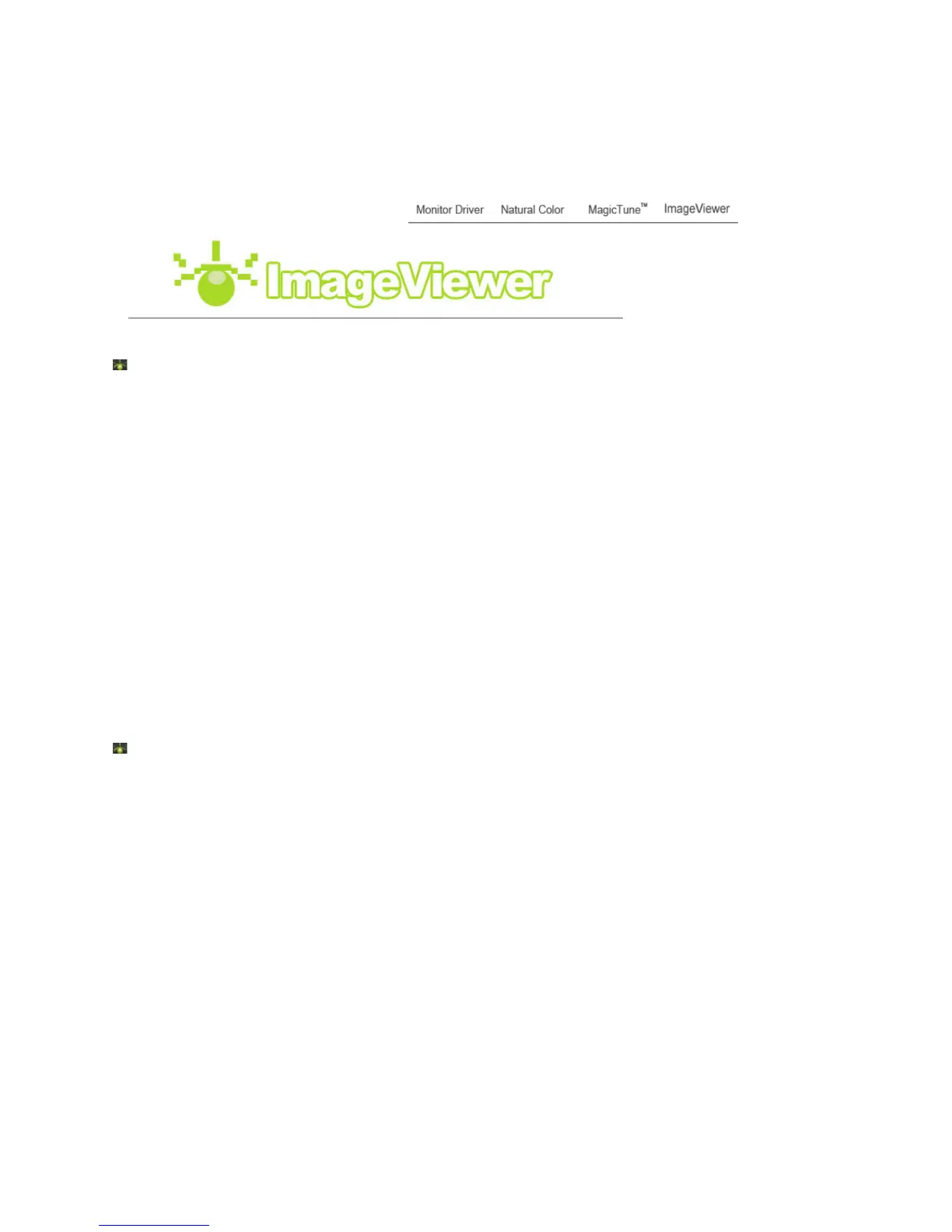5. Click "Yes" to begin the uninstall process.
6. Wait until the "Uninstall Complete" dialog box appears.
Visit the MagicTune™ website for technical support for MagicTune™, FAQs (questions and answers) and
software upgrades.
Installation
1. Insert the installation CD into the CD-ROM drive.
2. Click the Imageviewer installation file.
3. Select installation Language, Click "Next".
4. When the Installation Shield Wizard window appears, click "Next."
5. Select "I agree to the terms of the license agreement" to accept the terms of use.
6. Choose a folder to install the Imageviewer program.
7. Click "Install."
8. The "Installation Status" window appears.
9. Click "Finish."
10. When the installation is completed, the Imageviewer executable icon appears on your
desktop.
Double-click the icon to start the program.
Removing the Program
You can only remove ImageViewer by using the [Add/Remove Programs] applet.
To remove ImageViewer, follow these steps:
1. Click on the [Start] menu, and [Settings] and then the [Control Panel]. For Windows
®
XP,
click on the [Start] menu and then the [Control Panel].
2. Double-click the [Add/Remove Programs] icon on the [Control Panel].
3. Select ImageViewer by clicking on it on the [Add/Remove Programs] window. You may need to scroll down
to find it.
4. Click [Change/Remove].
5. Click "Yes" to start removing ImageViewer.
6. Wait until the message that the removal is finished is displayed.
7. You should restart your computer to remove the program completely.