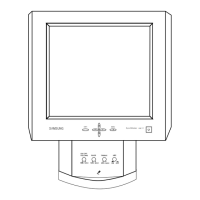Adjuststheaudiovolume.
4) ENTER
Activatesahighlightedmenuitem
5) SOURCE
SwitchesfromPCmodetoVideomode
ChangingthesourceisonlyallowedforexternaldevicesthatareconnectedtotheLCDDisplayatthetime.
[PC]_ [BNC]_[DVI]_ [AV]_ [S-Video]_[Component]
>>Clickheretoseeananimationclip.
6) PIP
PushthePIPbuttontoturnthePIPscreenOn/ Off
More than one PIP cannot overlap on screen as BNC and the component use the same terminal.
>> Click here to see an animation clip.
• PC
AV / S-Video / Component Mode
*BNC
AV / S-Video Mode
• DVI
AV / S-Video / Component Mode
• AV / S_Video
PC / BNC / DVl Mode
*Component
PC / DVI Mode
7) O Power butto_!
Turns the LCD Disp}ey On/Off
8) Power indicator
Shows PowerSever mode by blinking green
9) Remote Contro_ Sensor
Aim the remote control towards this spot on the LCD Display
[] Note
See PowerSaver described in the manual for further information regarding power saving functions. For
energy conservation, turn your LCD Display OFF when it is not needed or when leaving it unattended for
long periods.
: Reall"
[] Note
For detailed information concerning cable connections, refer to Connecting Cables under Setup. The LCD
Display's configuration at the back may vary slightly depending on the LCD Display model.

