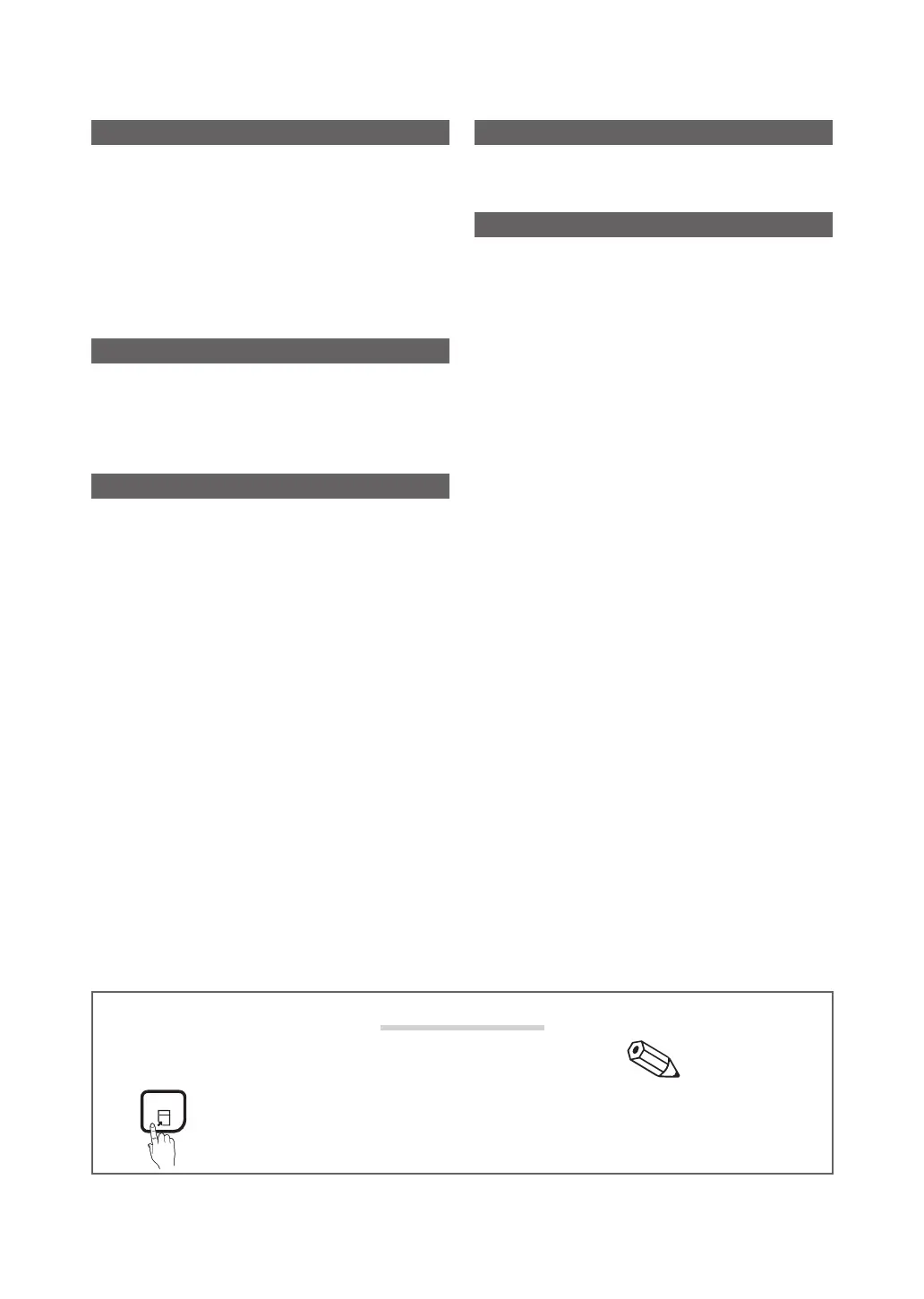3
Contents
English
Getting Started
y Safety Precautions .................................................... 4
y List of Features ....................................................... 11
y Accessories ............................................................ 11
y Viewing the Control Panel ....................................... 12
y Viewing the Remote Control .................................... 13
y How to Navigate Menus .......................................... 14
y Connecting to an Antenna ...................................... 14
y Plug & Play (Initial Setup) ......................................... 15
Connections
y Connecting to an AV Device .................................... 16
y Connecting to an Audio Device ............................... 17
y Connecting to a PC ................................................ 17
y Changing the Input Source ..................................... 19
Basic Features
y Channel Menu ........................................................ 20
Seeing Channels 20
Using Favorite Channels 20
Memorizing Channels 20
Editing Channels 21
Other Features 21
y Picture Menu .......................................................... 22
Changing the Preset Picture Mode 22
Adjusting Picture Settings 22
Changing the Picture Options 23
y Sound Menu ........................................................... 25
Changing the Preset Sound Mode 25
Adjusting sound settings 25
Sound Settings 25
y Setup Menu ............................................................ 26
Setting the Time 26
Using the Sleep Timer 26
Setting the On/Off Timer 26
Locking Programs 27
Other Features 28
y Support Menu ......................................................... 30
Advanced Features
y Media Play (USB) .................................................... 31
Connecting a USB Device 31
Other Information
y Attaching a Wall Mount/Desktop Stand ................... 37
y Anti-theft Kensington Lock ...................................... 38
y Troubleshooting ...................................................... 39
y Storage and Maintenance ....................................... 41
y License ................................................................... 41
y Specifications ......................................................... 42
Check the Symbol!
t
TOOLS
Note
This function can be used by pressing the TOOLS
button on the remote control.
Indicates additional information.
