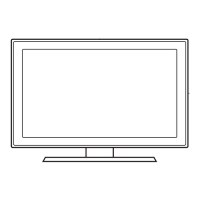How to fix a tilted Samsung LCD TV?
- LLarry GonzalezSep 18, 2025
If your Samsung LCD TV is tilted to the right or left side, remove the stand base from the TV and reassemble it.
How to fix a tilted Samsung LCD TV?
If your Samsung LCD TV is tilted to the right or left side, remove the stand base from the TV and reassemble it.
What to do if my Samsung UN32J4000 won't turn on?
If you're having trouble powering on your Samsung LCD TV, there are a few things you can check. If you're using the TV as a monitor, and the standby light blinks briefly when you press the power button, your PC might be in sleep mode. Also, ensure your power cord, remote control, and PC are functioning correctly; if they are, the problem might be a cable issue.
Why is there no picture on my Samsung LCD TV?
If your Samsung LCD TV shows no picture or video, ensure the AC power cord is securely plugged into both the wall outlet and the TV. Verify that the wall outlet is functioning. Also, try pressing the POWER button on the TV itself to rule out a remote control issue.
How to fix flickering on Samsung LCD TV?
If your Samsung LCD TV is flickering or dimming sporadically, try disabling energy-efficient features like the Energy Saving feature.
Why does my Samsung UN32J4000 LCD TV reset settings automatically?
If your settings on Samsung LCD TV are lost after 30 minutes or every time the TV is turned off, your TV might be in Store Demo mode, which resets audio and picture settings every 30 minutes.
How to remove POP ads from my Samsung UN32J4000 LCD TV screen?
If a POP (TV’s internal banner ad) appears on the screen of your Samsung LCD TV, select Home Use under Plug & Play mode.
What does 'Mode Not Supported' mean on my Samsung LCD TV?
If a 'Mode Not Supported' message appears on your Samsung LCD TV, check the supported resolution of the TV and adjust the external device’s output resolution accordingly.
Why does my Samsung UN32J4000 have intermittent audio and video loss?
If you experience intermittent loss of audio or video on your Samsung LCD TV, check the cable connections and reconnect them.
Why is the color wrong on my Samsung UN32J4000 screen?
If the color on your Samsung LCD TV screen isn’t correct or is black and white, first, run a Self Diagnosis on the TV to rule out device issues. Ensure your connections are consistent (e.g., AV In on TV with AV Out on the video source) and that you've connected to the correct jacks.
Why does my Samsung UN32J4000 have picture but no sound?
If your Samsung LCD TV has a good picture but no sound, and you're using an external device, check the device’s audio output options. You can also try rebooting the connected device by disconnecting and reconnecting its power cable.
Ensure adequate airflow around the TV to prevent overheating and potential fire hazards.
Instructions to prevent the TV from tipping over and causing injury or damage.
Steps for correctly inserting batteries into the TV remote control for operation.
Guide to operating the TV using the built-in TV Controller buttons.
Lists supported video resolutions and corresponding display timings for optimal picture quality.
Instructions on renaming input sources for easier selection and organization.
Explanation of the e-Manual screen layout and navigation elements.
How to navigate through the e-Manual's table of contents and sections.
Instructions on how to magnify specific parts of the e-Manual screen.
Guide to finding specific topics within the e-Manual using the index function.
Solutions for common problems like distorted images, wrong colors, and low brightness.
Troubleshooting steps for issues like no sound, low volume, or speaker noise.
Guidance for when the TV displays no image or fails to turn on.
Addresses problems with the remote control, antenna reception, and cable connections.
Warning about potential screen damage (burn-in) from displaying static images for extended periods.
Technical details of the TV, including model name, dimensions, and weight.
Information on operating and storage conditions for temperature and humidity.
Tips on reducing energy usage by unplugging the TV when not in use.
| Screen shape | Flat |
|---|---|
| Response time | - ms |
| Display diagonal | 31.5 \ |
| Display brightness | - cd/m² |
| Display resolution | 1366 x 768 pixels |
| Native aspect ratio | 16:9 |
| Native refresh rate | 60 Hz |
| LED backlighting type | Direct-LED |
| Supported video modes | 720p |
| Display diagonal (metric) | 80 cm |
| Motion interpolation technology | Motion Rate 60 |
| 3D | No |
| Storage temperature (T-T) | -20 - 45 °C |
| Storage relative humidity (H-H) | 5 - 95 % |
| Operating relative humidity (H-H) | 10 - 80 % |
| Tuner type | Analog & digital |
| Analog signal format system | - |
| Digital signal format system | ATSC |
| Picture processing technology | Samsung Wide Color Enhancer |
| Product color | Black |
| Panel mounting interface | 200 x 200 mm |
| Audio decoders | DTS, Dolby Digital, Dolby MS10 |
| RMS rated power | 10 W |
| Number of speakers | 2 |
| AC input voltage | 110 - 120 V |
| Power consumption (max) | 40 W |
| Power consumption (standby) | - W |
| DVI-D ports quantity | 0 |
| USB 2.0 ports quantity | USB 2.0 ports have a data transmission speed of 480 Mbps, and are backwards compatible with USB 1.1 ports. You can connect all kinds of peripheral devices to them. |
| Component video (YPbPr/YCbCr) in | 1 |
| Sustainability certificates | ENERGY STAR |
| Number of OSD languages | 3 |
| On Screen Display (OSD) languages | ENG, ESP, FRE |
| Cables included | AC |
| Package depth | 127 mm |
| Package width | 924 mm |
| Package height | 503 mm |
| Package weight | 12100 g |
| Operating temperature (T-T) | 10 - 40 °C |
| Depth (with stand) | 150.5 mm |
|---|---|
| Height (with stand) | 463.1 mm |
| Weight (with stand) | 3800 g |
| Depth (without stand) | 69 mm |
| Width (without stand) | 745.4 mm |
| Height (without stand) | 433.9 mm |
| Weight (without stand) | 3700 g |