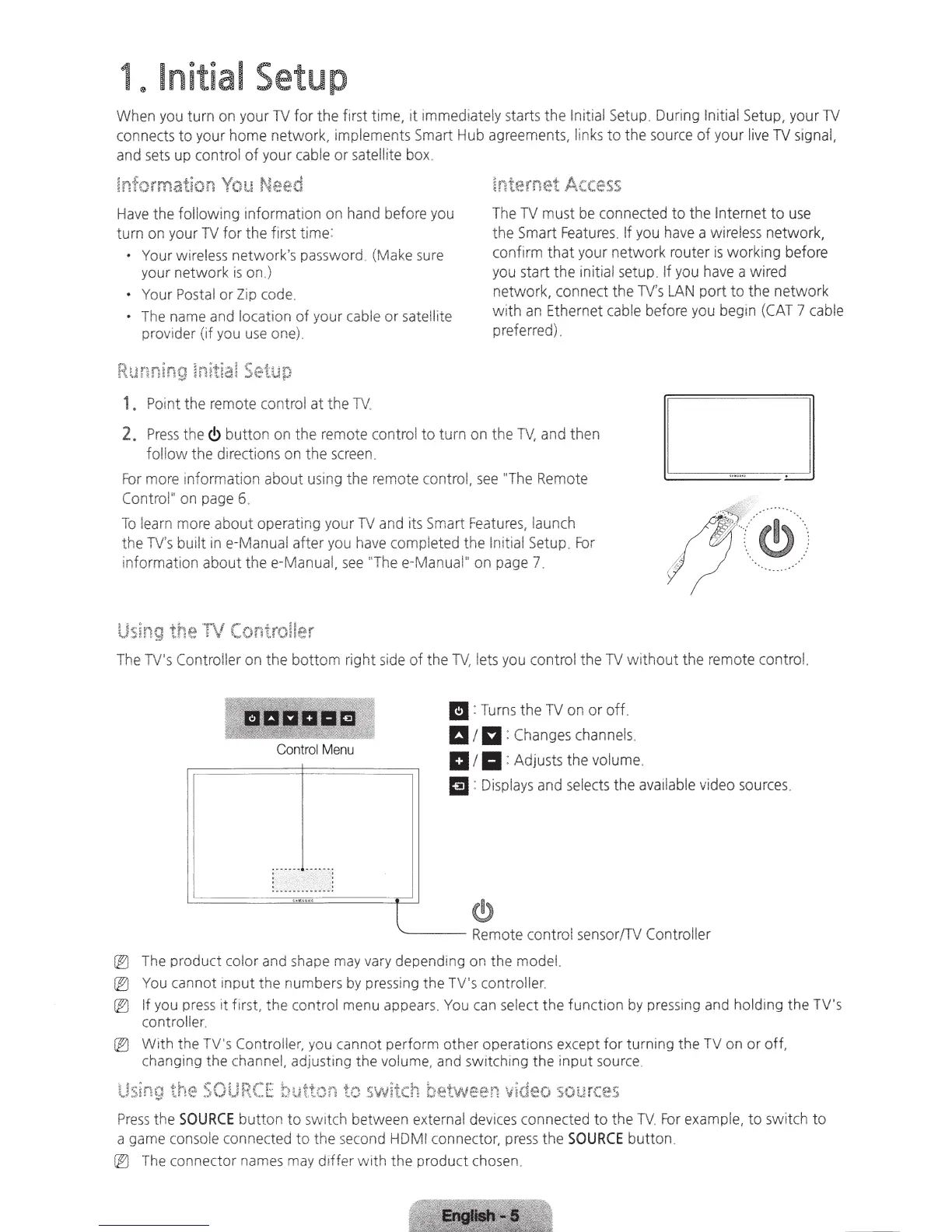1@
Initial
Setup
When you
tu
rn
on your
TV
for
the first time,
1t
immediately starts the l
n1tial
Setup_
During Initial Setup, your
TV
connects
to
your home network, im
pl
ements Smart Hub agreements,
li
nks
to
the source
of
your live
TV
signal,
and sets up control
of
your cable
or
satellite bo
x.
Information
You
Ne-ed
Have
the following
in
formati
on
on hand before you
turn on yo
ur
TV
for
the
first t!me:
• Your wireless
netwo
r
k's
passwo
rd
(Ma
ke
sure
your network
is
on,)
• Your Postal or Zip code.
• The name and location
of
your cable or satellite
provider
(if
you
use
one).
1 .
Po
int
the remote co
ntr
ol at the
TV
.
Internet
Access
Th
e
TV
must be
co
nnected
to
the
In
ternet
to
use
the Smart Features. If you have a wi
reless
network,
confirm
that
your network
ro
ut
er
is
wo
rking before
you start the
In
itial setup, If you have a wired
network, connect the
TV's
Lt..N
port
to
the
n
etwo
rk
with
an
Ethernet cable before you begin
(CAT
7 cab!e
preferred).
2. Pr
ess
the<!>
button
on
the
re
mote control
to
turn on the
TV,
and then
foliow
the directions on the screen.
For
mo
re
information
about
using the remote control,
see
"
Th
e Remote
Control" on page 6.
To
learn more about operating your
TV
and
it
s Smart
Fea
t
ures
, launch
the
TV's
built
in
e-Manuai a
fter
you have completed the Initial Setup.
For
i
nformat
ion about
thee-Ma
nua
l,
see
"T
he e-Manuai" on page 7.
The TV's Cont
ro
ller on the
bottom
right side
of
the
TV,
lets you control the
TV
wi
thout
the remote control.
Control
Me
nu
II
: Turns
the
TV
on
or
off.
aIEl
: Changes channels.
a/. : Adjusts t
he
volume.
1!1
:
Disp
l
ays
and selects the available video sources.
(!)
'------
Remote control sensor/TV Controller
@)
The product color and shape may vary dependi
ng
on the model.
@)
You cannot inp
ut
the numbers
by
pressing the TV's controller.
@')
If you pre
ss
it first, the co
ntr
ol menu appears.
You
can
select
the
function by pressing and holding the TV's
contro
ll
er.
@)
With
the TV's Controller, you cannot perform other operations except
for
turning the
TV
on
or
off
,
changing the channel, adjusting the volume, and switching the input source.
the
SOU
Press
th
e
SOURCE
button
to
sw1t
ch between external devices connected
to
the TV
For
example,
to
switch
to
a game console connected
to
the second HDMI connector,
press
th
e
SOURCE
button
.
@)
The
connector names may d1ffer w ith
the
product chosen.
