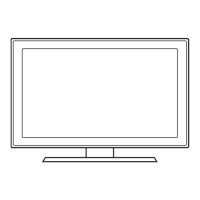I
•
VSHllll1ll 0 Sub Cable
VS'Il11
an Oplicl\l Cablo
USIIlg
a
HOMI
to
OVI
Cablo
US"'ll
an
AudIO
CalJle
Beiore
you
can
use
yr:ylV's
0rV0fI
TIffler,
you
must
set
\tie
clock.
To
set
the
clock, tobN
these
steps:
1.
T\XTI
on
yo.x
TV,
press
the
MENU button
on
you-
remote,
then select
Setup-.
"~
2.
5elect
Clock Mode,
and
ther1
press
the
ENTER
l3'
button.
3.
Choose
Allto
or
Manual.
•
If
you
selecl
Auto,
the
CUT8f1t
time
wiU
be
set
automatically
uSing
the
tme
!rom a dig,lal channel.
•
~
you
select Manual.
you
can
set
the
Month,
Day,
Yeat,
Hour, Minute
and
am/pm directly
by
pressing
up,
down. left
and
nghl
arrow
button
on
youf
remote.
4.
Press
the
RETURN
button
on
y<:JS
remote
when
done.
Brightens
picture.
For
a
W:lrant.
enhanced
Image
...
briglt~
lit
or
"""'_.
For
abriglt,
detailed
picture in e
normaJIY
lit
room.
for
acomlortable,
easy-on·the-eyes
picture
in
8
normally
lit
room.
To
etl<n;Ie
the
Picture Mode,
lolow
these
staps:
1.
Ti,ITi
on
you"
lV, press the TOOLS
botton
on
you"
remote
The
Tools
menu
appl'lWS.
2.
Usang
the
..
or
...
on
yo.x
remote.
select Picture Mode.
3.
On
the
Picture Mode
menu,
use
the
..
or
...
on
yo.x
remote
to
select
the
Picltlre Mode
you
want.
4.
Press
the
EXIT
button
to
eXIt
the
menu.
9.~!:l.ry.~!!~9
..
~~.~~~.~1?~~~j~~.J~~,~~.!~~~!~~!.~~~:t
.
Comect yo.x 1V
10
yo.x
Home
Theater
or
other
audio
00vice
to
enjoy ertw'lood
SolSId
quaity.
Connect
you"
lV
to
a
PC
to
USB
n
as
a
Monrtor.
You"
TV
has
tOll"
preset Pic;tult!
Modes
Wllt!
factOlY
adjUsled
sallngs,
each
designed
to
grve
you
lI'1
excalent
PICture
lnder specific
COI"dtlOI"IS.
The Picture
Modes
are
listed
and
described
In
the
table
beIoYr.
9.~~.~.~!!~9
..
~.~~
__
.
Moo"
USII'9 nn
HOMI
Cablo
US"'II a Componelll Cable
USIng a
HOMIIO
OVl
CnDlll
Best Connection
Good
Connection
9.~~.9.~~~.~.~.t;l_.§~_~~.~j.~.t;l
.
Voo-TV
has
several
screen
SiZe
optlOl"lS,
each
deslgned
to
W()I1(
best
wilt! specific
types
01
YIdeo
ilput.ll
you
have a cable
bo~
or
sateDite
reoerver,
n
may
have its 0'NfI
set
01
screen
SIl9S
as
well.
To
ch<rge \tie
screen
SiZe.
press
the
P.SIZE
button
on
ycllX
remote,
The
first
trne
you
press
n,
'JD.X
TV
lispIays the ClI'l"erlt
sellJng.
Thereafter,
eachtme
you
press
the
P.SIZE
butt()"\.
you
c:twlge
the
SIZe
of
the
picture
()"\
the
screEJ1.
The
folowng
SIl9S
lW'8
available:
lIt:h
Screen Fit
dISplays
the
lu!I
image
WIthout
any
cut·off
when
HDMI
(72Op
I
1080i
11080p)
or
Compooent
(tOBOi
I
t08Op)
SIgnals
are
IflPUtled.
6
S9Iect
the
~
S<l'ktgs
trne
setlng:
Off
or
On,
and
then press the
ENTERl3'
buttoo.
1
5elect
the
tme
zone
...
whid1
you
iva,
<nd
then
Pf8SS
the
ENTER(]JI
butt()"\.
8
Alter
the
tme
zooe
screEJ1,
The
connectlOl1
method
lor
best
HD
screen
quality
is
displayed.
Press
Rigll
anow
buttoo
on
yo.x
remote
to
WNI
each
screen
in
succession.
Press
the
BkJe
button
to
skip this
sectl()l"l.
9
The
Enjoy your
TV.
screen
appears.
Then
press
the
ENTER
(31
button.
USLng
all Audiol\lideo
Cabla
_(lOlOoI
__
Lowest
Quality
Connection
Step
4:
Connect External Devices
_CofIII,.._
Step
5:
Run Plug & Play
When
you
tlSfl
on
yolK
lV
lor the
first
tme,
It
autornaticaly W"dles
the
Pk.Jg
&
Play
1lnct1Ol1.
Wrth
PlJg &
Play.
you
can
select
the
On
Semen
Display
l;nguage.
set
the
clock
mode,
lWld
IaR:t1
the
lV's channel
memorizing
process
.
It
also
displays
COM9Ction
flstruelions siri\aI
to
those
in
this guide.
To
f'lll',1gate
Yr'tjQ
Pk.Jg
&
Play
is
1\.IYW'lg,
pt9SS the
Up,
Down,
Lett
or
Ri!i't
8fIOW
buttons
on
ycllX
remote.
To
~
a
SElIectio:l,
pt9SS
the
ENTER13
button.
To
skip a
screen.
press the
MENU
button.
To
tll'll
on
ycllX lV. pt9SS the
POWER
button
on
the
remota
or
on
the
lV.
To
IUl
Pklg
& Play.
tolow
Ihese
steps:
1
Us.Og
ycllX
remote
cootroI,
select
the
Ia"qJage
lor
the
On
Scroon
Display
(OSD),
lWld
then
press the ENTERl3' M()"\.
2
5elect
Home
U:se,
and
then
press the
ENTER(]JI
button.
~
you
select Stont
Demo,
the
lV
WIll
reset
yoot pcture
and
audio
setlJ'lgs
fMiffY 30
minutes.
3
5elect
Antenna
SouIC&
and
Channel Source.
~
Antenna
SoulCe
IS
Cable
or
Auto,
you
I'nJSt
select Channel
SoulCe
to
same
type
as
ycllX
cable system type.
After
selectng
so..rce,
select Seamh; then
press
the
ENTER
l3'
button
on
ycllX
remote.
lIt:h
Most
cable
systems
are
Standard(STD)
systems,
If
you
are
not
sure
about whal kind of
cable
system
you
have. contact
your
cable company.
lIt:h
If
your
lV
is
altached
to
a
cable
or
satellita
box,
skip
Sleps
3
ItYough
5.
Atter
Plug
&
Play
is
complete,
sel
your
TV
10
ChatYleI3
or
4,
according
to
the
d!r9Ctlons
lor
yoot
cable
or
satea~e
box.
4 The
1V
ll1EIIl'IOriZes
the available chamels.
Ttis
process
can
take
l-'J
to
45
"..,,,
5
Alter
the
lV
has
mEm:lrized
the
channels.
choose
the Clock Mode.
5elect
Allto
~
you
have
a
cigrtaI
d1aIToel
...
your
area.
Select
Manual
~
you
don't.
or
~you
have a
cable
or
satellite
box.
When
clone,
press
the
ENTER(]JI
button.
lIt:h
If
you
select Manual, the clock setllng
screen
appea!"s.
9?~.t.l.~!~~fL~
~~.~.~~~~!'lJ!?~!?~~~:~~.p!~¥~5
..
~.~L~~~~~I.i.!~.~~~.l!!~:!
Use
one
of
the
connectIOnS below
to
cornect
}'OJ
TV
to
an
ElXIemaJ
AN
deW::e.
We
l'llCO'l"mlll1
USIng
HDMIIor the
highest
~
"""'.
lIt:h
When
connectmg
to
AV
IN
1
on
the
back
of
yoot
lV,
attach
the
VIdeo
cable
(yeUow)
to
the
green
Jack
IlflJ(t
to
the
AV
IN
t
label.
The
~
will
not matdl the
color
of
the
video
cabIEI
(_.
.................
"\
......
!II~
II
~mlllllllnllll~IIIIIII[1
3
Fasten
two
SO'8WS
(M4
X
lB)
at
posltion
0,
and
then /aslen!tYee
screws
(M4
X
LB)
al
position
8.
'~ll.«1).12&-1'88'I
~8ldIo'IaI"""""'tot.
lct1~IQd~PId<.NJlJl'8!O-O!i\l
So:nu1g
8IaIIncIe.-
no.
5iIS1r<WlCcul~o-..,.,l.!iFlC112
CIjIe.-
......
cf~.Mor>S<n8iXlN.l-12
~rn
lo
......
,.proxt..d.
__
~
-
Make
SlR
the
AC
power
cord
is
plugged
1'1
S8CU"9Iy
to
the
WCII
ou1lellild
the
TV
~
I....
.•
~~
~
...
•
2
Wrt/1
you
'TV
UJlIi!tlI.
oomect
the
TV
to
the
Sund as shown.
Step /: Install the Stand
Follow
!he
steps below
to
CCI'Yl9Cllhe
TV
to
the
st!rod.
~NOTE
•
Make
sure
to
dis\.W'lguiSh
between
the
froot
and
bacl<
of
the
Stand
and
Guide
Stand
when
assembling
them.
Mal<e
sum
that
at
least
two
persons lift and
rTIO'IIe
the
LED
TV.
Stand
the
product
up
fasten
the
screws.
If
you
Iasteo
the
screws
WIth
the
LEO
TV
placed
down, It
may
lean
to
one
$ICle.
~f>I'lXW'l····_···II/
......
-~e
1
Comoot
...
"""'s
.....
"
...
~
is
Stand using
IOU"
SCIll'NS
(M4
XL
12)~
I
as
shown.
L...-"'"
~(n"'~dlO\l"_~lV
"-iq"'Il'.dIIOQIIlY'»'lVl4l"~~
Step
s:
Connect Power and Antenna
or
Cable
--~
Quick Setup Guide
Step
2:
Install the Batteries into the Remote
To
Instal batteries
hla
yo.x
remote
control,
loIow
these
steps:
1.
Uft
the
Ct:Nel
on
the
back
01
the
flfflOte upward as
shown
rJ
the
tigu"e
tothe~,
2.
Instal
two
AAA
baneries.
~
Make
sure
to
match
the
+
and
-
ends
of
the batteries
to
the
diagram
in
lhe battery
oompwlmom.
3.
Replace
the
Ct:Nel.
BN68-02629A.oo
I
•
VSHllll1ll 0 Sub Cable
VS'Il11
an Oplicl\l Cablo
USIIlg
a
HOMI
to
OVI
Cablo
US"'ll
an
AudIO
CalJle
Beiore
you
can
use
yr:ylV's
0rV0fI
TIffler,
you
must
set
\tie
clock.
To
set
the
clock, tobN
these
steps:
1.
T\XTI
on
yo.x
TV,
press
the
MENU button
on
you-
remote,
then select
Setup-.
"~
2.
5elect
Clock Mode,
and
ther1
press
the
ENTER
l3'
button.
3.
Choose
Allto
or
Manual.
•
If
you
selecl
Auto,
the
CUT8f1t
time
wiU
be
set
automatically
uSing
the
tme
!rom a dig,lal channel.
•
~
you
select Manual.
you
can
set
the
Month,
Day,
Yeat,
Hour, Minute
and
am/pm directly
by
pressing
up,
down. left
and
nghl
arrow
button
on
youf
remote.
4.
Press
the
RETURN
button
on
y<:JS
remote
when
done.
Brightens
picture.
For
a
W:lrant.
enhanced
Image
...
briglt~
lit
or
"""'_.
For
abriglt,
detailed
picture in e
normaJIY
lit
room.
for
acomlortable,
easy-on·the-eyes
picture
in
8
normally
lit
room.
To
etl<n;Ie
the
Picture Mode,
lolow
these
staps:
1.
Ti,ITi
on
you"
lV, press the TOOLS
botton
on
you"
remote
The
Tools
menu
appl'lWS.
2.
Usang
the
..
or
...
on
yo.x
remote.
select Picture Mode.
3.
On
the
Picture Mode
menu,
use
the
..
or
...
on
yo.x
remote
to
select
the
Picltlre Mode
you
want.
4.
Press
the
EXIT
button
to
eXIt
the
menu.
9.~!:l.ry.~!!~9
..
~~.~~~.~1?~~~j~~.J~~,~~.!~~~!~~!.~~~:t
.
Comect yo.x 1V
10
yo.x
Home
Theater
or
other
audio
00vice
to
enjoy ertw'lood
SolSId
quaity.
Connect
you"
lV
to
a
PC
to
USB
n
as
a
Monrtor.
You"
TV
has
tOll"
preset Pic;tult!
Modes
Wllt!
factOlY
adjUsled
sallngs,
each
designed
to
grve
you
lI'1
excalent
PICture
lnder specific
COI"dtlOI"IS.
The Picture
Modes
are
listed
and
described
In
the
table
beIoYr.
9.~~.~.~!!~9
..
~.~~
__
.
Moo"
USII'9 nn
HOMI
Cablo
US"'II a Componelll Cable
USIng a
HOMIIO
OVl
CnDlll
Best Connection
Good
Connection
9.~~.9.~~~.~.~.t;l_.§~_~~.~j.~.t;l
.
Voo-TV
has
several
screen
SiZe
optlOl"lS,
each
deslgned
to
W()I1(
best
wilt! specific
types
01
YIdeo
ilput.ll
you
have a cable
bo~
or
sateDite
reoerver,
n
may
have its 0'NfI
set
01
screen
SIl9S
as
well.
To
ch<rge \tie
screen
SiZe.
press
the
P.SIZE
button
on
ycllX
remote,
The
first
trne
you
press
n,
'JD.X
TV
lispIays the ClI'l"erlt
sellJng.
Thereafter,
eachtme
you
press
the
P.SIZE
butt()"\.
you
c:twlge
the
SIZe
of
the
picture
()"\
the
screEJ1.
The
folowng
SIl9S
lW'8
available:
lIt:h
Screen Fit
dISplays
the
lu!I
image
WIthout
any
cut·off
when
HDMI
(72Op
I
1080i
11080p)
or
Compooent
(tOBOi
I
t08Op)
SIgnals
are
IflPUtled.
6
S9Iect
the
~
S<l'ktgs
trne
setlng:
Off
or
On,
and
then press the
ENTERl3'
buttoo.
1
5elect
the
tme
zone
...
whid1
you
iva,
<nd
then
Pf8SS
the
ENTER(]JI
butt()"\.
8
Alter
the
tme
zooe
screEJ1,
The
connectlOl1
method
lor
best
HD
screen
quality
is
displayed.
Press
Rigll
anow
buttoo
on
yo.x
remote
to
WNI
each
screen
in
succession.
Press
the
BkJe
button
to
skip this
sectl()l"l.
9
The
Enjoy your
TV.
screen
appears.
Then
press
the
ENTER
(31
button.
USLng
all Audiol\lideo
Cabla
_(lOlOoI
__
Lowest
Quality
Connection
Step
4:
Connect External Devices
_CofIII,.._
Step
5:
Run Plug & Play
When
you
tlSfl
on
yolK
lV
lor the
first
tme,
It
autornaticaly W"dles
the
Pk.Jg
&
Play
1lnct1Ol1.
Wrth
PlJg &
Play.
you
can
select
the
On
Semen
Display
l;nguage.
set
the
clock
mode,
lWld
IaR:t1
the
lV's channel
memorizing
process
.
It
also
displays
COM9Ction
flstruelions siri\aI
to
those
in
this guide.
To
f'lll',1gate
Yr'tjQ
Pk.Jg
&
Play
is
1\.IYW'lg,
pt9SS the
Up,
Down,
Lett
or
Ri!i't
8fIOW
buttons
on
ycllX
remote.
To
~
a
SElIectio:l,
pt9SS
the
ENTER13
button.
To
skip a
screen.
press the
MENU
button.
To
tll'll
on
ycllX lV. pt9SS the
POWER
button
on
the
remota
or
on
the
lV.
To
IUl
Pklg
& Play.
tolow
Ihese
steps:
1
Us.Og
ycllX
remote
cootroI,
select
the
Ia"qJage
lor
the
On
Scroon
Display
(OSD),
lWld
then
press the ENTERl3' M()"\.
2
5elect
Home
U:se,
and
then
press the
ENTER(]JI
button.
~
you
select Stont
Demo,
the
lV
WIll
reset
yoot pcture
and
audio
setlJ'lgs
fMiffY 30
minutes.
3
5elect
Antenna
SouIC&
and
Channel Source.
~
Antenna
SoulCe
IS
Cable
or
Auto,
you
I'nJSt
select Channel
SoulCe
to
same
type
as
ycllX
cable system type.
After
selectng
so..rce,
select Seamh; then
press
the
ENTER
l3'
button
on
ycllX
remote.
lIt:h
Most
cable
systems
are
Standard(STD)
systems,
If
you
are
not
sure
about whal kind of
cable
system
you
have. contact
your
cable company.
lIt:h
If
your
lV
is
altached
to
a
cable
or
satellita
box,
skip
Sleps
3
ItYough
5.
Atter
Plug
&
Play
is
complete,
sel
your
TV
10
ChatYleI3
or
4,
according
to
the
d!r9Ctlons
lor
yoot
cable
or
satea~e
box.
4 The
1V
ll1EIIl'IOriZes
the available chamels.
Ttis
process
can
take
l-'J
to
45
"..,,,
5
Alter
the
lV
has
mEm:lrized
the
channels.
choose
the Clock Mode.
5elect
Allto
~
you
have
a
cigrtaI
d1aIToel
...
your
area.
Select
Manual
~
you
don't.
or
~you
have a
cable
or
satellite
box.
When
clone,
press
the
ENTER(]JI
button.
lIt:h
If
you
select Manual, the clock setllng
screen
appea!"s.
9?~.t.l.~!~~fL~
~~.~.~~~~!'lJ!?~!?~~~:~~.p!~¥~5
..
~.~L~~~~~I.i.!~.~~~.l!!~:!
Use
one
of
the
connectIOnS below
to
cornect
}'OJ
TV
to
an
ElXIemaJ
AN
deW::e.
We
l'llCO'l"mlll1
USIng
HDMIIor the
highest
~
"""'.
lIt:h
When
connectmg
to
AV
IN
1
on
the
back
of
yoot
lV,
attach
the
VIdeo
cable
(yeUow)
to
the
green
Jack
IlflJ(t
to
the
AV
IN
t
label.
The
~
will
not matdl the
color
of
the
video
cabIEI
(_.
.................
"\
......
!II~
II
~mlllllllnllll~IIIIIII[1
3
Fasten
two
SO'8WS
(M4
X
lB)
at
posltion
0,
and
then /aslen!tYee
screws
(M4
X
LB)
al
position
8.
'~ll.«1).12&-1'88'I
~8ldIo'IaI"""""'tot.
lct1~IQd~PId<.NJlJl'8!O-O!i\l
So:nu1g
8IaIIncIe.-
no.
5iIS1r<WlCcul~o-..,.,l.!iFlC112
CIjIe.-
......
cf~.Mor>S<n8iXlN.l-12
~rn
lo
......
,.proxt..d.
__
~
-
Make
SlR
the
AC
power
cord
is
plugged
1'1
S8CU"9Iy
to
the
WCII
ou1lellild
the
TV
~
I....
.•
~~
~
...
•
2
Wrt/1
you
'TV
UJlIi!tlI.
oomect
the
TV
to
the
Sund as shown.
Step /: Install the Stand
Follow
!he
steps below
to
CCI'Yl9Cllhe
TV
to
the
st!rod.
~NOTE
•
Make
sure
to
dis\.W'lguiSh
between
the
froot
and
bacl<
of
the
Stand
and
Guide
Stand
when
assembling
them.
Mal<e
sum
that
at
least
two
persons lift and
rTIO'IIe
the
LED
TV.
Stand
the
product
up
fasten
the
screws.
If
you
Iasteo
the
screws
WIth
the
LEO
TV
placed
down, It
may
lean
to
one
$ICle.
~f>I'lXW'l····_···II/
......
-~e
1
Comoot
...
"""'s
.....
"
...
~
is
Stand using
IOU"
SCIll'NS
(M4
XL
12)~
I
as
shown.
L...-"'"
~(n"'~dlO\l"_~lV
"-iq"'Il'.dIIOQIIlY'»'lVl4l"~~
Step
s:
Connect Power and Antenna
or
Cable
--~
Quick Setup Guide
Step
2:
Install the Batteries into the Remote
To
Instal batteries
hla
yo.x
remote
control,
loIow
these
steps:
1.
Uft
the
Ct:Nel
on
the
back
01
the
flfflOte upward as
shown
rJ
the
tigu"e
tothe~,
2.
Instal
two
AAA
baneries.
~
Make
sure
to
match
the
+
and
-
ends
of
the batteries
to
the
diagram
in
lhe battery
oompwlmom.
3.
Replace
the
Ct:Nel.
BN68-02629A.oo

