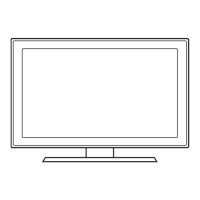Sarnsu:lg's
Wraless
lAN
adaptw supports the
IEEE
802.1tA,
IEEE
802.11B,
fEEE
&l2.11G.
and
IEEE
802.
t
1N
WWllIess
corrJTIUlICation
protocols.
For
your
"TV
to
COfYlElCI
to
yolJ'
networl<,
the
'NIrlIless
router
or
modem
you
use Ill.ISt
also
SI.JlPOl1
one
oI1hese
prolocols.
The
fastest
of these
protocols
IS
IEEE
&l2.11N.
Most
IWeI$SS
networl<
~tems
irtcorpo-ate
a
S9Clrity
~tem
that
recp.ns devices
that
access
the
netWOrk
tIYoogh
an
access
point
or
AP
(\ypICaty'
a
WIfeless
modem
or
router)
10
transml
an
eocrypted securrty code
caRed
an
access
key
FWhert
connecting 5<msulg Meless
LAN
Adapter
10
TV
in
802.11N
mode,
WEPt
TKIPrrKlP·AES
is
not
supported
_.
TlooIN<""""''''_
_
You
coo
comocI
you'
TV
10
your
LAN
ttrough a standan:I
wweless
router
or
modem.
To
C()lYl9C!
1W"ElIessIy.
you
rTVSt
mrt
altadt a"5amsl.og
WIflIless
LAN
Adapter"
tMS09A8GN·
sold
separately)
to
erther the USBI
(HOD)
or
USB2
port
on
the back
01
you'
"TV.
See the iustratlOfl
beloW.
...
Network
Connection·
Wireless
......
. _
..
__
.•...................•_ -
~~~.~.~~~~.9..~~
..
~~~.~~.~~.':l.~~!~~
..
:.~~~~~~~
The nstruetloos below
are
for
networks
that
use
the
Oynamk:
Host
Coofiglr.lUon
Protocol
(OHCPl
to
configl.Ke
network
oomecbons
autornatlCatt.
If
yolJ'
have
a
StalJC
IP
networl<,
see
ycu
user's
mcn.JaI
for
coofigu'atJOf1
instructions.
To
oonfig.xe
yo.x
network
comection!of a network that
uses
DHCP,
IoIow
these
steps:
1. ConnecI
ycuTVtoyou'
netWOrk
as
shown
in
the
btratlOflSaboYe.
2.
TLm
on
ycu"TV.
press the
MENU
button
on
ycu
remote.
Met
the
selecl
Setup
_
Networ1l..
3. set
the
Networ1l.
Type
to
Wireless
~
~
IS
not
already
set
to
Wireless.
4.
5elect
Networ1l.
Setup.
The
NetwOl'k
Setup
screen
appears.
5.
On
the
Networ1t
Setup
menu.
select
an
AP(Acce:ss
Poot)
and
ad
hoc
network.
If
you
have
selected
netWOrk
WIth
a secunty
key.
the
Security
Key
semen
.,.,..,.
6.
Enter
the
S8Cl.Wlty
key
USI"I9
the
nurrbers
on
the
remote,
and
then
press the
Blue
Mon
on
yotX
remote.
~
If
your
network
uses
'N'EP
secunty
encryption.
0-9
and
A-F
wiD
be
availabkl
on
the Security
Key
screen.
Use
the
DirectIOn
button
on
your
remote
to
moYII
to
the
characters
and
the
enler
key
to
select
them.
7.
On
the
NetwOrk
Setup
menu,
set Internet Protocol Setup and
DNS
Setup
to
Auto.
The
Aulo
acqulr8S
and
enters
the
necessary
i'ltemet values
aotornalically.
8.
Select
Networl<
Test
to
d1eck
i'ltet'l'e1
<:OrrlllCtivity,
~
For
more
mformatlOfl.
see
your
lJSef'S
manual.
Connecting a USB Device
for
M~ia
.Play
You
can
erpf
photo,
rrusic.
and
fTIO\/I8
files
stored
on
a
USB
device
bycomectl"lg
~
to
the
TV
and using
the
MedIa
Play
feature.
FOf
Media
Play
operating
nstructlOflS,
please
see
"""
"""'"
""'""
~I
--
_''oO!lIe-1\\
••
~~~.~.9.~~~.~
..
~~
..
~~~_~~.~~~.':l.~!!~.':'
..
:.~~~
...
tv10st
home
networ1<s
use
the
[)yrl<mc
Host
Configtration
Protocol
lOHCPl
to
oonlig..re
networil.
COfYlElClJOnS.
Home
networ1<s
that
support
OHCP
automatCallY
provicle
the
fP
adciess,
SLtlnet
mask.
gateway.
and
ONS
values
your
TV
needs
to
access
the
Internet
so
yoJ
don't
have
to
enter
them
mlrOalIy.
To
config.xe
your
networl<
comectlOfl
for
a
networl<
that uses
OHCP.
follow
these
steps:
1.
CoMect
yourlV
to
you"
ne\Wl:lrX
as
s!lo'M1l"1
one
01
the
iustratlOflS
above.
2.
TLm
on
yolJ'"TV. press
the
MENU
button
on
your
remote,
and
then
select
Setup _
Networl<.
3.
Set
the
Networl<
Type
to
Wired
~ ~
is
rot
aJready
set
to
Wired.
4.
Select Network
Setup.
The
Network Setup
screen
appears.
5.
On
the
Networ1l.
Setup
menu,
set
Internet Protocol Setup and
DNS
10Auto
Auto
8CQJIr9S
and
enters
the
necessary
internet
values
automallcaly,
6.
Select
Network
Test
to
chad<
fnternet
oomoctMly.
~
Some
networks
are
StalJC
IP
netWllr'ks.
If
',OJ(
network
IS
a
StatiC
IP
network.
you
can
not
use
OHCP
to
configure the network
connectJOn.lnslead,
you
musl
enter
the
IP
Address, Subnet Mask.
Gateway,
and
ONS
Server
manually.
For
instrucbons
explalOlng
how
to
conf'9ure a
StatIC
IP
network.
see
yolJ'
use(s
manual.
Network
Connection·
Wired
.................. - - -
There
are
two
mam
W&fS
to
C()lYl9C!
your
TV
to
your
net'NOfk
lISlO\l
cable,
depel1dirlg
on
your
r.etwork
setuP.
They
are
iIlUslrated
beloW'
Stefl-
6:
The Internet@1V and Media Play Features
You"
lVs
lntametOTV
fean.e
leis
you
COf'I1ElC!
to
an
llYElf.exp<wl(i'lg
portal
01
your
favorite
oo·b
digital
content.
CustomiZable
widgets
giVe
you
access
to
Blockbuster.
Facebook.
YouTlbe.
f1d<r.
Natlix·
and
more·
aI
on
~
HOlY.
The
Meda
Play
ream
lets
you
COf'I1ElC!
to)'OO'
PC
\:tYoulj1)'OO'
heme
networ\(
and
Strllarn
PC
autio
and
video
lies
to)'OO'
HOTV
USi1g
yr:»
remote.
To
use
IP1V
or
S<rnsu1g
PC
Stl81e
~.
you
0l.lS1
COf'Il8CI
yr:»
TV
to)'OO'
i"lllt'Nl)X
You
can
attach
the
TV
to
yw;
I1l3lW(;rl(
it
two
W'iPJS.l1t
cable.lJSf'Ig
CAT
5
cable.
Of
WJeIessti,
lJSf'Ig
aSanslrog
Wraiess
I..AN
Adapter.
hstnJctions
for
both
comoction
methods
are
below,
S.MOOE:
Pross
to
seIocl
the
S<Uld
mode.
SLEEP:
Automallc:ally
shuts
off
the
TV
at
a
preset
tlll16.
MrS:
Pless
to
choooe
stereo.
mono
Of
Separate
Audio
Program
(SAP
btoadcastl.
P.MOOE:
Pross
to
select
the pictlXe mode.
P.SIZE:
Selects
the
pictln
slze.
cc:
Controls
the caption decoder.
Change the
chameIs
by
pt9SSlI1Q
the 0lln1eI
button
on
the
remote.
~
~
your
TV
is
attached
to
a
cable
or
satelrrte
bo~,
change
the chamal
USIIllI
the box's
remote,
Auto
Motion
Plus
120Hz""
tech1ology
lIIl1ua1y
eIirTnItes I!nf
blr
1"1
'w1deo
that
lnchJdEI
fast
motion
such
as
sports
and
action
rTlOVIeS.
To
actIvale
Auto
Motion
PlIs.
follrJ,y
these
steps:
1.
Tum
on
you'"TV.
press the
MENU
button
on
your
remote.
then
select
Picture
Options _ Auto Motion
Plus
120Hz.
2.
Select
the Auto Motion
Plus
120Hz
sating
you
want.
~
If
00ISll
occurs
on
the
screen.
please
set
up
the
Auto Motion
Plus
120Hz
to
Off.
If
Auto Motion Plus
120Hz
is Custom.
you
can
sel
up
the Blur Reduction. Judder Reduction
or
Reset
manually.
lib..
If
Auto Motion Plus
120Hz
is Demo,
you
can
compare
the
difference
of
on
and
011
rTlOdes.
3.
Press
the
RETURN
button
on
your
remote.....tlen
done.
SI\MSUNG
-I~-
@J~
II
"',....,,....,
T""",
..
~"~,,,,'<t><~~""._~.""
L!...J
L.!....J
L..!.J
Mons
become
ibnInated lor a
moment
Y.tlen
pressed.
CD
c::D
CD
(lJso;j the
remole
control
with
ttvs
Mon
set
to
off
wi
II
reduce
the
battery
usage
\iTl(l.)
ITlCD
CD
-----0811
- w
~
"""""'0""""""'"''''''''''.
J~mT::l11
"""0''''''''''''''_.
.
--1-1
Q
egn--
"""""-
II
~,.B!!lI..,
Displays
the
ctwneIlist
on
the
screen.
---1-1
~
lE!.J
~
DISplays
Favonte
0lln1eI
Usts
on
\he
screen.
--II
~
Ci>'l-'~~+f--
""""'
"'o,m,,,,,,
""
""
1V
"""'.
'-"-'_:.J-ff---
5elects
the
on·screen
menu
,tMlS
ana
d1anges!he
\I3Iues
___
~ ~
seeo
on
the
menu.
II
•
:,-H---
Exrts
the
menu.
__
CD
II
~
(§)
II
~
II
..
°1-'-1
II'
~II
Pross
to df'octly
access
ct'Ia"oals.
Tums
the
"TV
on
and
off.
A4J$1S
the
vok.JTle.
8ti1gs
up
the
080.
YeNS
Media
Play
(USB).
0UCkty
select
~
used
!lrIctions.
RetlmS to
the
previous
menu.
Bu1tons
used
1"1
the
Channel
list. Media
Play
(USB)
menu.
etc.
Use
these
Mons
i'l Media
Play
(USB)
and Anynet+
(HDMI·CEC)
modes. (00:
Controls
record!lg
on
5amslxlg
recorders
thai
~
the
Anynet+
fealln)
AdJUSl
the vokroe by pressng the
Volume
Mon
on
the
remote.
Pless
to
soIect
additlooaI
cM'v1aIs
(digrt~
being
broadcasted
by
the
same
station.
For
1lXM'lple.
to
select
chamel"54·3", press "54". then pross
"-"
a-1d
"3".
To
vrew
the
01
Screen
Merus.
folow
these
steps:
1.
TLm
on
you""TV.
press the
MENU
button
on
yolJ'
ramote.
The
man
menu
appears.
The
mEI"IU's
left
Side
has the folowl"lg
menu
options:
Picture, Sound, Channel, Setup. Input. Appfication, and Support.
2.
Press
the
..
or
..
Mon
on
ycu
remote
to
select
a
menu
option.
and
then
press the ENTER(3I
bullon.
3.
'Nhen
done
IJSlIlg
l!1e
menu,
press
l!1e
EXIT
button
on
your
remote
to
exrt
~
You
can
also change the chamets by pressing the v
CH
A l)ullon
on
the
front
panel of ',OJ(TV
and
adjust
the
volume
by
pressing
the
-VOl+
button,
~el~ting
a Source .
Remote Control Buttons and Functions
To
watd1
a
rT1OYI9
on
ycu
B1u.ray
player
or
watd1
yolJ'
favonte
"TV
show.
yoJ
rTllIst
select the conect
SOIJCll.
A
SOIJCllIS
a
device.
such
as
a
Blu·ray/OVO
player. a
cablelsate5!e
box.
antema
Of
a cable
"TV
Input.
Sources
can
be
connected
to
ycu"TV
ttYough
the
HOMI,
OVI.
Component.
ComposIte.
or
O-Slb
coroectJons,
or
hough
the Antema
or
Cable
In
conoectlOflS.
To
v.ew
the signallrom a swce
conoected
to
the
HOMl.
OVI.
~\,
~e.
or
0·st.tJ
J8Ck,
press
the
SOURCE
button
on
yolJ'
ramote.
Each
time
you
press the
SOURCE
button.
you
ctlange
to
a
dlfferent
SOIJCll,
~
ThIS
IS
a
special
(emote
cootrol!of the
Visually
lIl1palfed
and
has
Braille
pomts
on
the Powef.
Channel
and
Volume
buttons.
Viewing
th.e
On
Sc.reen
Me..,us
Sarnsu:lg's
Wraless
lAN
adaptw supports the
IEEE
802.1tA,
IEEE
802.11B,
fEEE
&l2.11G.
and
IEEE
802.
t
1N
WWllIess
corrJTIUlICation
protocols.
For
your
"TV
to
COfYlElCI
to
yolJ'
networl<,
the
'NIrlIless
router
or
modem
you
use Ill.ISt
also
SI.JlPOl1
one
oI1hese
prolocols.
The
fastest
of these
protocols
IS
IEEE
&l2.11N.
Most
IWeI$SS
networl<
~tems
irtcorpo-ate
a
S9Clrity
~tem
that
recp.ns devices
that
access
the
netWOrk
tIYoogh
an
access
point
or
AP
(\ypICaty'
a
WIfeless
modem
or
router)
10
transml
an
eocrypted securrty code
caRed
an
access
key
FWhert
connecting 5<msulg Meless
LAN
Adapter
10
TV
in
802.11N
mode,
WEPt
TKIPrrKlP·AES
is
not
supported
_.
TlooIN<""""''''_
_
You
coo
comocI
you'
TV
10
your
LAN
ttrough a standan:I
wweless
router
or
modem.
To
C()lYl9C!
1W"ElIessIy.
you
rTVSt
mrt
altadt a"5amsl.og
WIflIless
LAN
Adapter"
tMS09A8GN·
sold
separately)
to
erther the USBI
(HOD)
or
USB2
port
on
the back
01
you'
"TV.
See the iustratlOfl
beloW.
...
Network
Connection·
Wireless
......
. _
..
__
.•...................•_ -
~~~.~.~~~~.9..~~
..
~~~.~~.~~.':l.~~!~~
..
:.~~~~~~~
The nstruetloos below
are
for
networks
that
use
the
Oynamk:
Host
Coofiglr.lUon
Protocol
(OHCPl
to
configl.Ke
network
oomecbons
autornatlCatt.
If
yolJ'
have
a
StalJC
IP
networl<,
see
ycu
user's
mcn.JaI
for
coofigu'atJOf1
instructions.
To
oonfig.xe
yo.x
network
comection!of a network that
uses
DHCP,
IoIow
these
steps:
1. ConnecI
ycuTVtoyou'
netWOrk
as
shown
in
the
btratlOflSaboYe.
2.
TLm
on
ycu"TV.
press the
MENU
button
on
ycu
remote.
Met
the
selecl
Setup
_
Networ1l..
3. set
the
Networ1l.
Type
to
Wireless
~
~
IS
not
already
set
to
Wireless.
4.
5elect
Networ1l.
Setup.
The
NetwOl'k
Setup
screen
appears.
5.
On
the
Networ1t
Setup
menu.
select
an
AP(Acce:ss
Poot)
and
ad
hoc
network.
If
you
have
selected
netWOrk
WIth
a secunty
key.
the
Security
Key
semen
.,.,..,.
6.
Enter
the
S8Cl.Wlty
key
USI"I9
the
nurrbers
on
the
remote,
and
then
press the
Blue
Mon
on
yotX
remote.
~
If
your
network
uses
'N'EP
secunty
encryption.
0-9
and
A-F
wiD
be
availabkl
on
the Security
Key
screen.
Use
the
DirectIOn
button
on
your
remote
to
moYII
to
the
characters
and
the
enler
key
to
select
them.
7.
On
the
NetwOrk
Setup
menu,
set Internet Protocol Setup and
DNS
Setup
to
Auto.
The
Aulo
acqulr8S
and
enters
the
necessary
i'ltemet values
aotornalically.
8.
Select
Networl<
Test
to
d1eck
i'ltet'l'e1
<:OrrlllCtivity,
~
For
more
mformatlOfl.
see
your
lJSef'S
manual.
Connecting a USB Device
for
M~ia
.Play
You
can
erpf
photo,
rrusic.
and
fTIO\/I8
files
stored
on
a
USB
device
bycomectl"lg
~
to
the
TV
and using
the
MedIa
Play
feature.
FOf
Media
Play
operating
nstructlOflS,
please
see
"""
"""'"
""'""
~I
--
_''oO!lIe-1\\
••
~~~.~.9.~~~.~
..
~~
..
~~~_~~.~~~.':l.~!!~.':'
..
:.~~~
...
tv10st
home
networ1<s
use
the
[)yrl<mc
Host
Configtration
Protocol
lOHCPl
to
oonlig..re
networil.
COfYlElClJOnS.
Home
networ1<s
that
support
OHCP
automatCallY
provicle
the
fP
adciess,
SLtlnet
mask.
gateway.
and
ONS
values
your
TV
needs
to
access
the
Internet
so
yoJ
don't
have
to
enter
them
mlrOalIy.
To
config.xe
your
networl<
comectlOfl
for
a
networl<
that uses
OHCP.
follow
these
steps:
1.
CoMect
yourlV
to
you"
ne\Wl:lrX
as
s!lo'M1l"1
one
01
the
iustratlOflS
above.
2.
TLm
on
yolJ'"TV. press
the
MENU
button
on
your
remote,
and
then
select
Setup _
Networl<.
3.
Set
the
Networl<
Type
to
Wired
~ ~
is
rot
aJready
set
to
Wired.
4.
Select Network
Setup.
The
Network Setup
screen
appears.
5.
On
the
Networ1l.
Setup
menu,
set
Internet Protocol Setup and
DNS
10Auto
Auto
8CQJIr9S
and
enters
the
necessary
internet
values
automallcaly,
6.
Select
Network
Test
to
chad<
fnternet
oomoctMly.
~
Some
networks
are
StalJC
IP
netWllr'ks.
If
',OJ(
network
IS
a
StatiC
IP
network.
you
can
not
use
OHCP
to
configure the network
connectJOn.lnslead,
you
musl
enter
the
IP
Address, Subnet Mask.
Gateway,
and
ONS
Server
manually.
For
instrucbons
explalOlng
how
to
conf'9ure a
StatIC
IP
network.
see
yolJ'
use(s
manual.
Network
Connection·
Wired
.................. - - -
There
are
two
mam
W&fS
to
C()lYl9C!
your
TV
to
your
net'NOfk
lISlO\l
cable,
depel1dirlg
on
your
r.etwork
setuP.
They
are
iIlUslrated
beloW'
Stefl-
6:
The Internet@1V and Media Play Features
You"
lVs
lntametOTV
fean.e
leis
you
COf'I1ElC!
to
an
llYElf.exp<wl(i'lg
portal
01
your
favorite
oo·b
digital
content.
CustomiZable
widgets
giVe
you
access
to
Blockbuster.
Facebook.
YouTlbe.
f1d<r.
Natlix·
and
more·
aI
on
~
HOlY.
The
Meda
Play
ream
lets
you
COf'I1ElC!
to)'OO'
PC
\:tYoulj1)'OO'
heme
networ\(
and
Strllarn
PC
autio
and
video
lies
to)'OO'
HOTV
USi1g
yr:»
remote.
To
use
IP1V
or
S<rnsu1g
PC
Stl81e
~.
you
0l.lS1
COf'Il8CI
yr:»
TV
to)'OO'
i"lllt'Nl)X
You
can
attach
the
TV
to
yw;
I1l3lW(;rl(
it
two
W'iPJS.l1t
cable.lJSf'Ig
CAT
5
cable.
Of
WJeIessti,
lJSf'Ig
aSanslrog
Wraiess
I..AN
Adapter.
hstnJctions
for
both
comoction
methods
are
below,
S.MOOE:
Pross
to
seIocl
the
S<Uld
mode.
SLEEP:
Automallc:ally
shuts
off
the
TV
at
a
preset
tlll16.
MrS:
Pless
to
choooe
stereo.
mono
Of
Separate
Audio
Program
(SAP
btoadcastl.
P.MOOE:
Pross
to
select
the pictlXe mode.
P.SIZE:
Selects
the
pictln
slze.
cc:
Controls
the caption decoder.
Change the
chameIs
by
pt9SSlI1Q
the 0lln1eI
button
on
the
remote.
~
~
your
TV
is
attached
to
a
cable
or
satelrrte
bo~,
change
the chamal
USIIllI
the box's
remote,
Auto
Motion
Plus
120Hz""
tech1ology
lIIl1ua1y
eIirTnItes I!nf
blr
1"1
'w1deo
that
lnchJdEI
fast
motion
such
as
sports
and
action
rTlOVIeS.
To
actIvale
Auto
Motion
PlIs.
follrJ,y
these
steps:
1.
Tum
on
you'"TV.
press the
MENU
button
on
your
remote.
then
select
Picture
Options _ Auto Motion
Plus
120Hz.
2.
Select
the Auto Motion
Plus
120Hz
sating
you
want.
~
If
00ISll
occurs
on
the
screen.
please
set
up
the
Auto Motion
Plus
120Hz
to
Off.
If
Auto Motion Plus
120Hz
is Custom.
you
can
sel
up
the Blur Reduction. Judder Reduction
or
Reset
manually.
lib..
If
Auto Motion Plus
120Hz
is Demo,
you
can
compare
the
difference
of
on
and
011
rTlOdes.
3.
Press
the
RETURN
button
on
your
remote.....tlen
done.
SI\MSUNG
-I~-
@J~
II
"',....,,....,
T""",
..
~"~,,,,'<t><~~""._~.""
L!...J
L.!....J
L..!.J
Mons
become
ibnInated lor a
moment
Y.tlen
pressed.
CD
c::D
CD
(lJso;j the
remole
control
with
ttvs
Mon
set
to
off
wi
II
reduce
the
battery
usage
\iTl(l.)
ITlCD
CD
-----0811
- w
~
"""""'0""""""'"''''''''''.
J~mT::l11
"""0''''''''''''''_.
.
--1-1
Q
egn--
"""""-
II
~,.B!!lI..,
Displays
the
ctwneIlist
on
the
screen.
---1-1
~
lE!.J
~
DISplays
Favonte
0lln1eI
Usts
on
\he
screen.
--II
~
Ci>'l-'~~+f--
""""'
"'o,m,,,,,,
""
""
1V
"""'.
'-"-'_:.J-ff---
5elects
the
on·screen
menu
,tMlS
ana
d1anges!he
\I3Iues
___
~ ~
seeo
on
the
menu.
II
•
:,-H---
Exrts
the
menu.
__
CD
II
~
(§)
II
~
II
..
°1-'-1
II'
~II
Pross
to df'octly
access
ct'Ia"oals.
Tums
the
"TV
on
and
off.
A4J$1S
the
vok.JTle.
8ti1gs
up
the
080.
YeNS
Media
Play
(USB).
0UCkty
select
~
used
!lrIctions.
RetlmS to
the
previous
menu.
Bu1tons
used
1"1
the
Channel
list. Media
Play
(USB)
menu.
etc.
Use
these
Mons
i'l Media
Play
(USB)
and Anynet+
(HDMI·CEC)
modes. (00:
Controls
record!lg
on
5amslxlg
recorders
thai
~
the
Anynet+
fealln)
AdJUSl
the vokroe by pressng the
Volume
Mon
on
the
remote.
Pless
to
soIect
additlooaI
cM'v1aIs
(digrt~
being
broadcasted
by
the
same
station.
For
1lXM'lple.
to
select
chamel"54·3", press "54". then pross
"-"
a-1d
"3".
To
vrew
the
01
Screen
Merus.
folow
these
steps:
1.
TLm
on
you""TV.
press the
MENU
button
on
yolJ'
ramote.
The
man
menu
appears.
The
mEI"IU's
left
Side
has the folowl"lg
menu
options:
Picture, Sound, Channel, Setup. Input. Appfication, and Support.
2.
Press
the
..
or
..
Mon
on
ycu
remote
to
select
a
menu
option.
and
then
press the ENTER(3I
bullon.
3.
'Nhen
done
IJSlIlg
l!1e
menu,
press
l!1e
EXIT
button
on
your
remote
to
exrt
~
You
can
also change the chamets by pressing the v
CH
A l)ullon
on
the
front
panel of ',OJ(TV
and
adjust
the
volume
by
pressing
the
-VOl+
button,
~el~ting
a Source .
Remote Control Buttons and Functions
To
watd1
a
rT1OYI9
on
ycu
B1u.ray
player
or
watd1
yolJ'
favonte
"TV
show.
yoJ
rTllIst
select the conect
SOIJCll.
A
SOIJCllIS
a
device.
such
as
a
Blu·ray/OVO
player. a
cablelsate5!e
box.
antema
Of
a cable
"TV
Input.
Sources
can
be
connected
to
ycu"TV
ttYough
the
HOMI,
OVI.
Component.
ComposIte.
or
O-Slb
coroectJons,
or
hough
the Antema
or
Cable
In
conoectlOflS.
To
v.ew
the signallrom a swce
conoected
to
the
HOMl.
OVI.
~\,
~e.
or
0·st.tJ
J8Ck,
press
the
SOURCE
button
on
yolJ'
ramote.
Each
time
you
press the
SOURCE
button.
you
ctlange
to
a
dlfferent
SOIJCll,
~
ThIS
IS
a
special
(emote
cootrol!of the
Visually
lIl1palfed
and
has
Braille
pomts
on
the Powef.
Channel
and
Volume
buttons.
Viewing
th.e
On
Sc.reen
Me..,us

