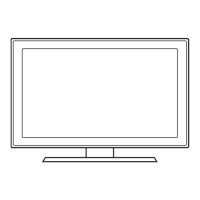USlll9
II
0 Sub Cabla
USIng
1m
Opt<ca1
Cable
lning
an
HOMlto
OVI
Cablo
For
a
studio
~
enema
pictt.w'e
11
a
dITYi
6t
or
dark
room.
"""'-
Br91tens
pictllll.
For
a
Yilrn,
enI1lroced
mage
~
~
Ii!
or
.....,,~
.
For
a
bright,
dataiIad
pictlJ'Q
in
a normaIy
it
room.
For
a
comfortable,
easy·on-the·eyes
pictln
in
a normaIy
it
room.
-
•
..,.
-
9.~~9.~~9..~.~.~.i~.~~~_~~~
...
yOU'
TV
has lou'
presel
Picture
JIAodes
'MItl
fac!OlY
~ted
setlllQS,
each
designed
to
QlY9
you
an
excellent
pictllll
l.ndar specilic cooditIOl'IS.
The
Picture
MOOas
are
iStBd
n:l
0BscribeCf
in
the
lBble
below:
-
USIng
1m
AudIO Cable
To
change
the Picture Mode,
loIICI'N
lhasa
Slaps:
1.
WJIh
the
TV
on.
press
lhe
TOOLS
button on
yolI'
remote.
The
Tools
menu
""""'.
2.
Using
the
.&
or
...
on
yell'
remote,
select Picture Mode.
3.
On
the Picture Mode
menu,
use
the
"II
or
..
on
yolI'
remote
to
seIecIlhe
Picture Mode
you
want.
4.
Press the
EXIT
button
10
exrt
the
menu.
Cornact
yQIS
TV
to
a
PC
to
usa
it
as
a
MorVtor
..;ill:liIlilllilll!iE===
9.~!:I.~.~!~S
..
~.~~~.i.~_~~~!~~.J~~.~~.!!l.~~~~~!.~!~:~
Comect you
"TV
to
you
Home
Thealef Of
other
audio
clEMce
\0
9flOy
ertlanced
Soln::I
quabty.
~.~~!!:I.9..~~~.~!~.~
_
..
Before
you
C<Wl
use
yQIS
TV's
OnIOlfTrner.
you
must
sat
the clock.
To
SBllhe
clock,
loIloYJ
these steps:
1.
TI..Ill
on)'OU'
TV.
press
the
MENU
button
Ol'I)'OUl"
remote.
then select
Setup_
11m
•.
2.
5elact Clock Mode.
and
then press
the
ENTER(3I
buttoo.
3.
Choose
Auto
or
Manual,
If
you
select Auto. the
current
llm9
WIll
be
sat
automatICally
usong
the IlmB
from
a
dlgrtal~
.
If
you
saIac! Manual.
you
can
sat
the Month.
Day,
Year.
Hour. Minute
and
amlpm
dw-ectly
by
pressmg
up.
down. left
and
right arTO'N button
on
your
remote.
4.
Press
the
RETURN
button
on
yolI'
remole
when done.
--
U.",v
1m
HOMI Cablo
USIng a Compo""",l Cllbla
USUlll
/In
HOMllo
DVI
Cablo
-
...•
- -
..•
-
.•...
_.
"B8Sftooil9i:tiOO-
.
'-------l.......j-
Ee
••
1
1.01
Good
Connection
~
SCreen
Fit. Displays the
full
image
WIthout
8!'If
cut·off when
HOMI
(72Op
I
1000'
I t08Op)
or
Component
(1080i
/1080p)
signals
are
Inputted.
6 Salact
the
da'ytight
saWIgs
t.me
sanng:
Off
or
On,
and
lhen press
lhe
emEA(3I
button.
~
Thls
funcbon
is
only
available
when !he Clock Mode
Is
sat
10
Auto.
7
SeIact
the t.me
zona
in
v.t1lch
you
ive.
and
then press the
ENTER
C3'
buIIon.
8
After
the
tJ/TI8
ZCr'lB
saaen,
The
COMBCIiOn
method
lor
bast
HD
SCfgerl
~
is
displayed.
Press
Right
Bm7o'I
button
0l'I
yr:M
remote
to
\oiew
e<dl
9CI9EI11l
successicIl.
Press
the
B;..oa
buIIon
to
~
IT'is
sectlOl'l.
9
The
Enjoy your
TV.
scroon
appears.
Then
press the
ENTER
C3'
button
9.~~.9.~~\l.~~.~.~~~.~i.~!
..
Your
TV
has
several
scroon
SIZe
optlOOS.
each
daslg"oBd
to
work
basi
Vw1ttl
spacrfic
types
ofVldao
Input.
If
you
have a
cable
box or satelile
rec&l'o'9I',
~
mav
have its
O'M'I
set
01
scroon
SiZeS
as
well.
To
change the
screen
SiZe,
press!tlB
P.SIZE
buIIon
on
yell'
remote.
The
fw'sI
trne
you
press
~,
)'OUl"
TV
dsplays the
current
sallJnQ. Thereafter,
each
1im8
you
press
the
P.SIZE
button,
you
change the
SiZe
of the pcture
Ol'Ilhe
screen.
The
IoIowir1g
SiZeS
are
avaIabIa:
USIng an AudoolVodoo
C~bkl
9.~~!'l~!i~~
8!.!
,t:!Y
,~ev.ice.
,(~y'D/_BII:I.:~Y
..
P~~Y.~~!.
~~bl~/~~~!li~~
..
'?o~!.~.t~:~
Use
one
of the
comectlOOS
beloN
to
connect
~
TV
to
an
external
AN
device.
We
J'BCOOVTlBnd
usilg
HOMI
fof
the
highest
picllIlI I .
~
coooectmg
to
AV
IN
1
on
the
back
of
1
~
your
TV.
attach the video cable
(yellow)
to
the
I
green
lock
next
10
lhe
AV
IN
1 label.
The
lock
1+.
.
will
not
match
the color
01
the
video
cable
-'e'
~
I!~
IiIlI!I
•
.....
~[Mc..,...~
L::II.~I_D
m
1.0\
lowest
Quality ConnectIon
2 5elact
Home
Use,
and then
press
lhe
ENTER(3I
buIIon
If
you
seIact
Store
Demo,
the
TV
wiI reset
VOU'
pic1\.rB
and
audio
sel\ll1gs
fNfJl\j
30
minutes.
Ste;.
4:
Connect External Devices
3 5elact Antenna Source
If
Antenna Source
is
Air,
Cable
or
Auto.
you
ITI.Jst
select yo.x cable
system
type.
After
seIectilg
sou-ce.
select
Search: then
press the ENTER(3I
button
on
yo.x
remote.
~
Most cable
systems
are
standard(STD)
systems.
If
you
are
not
sure
about
what
ktnd
of cable
system
you
have,
contact
your
cable
company.
~
If
your
TV
is
attached
10
a cable
or
satellite
box, skip Sleps 3 through
5.
Altef
Plug
&
Play
is
complete,
sat
your
TV
to
Channel
3
or
4,
tICCOI'cIing
10
the
directions fof
you-
cable or
satellite
boX..
4 The
TV
mamonzas
the
avaiabIa
channels.
This
process
ca'1
lake
up
to
45
-~
Ste;.
S:
Run
Plug & Play
'Nhen
you
tun
00
yr:M
TV
fof the
fw'sItme.
~
BUloma\lcaly
Ial.OChes
the
~
&
Play
Il..nction.
WI\h
P'AJg
&
Play.
you
CM
select the
On
SC!een
Display
Wlguage,
set
the clock mode,
and
laln:;h
the
TVs
chameI
memo-iztlg process.
II
also
displays
COf'IlElCtJ:ln
inStI\Ictions
~
to
lhos&
illhis
guide.
To
nalllQ8te
wI"ie
~
&
Play
is
ruTIJ"IQ,
press
the
Up.
00Y.'n.
left
01'
Aiglt
Bm7o'I
buttons
on
yo.x
remote.
To
make a
selection.
press the ENTEA(3I bulloo.
To
skip a
screen,
press
the
III
buII01'1.
To
tun
on
yo.x
lV,
press
the
POWER
buIIon
01'1
the
remote
or
on
the
TV.
To
IU'l
Pk..g
&
Play,
loIloYJ
these
staps;
1
USII1g
yo.x
remote
control,
seIacI
the
Iangoage
for
the
On
SC!een
[)splay (OSD}.lIld then press the
ENTER[3'
buIIon.
5
Altar
the
TV
has
memoriZed
the chamals,
choose
the Clock Mode.
5elect
Auto
If
you
have a
~ta1
chameI
il)'OUl"
lr"BB.
Select
Manual
If
you
don't,
or
W
you
have
a cable
or
satalite
box.
'Nhen dona,
press
the ENTER(3I
button.
~
If
you
select Manual.
the
clock
saltlOQ
screen
appears.
.
_-~
.
....,,>\w--..
·Clbltcre-.lIOl
NlcrClbllo.t
III
i
1IIIIIIIIIIIIIIIIIIIImlllili
~1111
3
Fasten
two
SCt8WS
(M4
XlB}
at
position
0,
and
then fasten three
scmws
(M4
XlB}
al
posrtiOn
8.
'~II.a:;o.m.18l101
~ElI*:raMwcLn:.
105
cr-v-
~
AdgIIold
PloII,
NJ07tll(l.(l5\1
~-...e.-Irc.
65S11n:l1l1lQu1~o....l!iRol82
CIIc..lQtSeJI
~
Mr;r>$IA
a:roNJ.
-12
~'"
To~"p<:U.d,"_~
-
~
...,
•..
~
..
~
..
2
With
YQI.I'
TV
I.Pright,
connect
the
TV
to
the
Stand
as
shown.
1 Cornect the
Guide
Stand
to
the
SIaJd
usrog
Iolx SCJ'eWS
(M4
X
La)
,,,,_.
To
instal batteries
i'1IO
you
remote
control,
roIow
these
Sleps:
1.
Lift
the
CCN6(
on
the
back
of
the
remote
~
as sOOM1l1l
the
Iig..w"e
10
the
,,;no
2.
Install
two
AAA
batteries.
~
Make
sure
to
match
the t
and
- ends
01
the batteries
to
the
diagram
In
the
battery compartmeflt.
3.
Replace
the fXNfS.
Ste;.
,:
Install the Stand
Follow
the
steps
below
to
connect the
TV
to
the
stand.
~NOTE
Make
sure
to
distll1guiSh
between
the front
and
back
of the
Stand
and
Guide
Stand
when
assembling
them.
Make
sure
that
at
leasllwo
persons
lift
and
rT'ICM:l
the
LED
TV.
Stand
the product
up
and
fasten
the
SCI'e'NS.
~
you
fasten
the
screws
wlth
the
LED
TV
placed down,
It
may
lean
to
one
SIde.
Ste;.
2:
Install the Batteries into the Remote
~o;rl"~<JI'fCU'-~lV
llIocI,.tII.CIll..o:atlO_'fOMTVl.Clltt:l~~
Ste;. 3: Connect Power and Antenna or Cable
.....
Quick Setup Guide
BN66-02114G-OO
USlll9
II
0 Sub Cabla
USIng
1m
Opt<ca1
Cable
lning
an
HOMlto
OVI
Cablo
For
a
studio
~
enema
pictt.w'e
11
a
dITYi
6t
or
dark
room.
"""'-
Br91tens
pictllll.
For
a
Yilrn,
enI1lroced
mage
~
~
Ii!
or
.....,,~
.
For
a
bright,
dataiIad
pictlJ'Q
in
a normaIy
it
room.
For
a
comfortable,
easy·on-the·eyes
pictln
in
a normaIy
it
room.
-
•
..,.
-
9.~~9.~~9..~.~.~.i~.~~~_~~~
...
yOU'
TV
has lou'
presel
Picture
JIAodes
'MItl
fac!OlY
~ted
setlllQS,
each
designed
to
QlY9
you
an
excellent
pictllll
l.ndar specilic cooditIOl'IS.
The
Picture
MOOas
are
iStBd
n:l
0BscribeCf
in
the
lBble
below:
-
USIng
1m
AudIO Cable
To
change
the Picture Mode,
loIICI'N
lhasa
Slaps:
1.
WJIh
the
TV
on.
press
lhe
TOOLS
button on
yolI'
remote.
The
Tools
menu
""""'.
2.
Using
the
.&
or
...
on
yell'
remote,
select Picture Mode.
3.
On
the Picture Mode
menu,
use
the
"II
or
..
on
yolI'
remote
to
seIecIlhe
Picture Mode
you
want.
4.
Press the
EXIT
button
10
exrt
the
menu.
Cornact
yQIS
TV
to
a
PC
to
usa
it
as
a
MorVtor
..;ill:liIlilllilll!iE===
9.~!:I.~.~!~S
..
~.~~~.i.~_~~~!~~.J~~.~~.!!l.~~~~~!.~!~:~
Comect you
"TV
to
you
Home
Thealef Of
other
audio
clEMce
\0
9flOy
ertlanced
Soln::I
quabty.
~.~~!!:I.9..~~~.~!~.~
_
..
Before
you
C<Wl
use
yQIS
TV's
OnIOlfTrner.
you
must
sat
the clock.
To
SBllhe
clock,
loIloYJ
these steps:
1.
TI..Ill
on)'OU'
TV.
press
the
MENU
button
Ol'I)'OUl"
remote.
then select
Setup_
11m
•.
2.
5elact Clock Mode.
and
then press
the
ENTER(3I
buttoo.
3.
Choose
Auto
or
Manual,
If
you
select Auto. the
current
llm9
WIll
be
sat
automatICally
usong
the IlmB
from
a
dlgrtal~
.
If
you
saIac! Manual.
you
can
sat
the Month.
Day,
Year.
Hour. Minute
and
amlpm
dw-ectly
by
pressmg
up.
down. left
and
right arTO'N button
on
your
remote.
4.
Press
the
RETURN
button
on
yolI'
remole
when done.
--
U.",v
1m
HOMI Cablo
USIng a Compo""",l Cllbla
USUlll
/In
HOMllo
DVI
Cablo
-
...•
- -
..•
-
.•...
_.
"B8Sftooil9i:tiOO-
.
'-------l.......j-
Ee
••
1
1.01
Good
Connection
~
SCreen
Fit. Displays the
full
image
WIthout
8!'If
cut·off when
HOMI
(72Op
I
1000'
I t08Op)
or
Component
(1080i
/1080p)
signals
are
Inputted.
6 Salact
the
da'ytight
saWIgs
t.me
sanng:
Off
or
On,
and
lhen press
lhe
emEA(3I
button.
~
Thls
funcbon
is
only
available
when !he Clock Mode
Is
sat
10
Auto.
7
SeIact
the t.me
zona
in
v.t1lch
you
ive.
and
then press the
ENTER
C3'
buIIon.
8
After
the
tJ/TI8
ZCr'lB
saaen,
The
COMBCIiOn
method
lor
bast
HD
SCfgerl
~
is
displayed.
Press
Right
Bm7o'I
button
0l'I
yr:M
remote
to
\oiew
e<dl
9CI9EI11l
successicIl.
Press
the
B;..oa
buIIon
to
~
IT'is
sectlOl'l.
9
The
Enjoy your
TV.
scroon
appears.
Then
press the
ENTER
C3'
button
9.~~.9.~~\l.~~.~.~~~.~i.~!
..
Your
TV
has
several
scroon
SIZe
optlOOS.
each
daslg"oBd
to
work
basi
Vw1ttl
spacrfic
types
ofVldao
Input.
If
you
have a
cable
box or satelile
rec&l'o'9I',
~
mav
have its
O'M'I
set
01
scroon
SiZeS
as
well.
To
change the
screen
SiZe,
press!tlB
P.SIZE
buIIon
on
yell'
remote.
The
fw'sI
trne
you
press
~,
)'OUl"
TV
dsplays the
current
sallJnQ. Thereafter,
each
1im8
you
press
the
P.SIZE
button,
you
change the
SiZe
of the pcture
Ol'Ilhe
screen.
The
IoIowir1g
SiZeS
are
avaIabIa:
USIng an AudoolVodoo
C~bkl
9.~~!'l~!i~~
8!.!
,t:!Y
,~ev.ice.
,(~y'D/_BII:I.:~Y
..
P~~Y.~~!.
~~bl~/~~~!li~~
..
'?o~!.~.t~:~
Use
one
of the
comectlOOS
beloN
to
connect
~
TV
to
an
external
AN
device.
We
J'BCOOVTlBnd
usilg
HOMI
fof
the
highest
picllIlI I .
~
coooectmg
to
AV
IN
1
on
the
back
of
1
~
your
TV.
attach the video cable
(yellow)
to
the
I
green
lock
next
10
lhe
AV
IN
1 label.
The
lock
1+.
.
will
not
match
the color
01
the
video
cable
-'e'
~
I!~
IiIlI!I
•
.....
~[Mc..,...~
L::II.~I_D
m
1.0\
lowest
Quality ConnectIon
2 5elact
Home
Use,
and then
press
lhe
ENTER(3I
buIIon
If
you
seIact
Store
Demo,
the
TV
wiI reset
VOU'
pic1\.rB
and
audio
sel\ll1gs
fNfJl\j
30
minutes.
Ste;.
4:
Connect External Devices
3 5elact Antenna Source
If
Antenna Source
is
Air,
Cable
or
Auto.
you
ITI.Jst
select yo.x cable
system
type.
After
seIectilg
sou-ce.
select
Search: then
press the ENTER(3I
button
on
yo.x
remote.
~
Most cable
systems
are
standard(STD)
systems.
If
you
are
not
sure
about
what
ktnd
of cable
system
you
have,
contact
your
cable
company.
~
If
your
TV
is
attached
10
a cable
or
satellite
box, skip Sleps 3 through
5.
Altef
Plug
&
Play
is
complete,
sat
your
TV
to
Channel
3
or
4,
tICCOI'cIing
10
the
directions fof
you-
cable or
satellite
boX..
4 The
TV
mamonzas
the
avaiabIa
channels.
This
process
ca'1
lake
up
to
45
-~
Ste;.
S:
Run
Plug & Play
'Nhen
you
tun
00
yr:M
TV
fof the
fw'sItme.
~
BUloma\lcaly
Ial.OChes
the
~
&
Play
Il..nction.
WI\h
P'AJg
&
Play.
you
CM
select the
On
SC!een
Display
Wlguage,
set
the clock mode,
and
laln:;h
the
TVs
chameI
memo-iztlg process.
II
also
displays
COf'IlElCtJ:ln
inStI\Ictions
~
to
lhos&
illhis
guide.
To
nalllQ8te
wI"ie
~
&
Play
is
ruTIJ"IQ,
press
the
Up.
00Y.'n.
left
01'
Aiglt
Bm7o'I
buttons
on
yo.x
remote.
To
make a
selection.
press the ENTEA(3I bulloo.
To
skip a
screen,
press
the
III
buII01'1.
To
tun
on
yo.x
lV,
press
the
POWER
buIIon
01'1
the
remote
or
on
the
TV.
To
IU'l
Pk..g
&
Play,
loIloYJ
these
staps;
1
USII1g
yo.x
remote
control,
seIacI
the
Iangoage
for
the
On
SC!een
[)splay (OSD}.lIld then press the
ENTER[3'
buIIon.
5
Altar
the
TV
has
memoriZed
the chamals,
choose
the Clock Mode.
5elect
Auto
If
you
have a
~ta1
chameI
il)'OUl"
lr"BB.
Select
Manual
If
you
don't,
or
W
you
have
a cable
or
satalite
box.
'Nhen dona,
press
the ENTER(3I
button.
~
If
you
select Manual.
the
clock
saltlOQ
screen
appears.
.
_-~
.
....,,>\w--..
·Clbltcre-.lIOl
NlcrClbllo.t
III
i
1IIIIIIIIIIIIIIIIIIIImlllili
~1111
3
Fasten
two
SCt8WS
(M4
XlB}
at
position
0,
and
then fasten three
scmws
(M4
XlB}
al
posrtiOn
8.
'~II.a:;o.m.18l101
~ElI*:raMwcLn:.
105
cr-v-
~
AdgIIold
PloII,
NJ07tll(l.(l5\1
~-...e.-Irc.
65S11n:l1l1lQu1~o....l!iRol82
CIIc..lQtSeJI
~
Mr;r>$IA
a:roNJ.
-12
~'"
To~"p<:U.d,"_~
-
~
...,
•..
~
..
~
..
2
With
YQI.I'
TV
I.Pright,
connect
the
TV
to
the
Stand
as
shown.
1 Cornect the
Guide
Stand
to
the
SIaJd
usrog
Iolx SCJ'eWS
(M4
X
La)
,,,,_.
To
instal batteries
i'1IO
you
remote
control,
roIow
these
Sleps:
1.
Lift
the
CCN6(
on
the
back
of
the
remote
~
as sOOM1l1l
the
Iig..w"e
10
the
,,;no
2.
Install
two
AAA
batteries.
~
Make
sure
to
match
the t
and
- ends
01
the batteries
to
the
diagram
In
the
battery compartmeflt.
3.
Replace
the fXNfS.
Ste;.
,:
Install the Stand
Follow
the
steps
below
to
connect the
TV
to
the
stand.
~NOTE
Make
sure
to
distll1guiSh
between
the front
and
back
of the
Stand
and
Guide
Stand
when
assembling
them.
Make
sure
that
at
leasllwo
persons
lift
and
rT'ICM:l
the
LED
TV.
Stand
the product
up
and
fasten
the
SCI'e'NS.
~
you
fasten
the
screws
wlth
the
LED
TV
placed down,
It
may
lean
to
one
SIde.
Ste;.
2:
Install the Batteries into the Remote
~o;rl"~<JI'fCU'-~lV
llIocI,.tII.CIll..o:atlO_'fOMTVl.Clltt:l~~
Ste;. 3: Connect Power and Antenna or Cable
.....
Quick Setup Guide
BN66-02114G-OO

