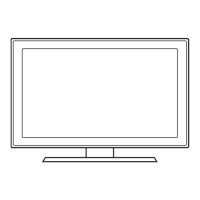~
''',.
')
"
....
~--~NoI-,.,.;j-
~
..
-:.:
__
oISo11oJ1
.o..u.
••••
••••
••••
-
••••
)bu
can
llI'lJO'I
photo,
0lJSIC.
it
10
the
TV
and
vsng
the Mad
I1strucloons.
please
see
yoo-
f:~~!.i.9~~~.Q.~~
..
~~~.t?~.9.~~.~.~!~.':l
..
:.~~~!~~
The
lOStn.oetlOnS
below
are
for
networks
that
use
the
O)onarnc
Host
Coofiglnlbon
Protocol
(OHCP)
to
CClr\fIgIxe
networl<;
connectlOrls
automabCaty.1f
you"
have
a
Stare
lP
network,
see
you
user's
maruaI
'or
c:onIiglxetlOl"l
inStructions.
To
configure
you
network
connection lora
network
that
vses
DHCP,
foIow
these
steps:
1..
Cofnect
rcu
TV
to
you"
network
as
shown
n the
IustralJOnS
aboYe.
2..
Tlrn
on
you"
TV.
pmss
the
MENU
button
on
rcu
rM'lOIe.
and
thtselect
Setup
- Network.
3..
Set
the Netwofl(
Type
to
Wireless
If
~
is
not
already
set
to
Wireless.
4.
5elec1 Netwofl(
Setup.
The
Network Setup
screen
appears.
5.
On
the Network Setup mEnJ,
select
en
AP(Access Point) and ad
hoc
network.
II
you
have
selected
network
With
a
S8Cl.flly
key,
the
Securtty
Key
screen
appears.
6.
Erner
the
S8CU1IY
key
vsng
the
runbers
on
the
remote.
and
\hen
pross
the
BlJe
buIIon
on
you-
_
..
~
If
your
net>M:lrk
uses
VIIEP
security
BOCfYPtion.
O~9
and
A~F
WlII
be
available
on
the Security
Key
screen.
use
the
Directton
button
on
you"
remole
10
ITlO\IEI
to
the
characters
and
the enter
key
to
""""""
1.
On
the Network Setup rnen.J, setlntemel Protocol Setup
and
ONS
to
Auto.
The
Auto acql.MllS
and
enters
the
necess<lIY
f1temet
vaUes
automatically.
8.
Select
Netwofl(
Test
to
check
ntemet
COI1IlllCtMIy.
l{iIb,
For
more
onlormatlOn,
see
your
user's
manual.
_.
-
..
Network
Connection" Wireless
.......
-...•....••..•.......- .
'l1:lU
can
()(n)OC[
rcu
TV
to
you-
LAN
It'rough a stand<Id
WII'Bless
router
or
modem.
To
connect
wreles:sIy,
you
must
trsI aileen a"&.nsu1g
Wl'13Iess
LAN
Adapt~
(\'\llS09ABGN.
sold
separatElly1
to lither the
use
1
(HOD)
or
USB
2 port
on the
bad<
of
rcu
TV.
See
the
btratlOl"l
below.
Samsu"lQ's
Wreless
LAN
adapter
is
sold
sepcvately
and
Is
offered
bY
select
rElI8iets,
Ecorrtr'lEllC8
sites
aod
8ar'nsIslgparts.com.
&.nsu1g's Wteless
LAN
a1apter supports the
IEEE
602.11N8IG Mel Ncorrm..ncation
pro\OCOlS.
S8I1'lSU"lQ
recommends
usrg
IEEE
602,
1tN.
'M'1lwl
you
play
the
video
ever
a
IEEE
802.t
100
coonectiorI. the video
may
not
play
srnooltly.
WIest
WftIless
netWork
systems
i"ooorporate
II
soo.xrty system
that
reqt.-es
deYice:s
that access
the
network
throu;t1
en
access p:lint
or
/lP
(l'ypIcaIy
II
WlI1lIess
IP
S~
to
transrm
an
Bl'lCr)pted
SBCU'ity
code caIed
an
access
key.
II
FVe
Hig'I·~
(Greenlield)
802.11
n
mode
is
selected
and
the
Erlc:r}1JtlOl"l
type
is
set
10
W'EP,
Tl<IP
or
TKJPAES
(WPS2Mixed)
lor
)'OIX
AP,
Samsu1g
TVs
wi
f1l)t support a
comection
in
CClrllliance
WIth
new
WI-R
certilicatlOl1
specificatlOOS.
~ ,
..
_.
')
"'.-
••••
~luP
;~_~7~
••••
••••
••••
Step
7:
The Internet@TV and Media Play Features
Yolx"TV's
lnternetOTV
Ieat\l'9lets
~
COIYlElC1
to
an
EM3I"'~
p()18I
ofyoo-
l<MlnIe
on-line
d9taI
OOlltent.
Coslomzablll
WldgeIs
¢'e
you
access
to
Blockbuster,
Fac:ebook.
YouTibl.
Fickr.
Netlb·
ard
1TIOOl·
all
on
yt:M
HOW
The
Melia
P\ay
leat\l'9lets
you
COIYlElC1IO
yoo-
PC
\hrolJ!1I
yol.I:"
I'O'ne
r'l9\'WOfk
and
stre<m
PC
audo
and
video
files
10
yoo-
HOTV
USing)'OlX
19ITIOIe,
To
use
IPTV
or
5amslng
PC
Share
Manager.
you
must
comect
you-
TV
to
yoo-
network.
You
can a\tadl the
TV
to
yol.I:"
network
in
two
ways,
by
cable,
USing
CAT
5cable,
or~,
USing
aSfmsu'lg
Wteloss
LAN
Adapter
hstn.ctlons
!or
both
correctiOn
methods
are
below.
~!.~.~~~.!~.~~~~.~~~
_
_.
To
Wlw
the
On
Scteen
Menus.
loIow these steps:
1.
Tlrn
on
rcu
1V,
pmss
the
MENU
button
on
you"
remote,
then
select
Application _
Content
View.
2.
Press
the ...
or
II>
button to select
InternetOTV.
and
the
ENTER13
button.
The
USER
TERMS
and
PRNACY
POLICY
Wlldows appears. then select
Yes.
3.
Follow
the
directions
on
you-
screen
to
set
up
lntemetOTV.
For
detailed
nstruc\lons. see
you"
Owner's
Manual
~
For
bestlnternetOTV
results.
your
broadband
company
sho.Ad
prOVlOe
sustamed
download
speeds
of
3.5 mblsec
or
more.
Most
home
networks
use
the
l:¥'lBmic
Host
ConfigI.r.itlOl"l
Protocol
(DHCf')
10
CO"1fir;p9
network
connectiorlS.
Home
IlBtWOr1Is
that
support
DHCP
automaticaly
provide
the
IP
adc1rl!ss,
Slb1et mask. gateway.
and
DNS
values
yooI
TV
needs
to
access
the
Internet
so
you
clon't
have
to
enter
them menuaIy.
To
conlig.xe
yol¥
netWork
comection lor a
network
that
uses
DHCP,
foIow
these
steps:
1.
Connect
your
TV
to
you"
network
as
shown
in
one
of
the
lIkJstratlcns
alx:Ml
2.
TI6I1
on
you-TV,
pmss
the
MENU
button
on
your
ranote,
end
then select
Setup - Network.
3.
Set the Network
Type
to Wired
If
it
Is
not
already set
to
Wired.
4.
5eIect
Network Setup
The
Netwof1(
Setup
screen
appears.
5.
On
the Network Setup
menu.
set
Internet Protocol Setup
and
DNS
to Auto. Auto acqwes
and
enters the IlBCeSSlIj'
i'1temet
values
automatK:8ty.
6.
5eIect
Network
Test
to
ch9ck
Internet
comectivrty.
~
Some
netWlXl<s
are
Static
IP
nelworks.lf
you-
netwono:
is
a
Static
IP
networl<.
you
can
not
use
oHCP
to
COl1llgure
the
network
connectlOO.
Instead,
you
must
enter
the
IP
Address. Subnet Mask,
Gateway, and
ONS
Server
manuaBy.
For
instructions
~
how
to
COl1ligure
aStare
IP
network,
see
your user's
ffi8f'(J81
There
are
two
main
~
to
comect
your
TV
to
you-
networK
vsrtg
cable,
clepenclng
on
'fOOl
networI<
setup.
They
are
llustrated
below:
Network
Connection·
Wired
..............................................
_ _
...•....•..
- .
MEDlA.P:
Displays
Madia
Play.
YAHool:
Ru1s
Ya'loo
widget.
MTS:
Press
to
choose
stereo.
mono
or
Seplr.lte
AlXlio
Program
(SAP
bro8dcast).
FAV.CH:
Displays
F/IYOIite
C/l<wYIeI
lists
on
the
screen.
P.SIZE:
5elects
the
pic'tl.Ke
Sile.
CC:
Controls
the
caption
clecocler.
Hf---
TlrnS
the
remole
control
fight
on
Of
off.
Wheri
on,
the
buttons
become
iI..rrioaled
lor
a momEifIt
v#oen
prtlSS8CI.
(Usng
the
remote
control
with
ths
butloo
set
to
011
wi!
raWce the battery
usage
lJn1El.)
Change the chamels
bY
pre$SII1g
the
Channel
buIIon
on
the
remote.
~
lfyourTV
ts
attached
to
a
cable
or
satellite
bole,
change
the
channel
uSing
the
bole's
remote
Auto
MabOn
f'Ul12OHz™ technology vrtualy
eliminates
any
bU
in
IIIdeo
thai
incUde last motion
such
as
sports
and
action
mcM!lS,
To
activate
Auto
Molal
PUs.
foIow
these steps:
,.
Tlrn
on
rcu
TV,
pmss the
MENU
butlon
on
rcu
remote.
then select Picture
Options _ Auto Motion
Plus
120Hz.
2.
5eIect
the
Auto Motion
Plus
120Hz
settllg
you
want
~
If
noise
occurs
on
the
screen,
please
set
the
Auto Motion
Plus
120Hz
to
Off
If
Auto Motion Plus
120Hz
Is
Custom.
you
can
set
up
the Blur
Reduction. Judder Reduction
or
Reset
manually.
~
If
Auto Motion Plus
12QHz
is
Demo.
you
can
compare
the
d~lerence
between
on
and off modes.
3.
Press
the
RETURN
buIIon
on
you"
remotewhen done.
"--~-+---
~
the
chM'lel is!
on
the
screen.
Imi,",~---
lr*
to
various J'ittmel services.
Sl'tMSUN6
....
Q
CD CD
CD
CD
...
....
-[£)
•
f'l~~---
Displays
"formalKln
on
the
TV
semon.
-:"1+---
5eIects
the
(Jl·scraen
fTI(lfll
items
and
changes
the
valles
seen
on
the
menu.
---~~~~~~~---
Exits
the mMU.
RetlMlS
to
the
p«Mous mMU.
TlnlS
the
TV
on
and
alt.
Press
to
directly
access chameIs.
Bmgs
l4llhe
OSO.
Displays
the
Conlanl
VieW,
whch
i'lcIuOOs
Channel
Usl,lntemetOTV,
Media
Play,
and
A11$hare.
~
select lrequanlly
used
!l.tlctlons.
These
buttons
are
!or
the
Channel
lis!,
IntemetOTV,
Media Play
rnenJ.
etc.
Use
these
buttons
11
Media
Play
and
Anyoot+
(HOMI-
CEC)
modes, ([!];
Coot!OlS
recordhg for
5amsI.61g
recorder.;
thaI
have
the Arlynel+
feature)
C~~ging
Channels
and
Adjusting the
VOlu_me
"'""
"""""'"
by....."
""""""',,",,00
it
L!)
It
on
the
remote.
I'
-II
~
_.
~
~
This
Is
aspecial
remote
control lor
the
visuaRy
impalfed
persons
and
has
Braille
poIIlts
on
the
Power.
Volume
and
Channel
buttons.
Step
6:
Remote Control
~
You
can
also
change
the
channels
bY
pressing
the
V
CH
/'\
button
on
the 'ront
panel
of
your
TV
and
adjust
the
volume
bY
prBSSUlQ
the -
VOL
+
button.
Y.i.l!!.~.i.':l_9._~.~.'!'.g.':l.~~_~~.~.~~~~
_ .
To
watdl a
rT1O\IlB
on
you"
8lI·ray player
or
watdl
yoosf8'JOrile
TV
show.
.,oo
must
select
the
correct
SCllWCe.
A
SCllWCe
is
a device.
such
as
a 8lI-ray/tlVt)
player.
a cablefsateite
box,
enterna
or
a cable
TV
i'1put.
SoueQS
can
be
COMeCtOO
to
you-
TV
ttveugh
the
HIJt...1I,
DIll.
~I,
Cor'rl>osi'e,
or
D-sub
corvlllCIlons,
or
ttJrough
the Antema
or
Gable
In
connections.
To
vrew
the
SIgleIIrom a
SCllWCe
connected
to
the
Hot.1l.
DVI.
Cor1l:looeot.
Composrte,
or
o-Slb
j8Ck,
press
the
SOURCE
buIIon
on
you"
remoIe.
Each
time
you
pmss
the
SOURCE
button,
you
change
to
a
diflEJ'Bnt
souce.
To_"""""""'"",".'
__
""""
I.~.I
1.
Wrth
the
power
on.
pross the
MENU
button
on
-
,..J!!-..
you"
remote.
The
rT\8I1lT1EnJ appews. E3 •
~
The
mEnJ's
left
sId9
has
the
following
men.J
=,............
'""'="
optloos:
Picture,
Sound,
Channel, Setup, Input, Application
and
Support.
2.
Press
the
...
or
,.
button
on
you"
remote
to
select
II
menu
opllon.
end
then
pmss
the
ENTER13
button.
3.
'M'1lwl
done usrg
the
mEnJ, pmss the
EXIT
button
on
your
remote
to
exrt.
Remote Control Buttons and Functions
............•..•..............................................................................................................•.........................................................................................
~
''',.
')
"
....
~--~NoI-,.,.;j-
~
..
-:.:
__
oISo11oJ1
.o..u.
••••
••••
••••
-
••••
)bu
can
llI'lJO'I
photo,
0lJSIC.
it
10
the
TV
and
vsng
the Mad
I1strucloons.
please
see
yoo-
f:~~!.i.9~~~.Q.~~
..
~~~.t?~.9.~~.~.~!~.':l
..
:.~~~!~~
The
lOStn.oetlOnS
below
are
for
networks
that
use
the
O)onarnc
Host
Coofiglnlbon
Protocol
(OHCP)
to
CClr\fIgIxe
networl<;
connectlOrls
automabCaty.1f
you"
have
a
Stare
lP
network,
see
you
user's
maruaI
'or
c:onIiglxetlOl"l
inStructions.
To
configure
you
network
connection lora
network
that
vses
DHCP,
foIow
these
steps:
1..
Cofnect
rcu
TV
to
you"
network
as
shown
n the
IustralJOnS
aboYe.
2..
Tlrn
on
you"
TV.
pmss
the
MENU
button
on
rcu
rM'lOIe.
and
thtselect
Setup
- Network.
3..
Set
the Netwofl(
Type
to
Wireless
If
~
is
not
already
set
to
Wireless.
4.
5elec1 Netwofl(
Setup.
The
Network Setup
screen
appears.
5.
On
the Network Setup mEnJ,
select
en
AP(Access Point) and ad
hoc
network.
II
you
have
selected
network
With
a
S8Cl.flly
key,
the
Securtty
Key
screen
appears.
6.
Erner
the
S8CU1IY
key
vsng
the
runbers
on
the
remote.
and
\hen
pross
the
BlJe
buIIon
on
you-
_
..
~
If
your
net>M:lrk
uses
VIIEP
security
BOCfYPtion.
O~9
and
A~F
WlII
be
available
on
the Security
Key
screen.
use
the
Directton
button
on
you"
remole
10
ITlO\IEI
to
the
characters
and
the enter
key
to
""""""
1.
On
the Network Setup rnen.J, setlntemel Protocol Setup
and
ONS
to
Auto.
The
Auto acql.MllS
and
enters
the
necess<lIY
f1temet
vaUes
automatically.
8.
Select
Netwofl(
Test
to
check
ntemet
COI1IlllCtMIy.
l{iIb,
For
more
onlormatlOn,
see
your
user's
manual.
_.
-
..
Network
Connection" Wireless
.......
-...•....••..•.......- .
'l1:lU
can
()(n)OC[
rcu
TV
to
you-
LAN
It'rough a stand<Id
WII'Bless
router
or
modem.
To
connect
wreles:sIy,
you
must
trsI aileen a"&.nsu1g
Wl'13Iess
LAN
Adapt~
(\'\llS09ABGN.
sold
separatElly1
to lither the
use
1
(HOD)
or
USB
2 port
on the
bad<
of
rcu
TV.
See
the
btratlOl"l
below.
Samsu"lQ's
Wreless
LAN
adapter
is
sold
sepcvately
and
Is
offered
bY
select
rElI8iets,
Ecorrtr'lEllC8
sites
aod
8ar'nsIslgparts.com.
&.nsu1g's Wteless
LAN
a1apter supports the
IEEE
602.11N8IG Mel Ncorrm..ncation
pro\OCOlS.
S8I1'lSU"lQ
recommends
usrg
IEEE
602,
1tN.
'M'1lwl
you
play
the
video
ever
a
IEEE
802.t
100
coonectiorI. the video
may
not
play
srnooltly.
WIest
WftIless
netWork
systems
i"ooorporate
II
soo.xrty system
that
reqt.-es
deYice:s
that access
the
network
throu;t1
en
access p:lint
or
/lP
(l'ypIcaIy
II
WlI1lIess
IP
S~
to
transrm
an
Bl'lCr)pted
SBCU'ity
code caIed
an
access
key.
II
FVe
Hig'I·~
(Greenlield)
802.11
n
mode
is
selected
and
the
Erlc:r}1JtlOl"l
type
is
set
10
W'EP,
Tl<IP
or
TKJPAES
(WPS2Mixed)
lor
)'OIX
AP,
Samsu1g
TVs
wi
f1l)t support a
comection
in
CClrllliance
WIth
new
WI-R
certilicatlOl1
specificatlOOS.
~ ,
..
_.
')
"'.-
••••
~luP
;~_~7~
••••
••••
••••
Step
7:
The Internet@TV and Media Play Features
Yolx"TV's
lnternetOTV
Ieat\l'9lets
~
COIYlElC1
to
an
EM3I"'~
p()18I
ofyoo-
l<MlnIe
on-line
d9taI
OOlltent.
Coslomzablll
WldgeIs
¢'e
you
access
to
Blockbuster,
Fac:ebook.
YouTibl.
Fickr.
Netlb·
ard
1TIOOl·
all
on
yt:M
HOW
The
Melia
P\ay
leat\l'9lets
you
COIYlElC1IO
yoo-
PC
\hrolJ!1I
yol.I:"
I'O'ne
r'l9\'WOfk
and
stre<m
PC
audo
and
video
files
10
yoo-
HOTV
USing)'OlX
19ITIOIe,
To
use
IPTV
or
5amslng
PC
Share
Manager.
you
must
comect
you-
TV
to
yoo-
network.
You
can a\tadl the
TV
to
yol.I:"
network
in
two
ways,
by
cable,
USing
CAT
5cable,
or~,
USing
aSfmsu'lg
Wteloss
LAN
Adapter
hstn.ctlons
!or
both
correctiOn
methods
are
below.
~!.~.~~~.!~.~~~~.~~~
_
_.
To
Wlw
the
On
Scteen
Menus.
loIow these steps:
1.
Tlrn
on
rcu
1V,
pmss
the
MENU
button
on
you"
remote,
then
select
Application _
Content
View.
2.
Press
the ...
or
II>
button to select
InternetOTV.
and
the
ENTER13
button.
The
USER
TERMS
and
PRNACY
POLICY
Wlldows appears. then select
Yes.
3.
Follow
the
directions
on
you-
screen
to
set
up
lntemetOTV.
For
detailed
nstruc\lons. see
you"
Owner's
Manual
~
For
bestlnternetOTV
results.
your
broadband
company
sho.Ad
prOVlOe
sustamed
download
speeds
of
3.5 mblsec
or
more.
Most
home
networks
use
the
l:¥'lBmic
Host
ConfigI.r.itlOl"l
Protocol
(DHCf')
10
CO"1fir;p9
network
connectiorlS.
Home
IlBtWOr1Is
that
support
DHCP
automaticaly
provide
the
IP
adc1rl!ss,
Slb1et mask. gateway.
and
DNS
values
yooI
TV
needs
to
access
the
Internet
so
you
clon't
have
to
enter
them menuaIy.
To
conlig.xe
yol¥
netWork
comection lor a
network
that
uses
DHCP,
foIow
these
steps:
1.
Connect
your
TV
to
you"
network
as
shown
in
one
of
the
lIkJstratlcns
alx:Ml
2.
TI6I1
on
you-TV,
pmss
the
MENU
button
on
your
ranote,
end
then select
Setup - Network.
3.
Set the Network
Type
to Wired
If
it
Is
not
already set
to
Wired.
4.
5eIect
Network Setup
The
Netwof1(
Setup
screen
appears.
5.
On
the Network Setup
menu.
set
Internet Protocol Setup
and
DNS
to Auto. Auto acqwes
and
enters the IlBCeSSlIj'
i'1temet
values
automatK:8ty.
6.
5eIect
Network
Test
to
ch9ck
Internet
comectivrty.
~
Some
netWlXl<s
are
Static
IP
nelworks.lf
you-
netwono:
is
a
Static
IP
networl<.
you
can
not
use
oHCP
to
COl1llgure
the
network
connectlOO.
Instead,
you
must
enter
the
IP
Address. Subnet Mask,
Gateway, and
ONS
Server
manuaBy.
For
instructions
~
how
to
COl1ligure
aStare
IP
network,
see
your user's
ffi8f'(J81
There
are
two
main
~
to
comect
your
TV
to
you-
networK
vsrtg
cable,
clepenclng
on
'fOOl
networI<
setup.
They
are
llustrated
below:
Network
Connection·
Wired
..............................................
_ _
...•....•..
- .
MEDlA.P:
Displays
Madia
Play.
YAHool:
Ru1s
Ya'loo
widget.
MTS:
Press
to
choose
stereo.
mono
or
Seplr.lte
AlXlio
Program
(SAP
bro8dcast).
FAV.CH:
Displays
F/IYOIite
C/l<wYIeI
lists
on
the
screen.
P.SIZE:
5elects
the
pic'tl.Ke
Sile.
CC:
Controls
the
caption
clecocler.
Hf---
TlrnS
the
remole
control
fight
on
Of
off.
Wheri
on,
the
buttons
become
iI..rrioaled
lor
a momEifIt
v#oen
prtlSS8CI.
(Usng
the
remote
control
with
ths
butloo
set
to
011
wi!
raWce the battery
usage
lJn1El.)
Change the chamels
bY
pre$SII1g
the
Channel
buIIon
on
the
remote.
~
lfyourTV
ts
attached
to
a
cable
or
satellite
bole,
change
the
channel
uSing
the
bole's
remote
Auto
MabOn
f'Ul12OHz™ technology vrtualy
eliminates
any
bU
in
IIIdeo
thai
incUde last motion
such
as
sports
and
action
mcM!lS,
To
activate
Auto
Molal
PUs.
foIow
these steps:
,.
Tlrn
on
rcu
TV,
pmss the
MENU
butlon
on
rcu
remote.
then select Picture
Options _ Auto Motion
Plus
120Hz.
2.
5eIect
the
Auto Motion
Plus
120Hz
settllg
you
want
~
If
noise
occurs
on
the
screen,
please
set
the
Auto Motion
Plus
120Hz
to
Off
If
Auto Motion Plus
120Hz
Is
Custom.
you
can
set
up
the Blur
Reduction. Judder Reduction
or
Reset
manually.
~
If
Auto Motion Plus
12QHz
is
Demo.
you
can
compare
the
d~lerence
between
on
and off modes.
3.
Press
the
RETURN
buIIon
on
you"
remotewhen done.
"--~-+---
~
the
chM'lel is!
on
the
screen.
Imi,",~---
lr*
to
various J'ittmel services.
Sl'tMSUN6
....
Q
CD CD
CD
CD
...
....
-[£)
•
f'l~~---
Displays
"formalKln
on
the
TV
semon.
-:"1+---
5eIects
the
(Jl·scraen
fTI(lfll
items
and
changes
the
valles
seen
on
the
menu.
---~~~~~~~---
Exits
the mMU.
RetlMlS
to
the
p«Mous mMU.
TlnlS
the
TV
on
and
alt.
Press
to
directly
access chameIs.
Bmgs
l4llhe
OSO.
Displays
the
Conlanl
VieW,
whch
i'lcIuOOs
Channel
Usl,lntemetOTV,
Media
Play,
and
A11$hare.
~
select lrequanlly
used
!l.tlctlons.
These
buttons
are
!or
the
Channel
lis!,
IntemetOTV,
Media Play
rnenJ.
etc.
Use
these
buttons
11
Media
Play
and
Anyoot+
(HOMI-
CEC)
modes, ([!];
Coot!OlS
recordhg for
5amsI.61g
recorder.;
thaI
have
the Arlynel+
feature)
C~~ging
Channels
and
Adjusting the
VOlu_me
"'""
"""""'"
by....."
""""""',,",,00
it
L!)
It
on
the
remote.
I'
-II
~
_.
~
~
This
Is
aspecial
remote
control lor
the
visuaRy
impalfed
persons
and
has
Braille
poIIlts
on
the
Power.
Volume
and
Channel
buttons.
Step
6:
Remote Control
~
You
can
also
change
the
channels
bY
pressing
the
V
CH
/'\
button
on
the 'ront
panel
of
your
TV
and
adjust
the
volume
bY
prBSSUlQ
the -
VOL
+
button.
Y.i.l!!.~.i.':l_9._~.~.'!'.g.':l.~~_~~.~.~~~~
_ .
To
watdl a
rT1O\IlB
on
you"
8lI·ray player
or
watdl
yoosf8'JOrile
TV
show.
.,oo
must
select
the
correct
SCllWCe.
A
SCllWCe
is
a device.
such
as
a 8lI-ray/tlVt)
player.
a cablefsateite
box,
enterna
or
a cable
TV
i'1put.
SoueQS
can
be
COMeCtOO
to
you-
TV
ttveugh
the
HIJt...1I,
DIll.
~I,
Cor'rl>osi'e,
or
D-sub
corvlllCIlons,
or
ttJrough
the Antema
or
Gable
In
connections.
To
vrew
the
SIgleIIrom a
SCllWCe
connected
to
the
Hot.1l.
DVI.
Cor1l:looeot.
Composrte,
or
o-Slb
j8Ck,
press
the
SOURCE
buIIon
on
you"
remoIe.
Each
time
you
pmss
the
SOURCE
button,
you
change
to
a
diflEJ'Bnt
souce.
To_"""""""'"",".'
__
""""
I.~.I
1.
Wrth
the
power
on.
pross the
MENU
button
on
-
,..J!!-..
you"
remote.
The
rT\8I1lT1EnJ appews. E3 •
~
The
mEnJ's
left
sId9
has
the
following
men.J
=,............
'""'="
optloos:
Picture,
Sound,
Channel, Setup, Input, Application
and
Support.
2.
Press
the
...
or
,.
button
on
you"
remote
to
select
II
menu
opllon.
end
then
pmss
the
ENTER13
button.
3.
'M'1lwl
done usrg
the
mEnJ, pmss the
EXIT
button
on
your
remote
to
exrt.
Remote Control Buttons and Functions
............•..•..............................................................................................................•.........................................................................................

