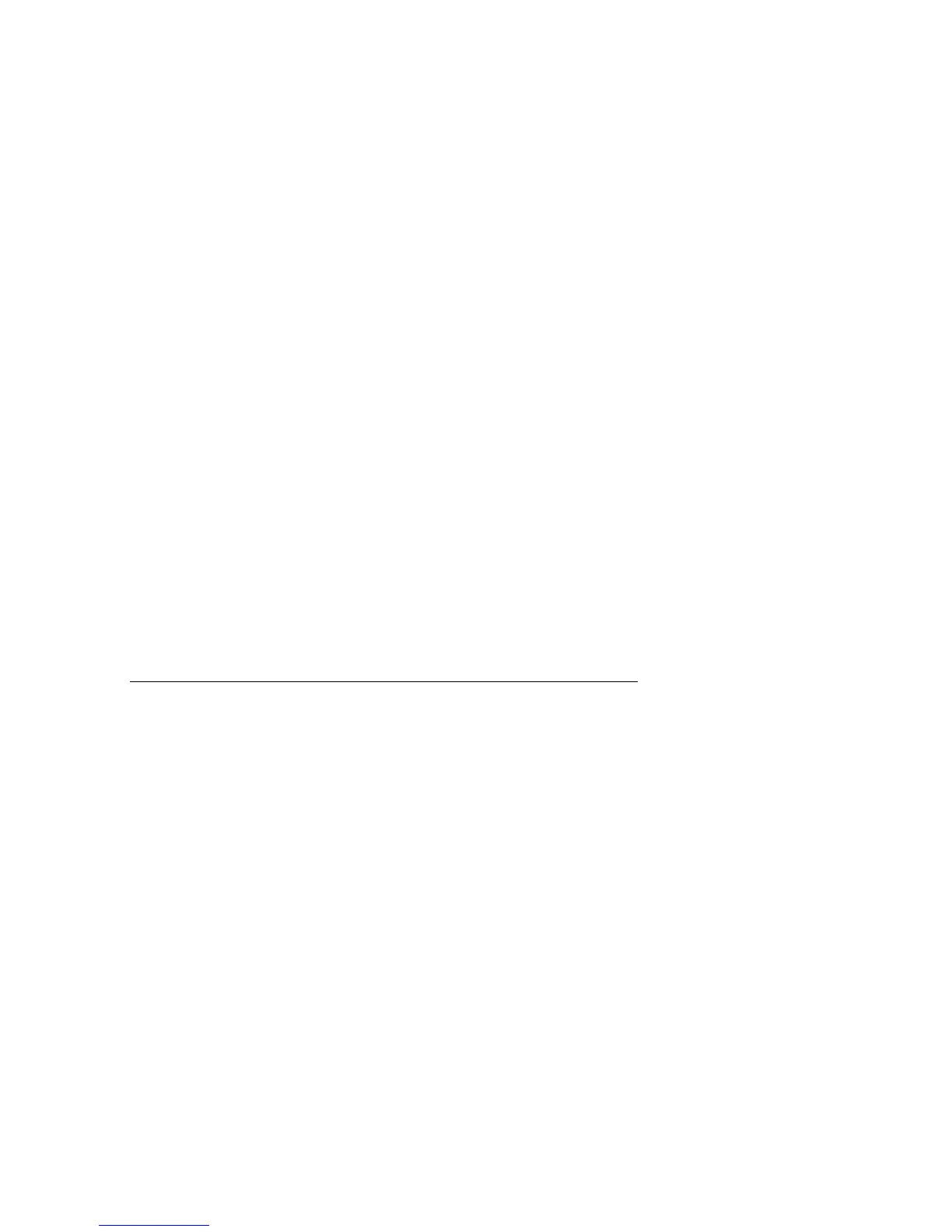Using
The ImageMate USB 2.0 Reader/Writer has one card slot that is used for different types
of cards.
• SDDR-92: CompactFlash Type I /II
• SDDR-99: SD, MultiMediaCard, Memory Stick, Memory Stick PRO and xD
Inserting Cards
To insert a card into the ImageMate USB 2.0 Reader/Writer slot, insert the connecter end
of the card with the card label side facing up. DO NOT force the card into the slot.
LED Activity
SDDR-92 (CompactFlash Reader/Writer):
• Windows XP: The LED indicator turns on when a card is inserted correctly.
• Windows 98SE/ME/2000: The LED indicator turns on when double-click on
"Removable Disk" when a card is inserted correctly.
• Macintosh OS: A drive icon appears on the desktop when a card is inserted correctly.
• All operating systems: The LED indicator blinks when data is transferred from or to
the card.
SDDR-99 (5-in-1 Reader/Writer):
When the ImageMate USB 2.0 Reader/Writer is installed correctly, the GREEN LED turns
on. If the LED is not on:
• Check to make sure the ImageMate USB 2.0 Reader/Writer is connected and the
card is inserted properly.
The activity LED indicator (orange) blinks when data is transferred from or to the card.
NEVER remove the card when the ACTIVITY LED is FLASHING or BLINKING
Using it on a PC with the button application
1. Insert the Media Card
2. Press the button on the reader
3. The Media Card Companion application will load
4. If you wish to save the files to your PC choose the “Transfer all Files” button. This will
allow you to either copy or move the files to the PC
5. If you wish to Select, Rename, Print, E-mail or use for Screen Saver any or all of the
photos choose the “Use Photo Tools” Icon.
Using it on a PC without the button application
Here is the way to create a Folder on your Desktop and Copy and Paste your photos to it.
1. How to create a FOLDER on your Desktop
A. Place your mouse pointer somewhere on the Desktop but not on an icon.
B. Click once with the RIGHT mouse button, move your mouse pointer over NEW
then click FOLDER with the LEFT mouse button.
C. This will create a NEW FOLDER on your Desktop. At this time you can name
anything you like, i.e. My Pictures or Photos, by typing the name in. When you
are finished typing press the ENTER key on your keyboard. Now the folder name
is saved.
