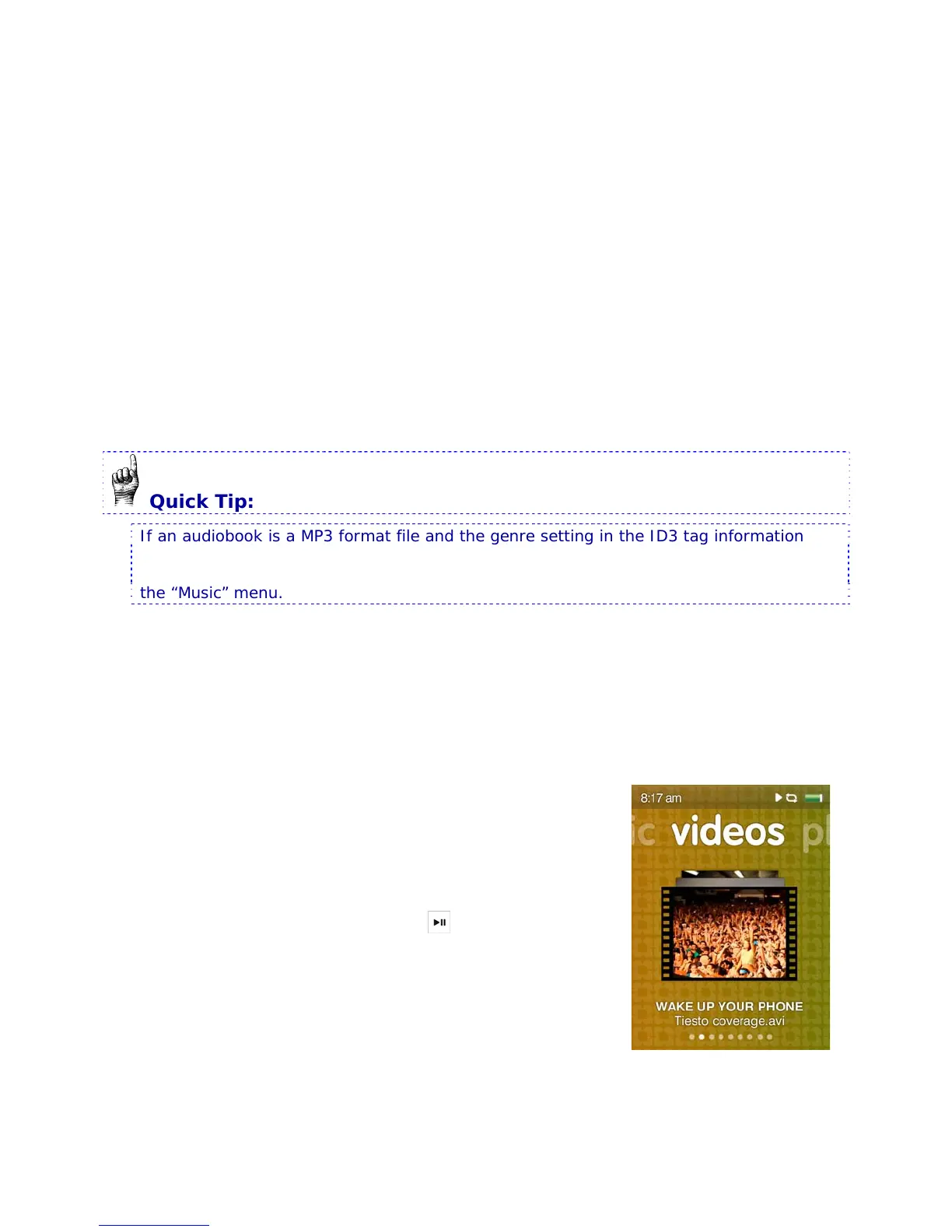40
5.3.3. Playing Audiobooks
On your Sansa Fuze+ player audiobooks can be found as the second “page of the book”
under the “Podcast” menu.
1. From the main menu, select Podcast.
2. Scroll to the right and select Audiobooks.
3. Select an audiobook.
4. Tap/swipe to the right or press-and-hold the right side of the arrow to fast forward.
5. Tap/swipe to the left to go back to the previous chapter or press-and-hold to the left
to rewind.
6. Use the volume control buttons on the left side of the player to adjust the volume
level.
7. The following options are available during audiobook playback by pressing the Select
button (but not during slotRadio™ card playback, which permits skipping but not
repeating of songs).
Quick Tip:
If an audiobook is a MP3 format file and the genre setting in the ID3 tag information
doesn’t identify it as being an audiobook or podcast file, then your Sansa Fuze+ player
will not be able to differentiate this file from a music file, and so it will put the file under
the “Music” menu.
5.4. Watching Videos
Your Sansa Fuze+ player is a video-enabled device which is able to play back files natively
in MPEG-4, H.264, and WMV file formats. Chapter 4 details how to load video files onto the
device most effectively and also expand the number of file types supported.
5.4.1 Video Playback Instructions
1. From the main menu, select Video.
2. Use the touchpad to highlight and select Videos A-Z to
display the videos alphabetically, or slide to the right to
display videos by duration.
3. Highlight the desired video and press the Select button
to play.
• Press the Play/Pause button
to pause or resume
video playback.
• Tap or slide your finger to the right or left to skip
forward or backward within the video.
• Press and hold the right or left arrows to scan
forward or backward within the video.
• Adjust volume using the volume buttons on the side
of the player.
