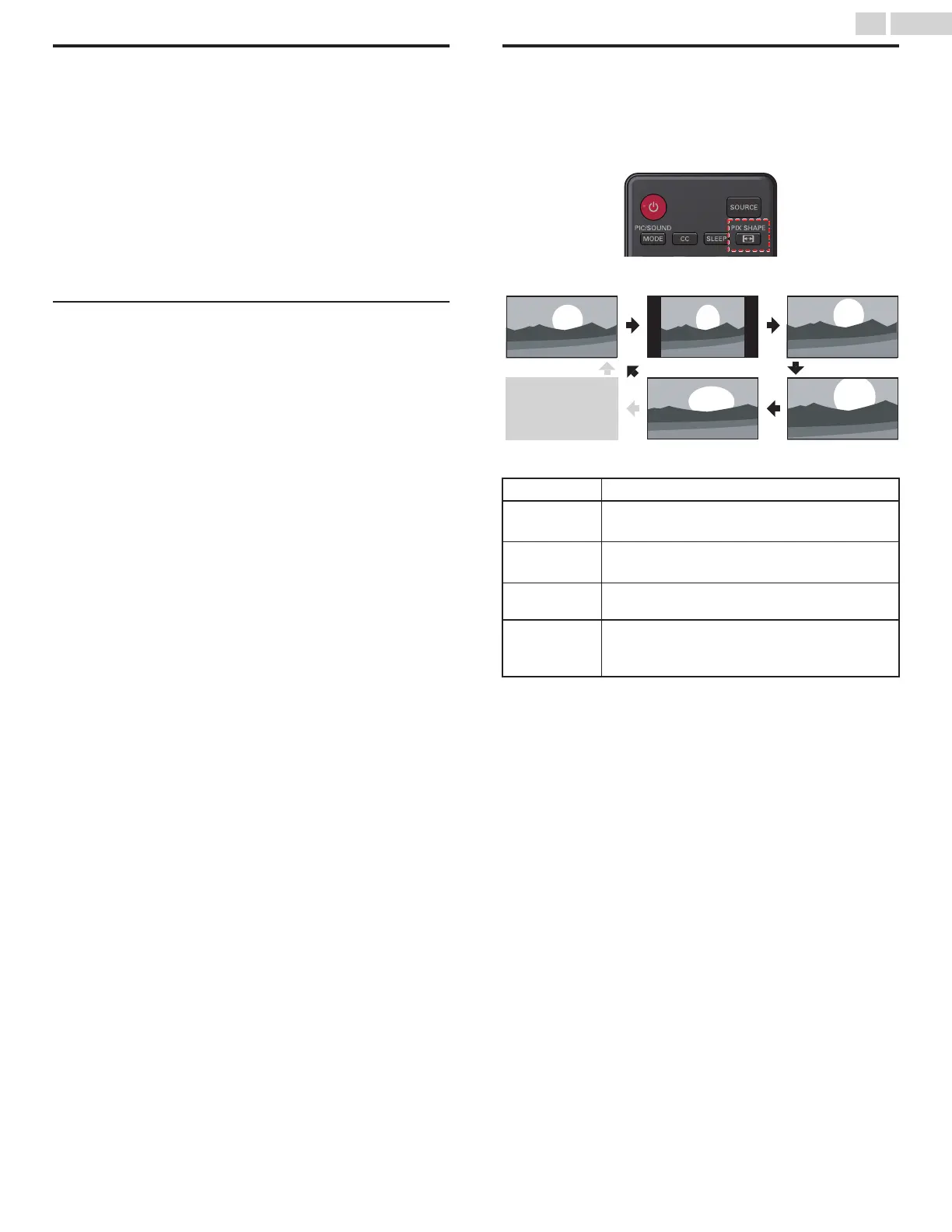Create a list of favorite channels
You can create lists of your preferred TV channels so that you can find
those channels easily.
1
Press OK while viewing a TV program.
2
Press INFO key to register channel to Favorite list.
3
Use H I to Select the desired channel, then press OK to add or
remove on the list of favorite channels.
●
G indicates that the channel is added.
●
E indicates that the channel is removed.
4
Press J to Select list, then press OK to tune to channels.
Display the list of favorite channels
1
Press OK while viewing a TV program.
2
Use H I to Select favorite channel, then press OK to tune to
channels.
To edit the favorite list
1
Press OK while viewing a TV program.
2
Press INFO key to edit the Favorite list.
To remove a channel from the favorite list
1
Use H I to Select the desired channel, then press OK button.
2
Press J to Select list.
Changing Pix Shape
Display Modes can be Selected when your TV receives a
16:9 or 4:3 Video Signal.
Three types of Display Modes can be Selected for a PC Input Signal.
Press PIX SHAPE A Repeatedly to Switch the TV Aspect Ratio.
For 16:9 Video signal
Full can also be selected
after Wide if an HDMI
Device is selected. This
picture format similarly
displays like Normal.
Full
(HDMI Device only)
Wide Zoom
Movie expand
4:3Normal
Normal
Original size.
4:3
Shortened horizontally.
Sidebars appear on both edges of the screen.
Movie expand
Vertically stretched to fill the screen.
This only crops out the top of the picture.
Zoom
Maximum size without changing its horizontal and
vertical ratio.
Wide
Horizontally stretched picture.
This crops out some of the left and right sides of the
picture.
18 .English
Continued on next page.
