The "TROUBLESHOOTING for LCD Monitor" is described in below. Please refer to the manual "TROUBLE SHOOTING
for Touch-Screen" in CD-ROM.
No. SYMPTOM CHECK POINTS TREATMENTS
1 Is the Power to a LCD monitor "ON"? Check AC outlet, AC cord, DC Jack and
Power switch for a LCD monitor
2 Is an AC Adapter defective? Replace an AC Adapter with the new
one
3 Is the wire harness between main PCB
and DC-IN PCB secured firmly ?
Check the connection
1 No Picture with Power
Indicator OFF
4 The Power Supply circuit on main PCB
may be defective
Replace the main PCB with the new one
1 Is the Power to a computer "ON"? Check AC outlet, AC cord, DC Jack and
Power switch for a computer
2 Is a computer standing by ? Be out of standing by condition, by
operating to a computer
2 No Picture with Power
Indicator in Amber
3 The Image Processing circuit on main
PCB may be defective
Replace the main PCB with the new one
1 Is a screen saver programming
running ?
Press any key or touch the mouse, to
end the screen saver program
2 Is a signal cable connected securely ? Check the connection of a signal cable
3 Disconnected a signal cable ? or Bent a
terminal pin ?
Replace a signal cable with the new one
4 Is the computer's signal timing not
agreeable to the LCD's specification ?
Adjust the computer's signal timing, if
possible
5 Is the wire harness between Inverter
PCB and a LCD module secured
firmly ?
Check the connection of wire harness
6 Is the wire harness between main PCB
and Inverter PCB secured firmly ?
Check the connection of wire harness
7 The Brightness control volume may be
defective
Replace the Volume PCB with new one,
and check the screen
8 The LCD module may be defective Replace a LCD module with the new
one
9 The Inverter unit may be defective Replace an Inverter unit with the new
one
3 No Picture with Power
Indicator in Green
10 The display circuit on main PCB may
be defective ?
Replace the main PCB with the new one
1 Is a computer standing by ? Be out of standing by condition, by
operating to a computer
2 Is a signal cable connected securely ? Check the connection of a signal cable
4 No Picture with Power
Indicator blinking in
Green
3 Disconnected a signal cable ? or Bent a
terminal pin ?
Replace a signal cable with the new one
It is possible to treated by end-user
It must be treated by Professional Technical Staff
It might be possible to treat by end-user in some case.
2. TROUBLE SHOOTING
- 4 -
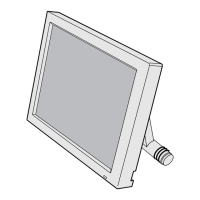
