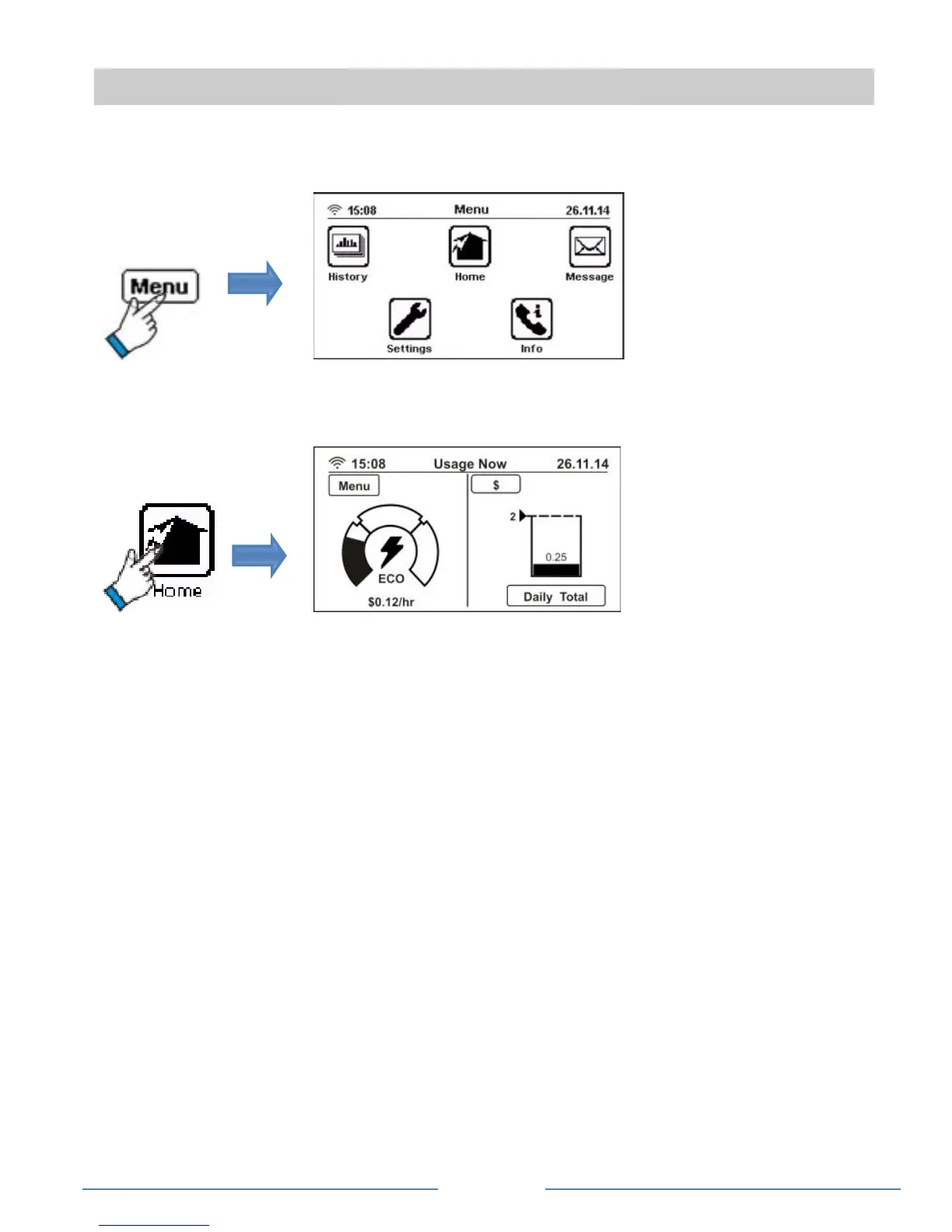Page 9
Display page navigation
Accessing the main menu
View your real-time energy usage
The label on the Unit selection button shows the type of information
being displayed on the Home screen. By default this is the cost you are
incurring at the current rate of energy usage; use this button to display
your real-time energy usage or the resulting carbon emissions. The
instantaneous Power Usage indicator dial (in left-hand section of the
screen) shows live energy usage. When the indicator is in the Eco or
Mid range, your current usage is within your $ per day target. If the
indicator is in the High range, you will exceed your $ per day target if
consumption continues at the current level. (See ‘Change your Pipit’s
default settings’ for entering your daily target).
View/compare your energy usage by day or week and know
your tariff rate
Use the View selection button from the Home screen to view your daily
or weekly energy consumption comparison and tariff information.
