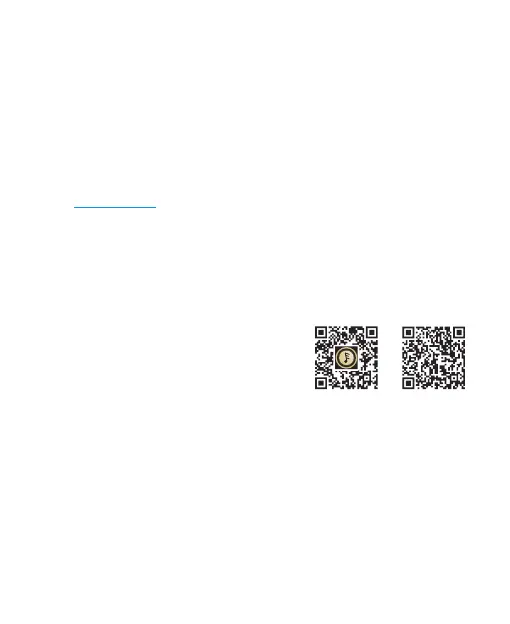Micro SD Card Update
1. Please download the firmware update from the Shanling official website. Copy the
latest firmware file to the card, it must be placed into the root directory of the card.
2. In the "System", select "System Update". Update selection box will appear, press "Yes",
latest firmware will be update automatically.
Firmware Update
1. When updating the firmware, please make sure that is fully charged.device
2. Do not do operate the during the update process.device
USB drivers download:
Visit download section on our official website to downloads the latest USB drivers for your
device: en.shanling.com
USB DAC Input
1. Connect USB cable to the USB/DAC port.
3. For Windows, please download our dedicated drivers. No drivers are needed for other
systems.
4. Make sure to set EC Mini as the active sound device on your computer.
APP Control
Download the EDDICT PLAYER app for further control
of the EC Mini, including the Micro SD playback.
Eddict Player
APP User's Manual
2. Switch the EC Mini to USB DAC Mode.
In-Vehicle Mode
Enable by putting the IN-VEHICLE MODE switch on the back of the device to ON
position. When enabled, EC Mini will automatically power on once it detects charging. It
will also automatically power off once charger is disconnected or turned off.
" " " "
