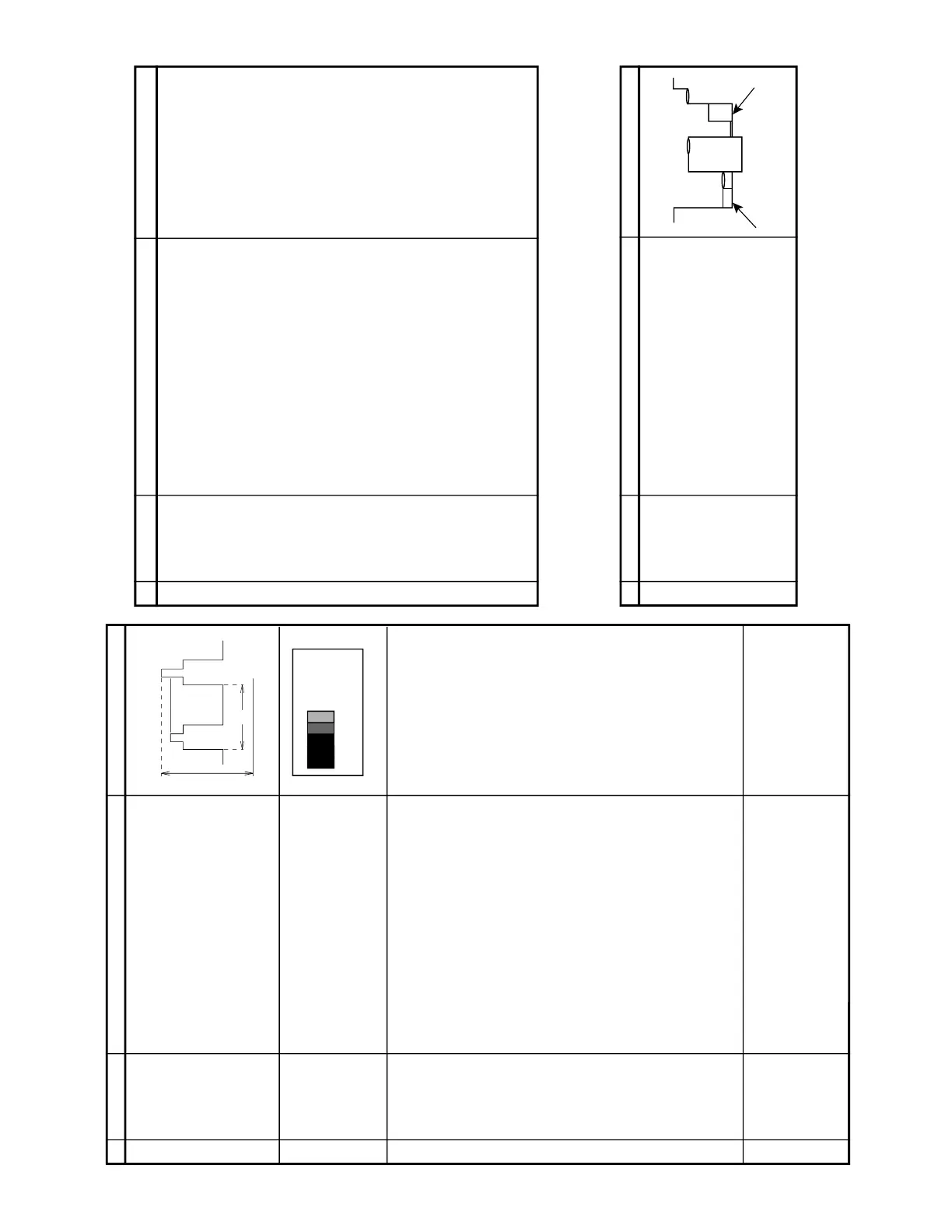14U10/15
14U20/25
8
8-1
8-2
CUT-OFF, BACKGROUND AND SUB-CONTRAST ADJUSTMENT
No.
Adjusment point
Conditions/Adjusting procedure Waveform or others
CRT CUTOFF
ADJUSTMENT
(I
2
C BUS
CONTROL)
1. Switch TV to VIDEO mode, BLUE BACK OFF, with
NO VIDEO signal.
2. Press R/C to set Picture Normal condition.
3. Connect the oscilloscope to Red OUT from
IC801.(TP851)
Range : 1 V/Div (DC)
Sweep : 5 msec/Div
4. Adjust SCREEN VR, so that the tip of signal reach
3.0 Vdc + 0.1 Vdc.
1
SUB-BRIGHT-
NESS
ADJUSMENT
(I
2
C BUS
CONTROL)
1. Call " SUB-BRI" in service mode. (Receive Cross-
hatch pattern with 5 black level windows)
2. Adjust the " SUB BRIGHT " bus data in order that
the line 1, 2 and 3 have the same darkness
whereas line 4 is slightly brighter than line 1, 2
and 3 and finally line 5 will be the brighter than
line 4.
2
1, 2, 3 are in same black level.
WHITE BAL-
ANCE SERV-
ICE MODE
ADJ. (I
2
C BUS
CONTROL)
1. Receive the "WHITE" pattern with BURST signal.
2. Press R/C to set Picture NORMAL condition.
3. Connect the DC miliammeter between TP602 (-)
and TP603 (+).
4. Check Beam current should be around 800 µA.
5. Set it to service mode and adjust the " DRI-GS" &
"DRI-BS" data to have a colour temperature of
12,300°K ( white ). * Note .
6. Receive "WHITE" pattern, with BURST signal, and
set Brightness Y by generator, to **10cd/m
2
Minolta CA-100) by reducing Luminate Y signal.
7. Adjust "CUT-R" & "CUT-G" to get 12,300°K . Then
go back normal mode. (High Bright)** to check
colour temperature. If out of range, back to 1.
Note: This adjustment must be done after
warming up the unit for 30 minutes or
longer with a beam current over 500
µ
A).
* Adjust DRI-GC/GW, DRI-BC/BW as following
data, after finishing DRI-GS and DRI-BS: DRI-
GC=DRI-GW="DRI-GS"-7:DRI-BW="DRI-BS"-
7:DRI-RC=25:DRI-BC=DRI-BS:DRI-RW=32
** Low=10cd/m
2
:High=200cd/m
2
3 * 12,300°K X : 0.272
Y : 0.275
(MINOLTA COLOUR ANALYZER
CA-100)
*Note: Above Data can be UP/
DOWN by Volume key.
Maximum
beam check
1. Receive the "Monoscope Pattern" signal.
2. Press R/C to set Picture NORMAL condition.
3. Connect the DC miliammeter between TP603 (+)
and TP602 (–).
(Full Scale: 3 mA Range)
4. Beam current must be within 800 ± 100 µA.
4
PAL CHROMA ADJUSTMENT
No.
Adjusment point
Conditions/Adjusting procedure Waveform or others
SUB COLOUR
(I
2
C BUS
CONTROL)
1. Receive the "PAL Colour Bar" signal.
2. Press R/C to set Picture Normal condition.
3. Connect the oscilloscope to Red cathode(TP854).
» Range : 20 V/Div. (AC) (Using 10:1 probe)
» Sweep time : 10 µsec/Div.
4. Using the R/C call "SUB COL" in SERVICE mode.
Adjust SUB COLOUR bus data, so that the 75%
White & Red portions of PAL Colour Bar be at the
same level shown as Fig. 1-1.
5. Clear the SERVICE mode.
1
Fig. 1-1
HORIZONTAL AND VERTICAL DEFLECTION LOOP and Focus AD-
JUSTMENT
No.
Adjusment point
Conditions/Adjusting procedure Waveform or others
V-SLOPE (I
2
C
BUS CON-
TROL)
V-SHIFT-50
(I
2
C BUS
CONTROL)
V - AMP 50 (I
2
C
BUS CON-
TROL)
S-CORREC-
TION (I
2
C BUS
CONTROL)
H - SHIFT (50)
(H-CENTER)
(I
2
C BUS
CONTROL)
1. Receive Monoscope Pattern Signal.
2. Call the "V-LIN" mode.
3. Increase or decrease "V-LIN" by Volume key till
the horizontal line in the center of monoscope is
just at the position where the blanking starts.
1. Call the "V-CENT" mode.
2. Increase or decrease "V-CENT" by Volume key
till the picture is centered.
1. Call the "V-AMP" mode.
2. Increase or decrease "V - AMP" by Volume key
to set overscan of 9.5% typical.
Adjustment Spec 9.5% range +1% -0%.
FIXED DATA, NO NEED TO ADJUST.
1. Call the "H-CENT" mode.
2. Increase or decrease "H-CENT" by Volume key
to center the picture horizontal.
1
2
3
4
5
FOCUS 1. Receive the "Monoscope Pattern" signal.
2. Press R/C to set Picture NORMAL condition.
3. Adjust the focus control to get the best focusing.
6
