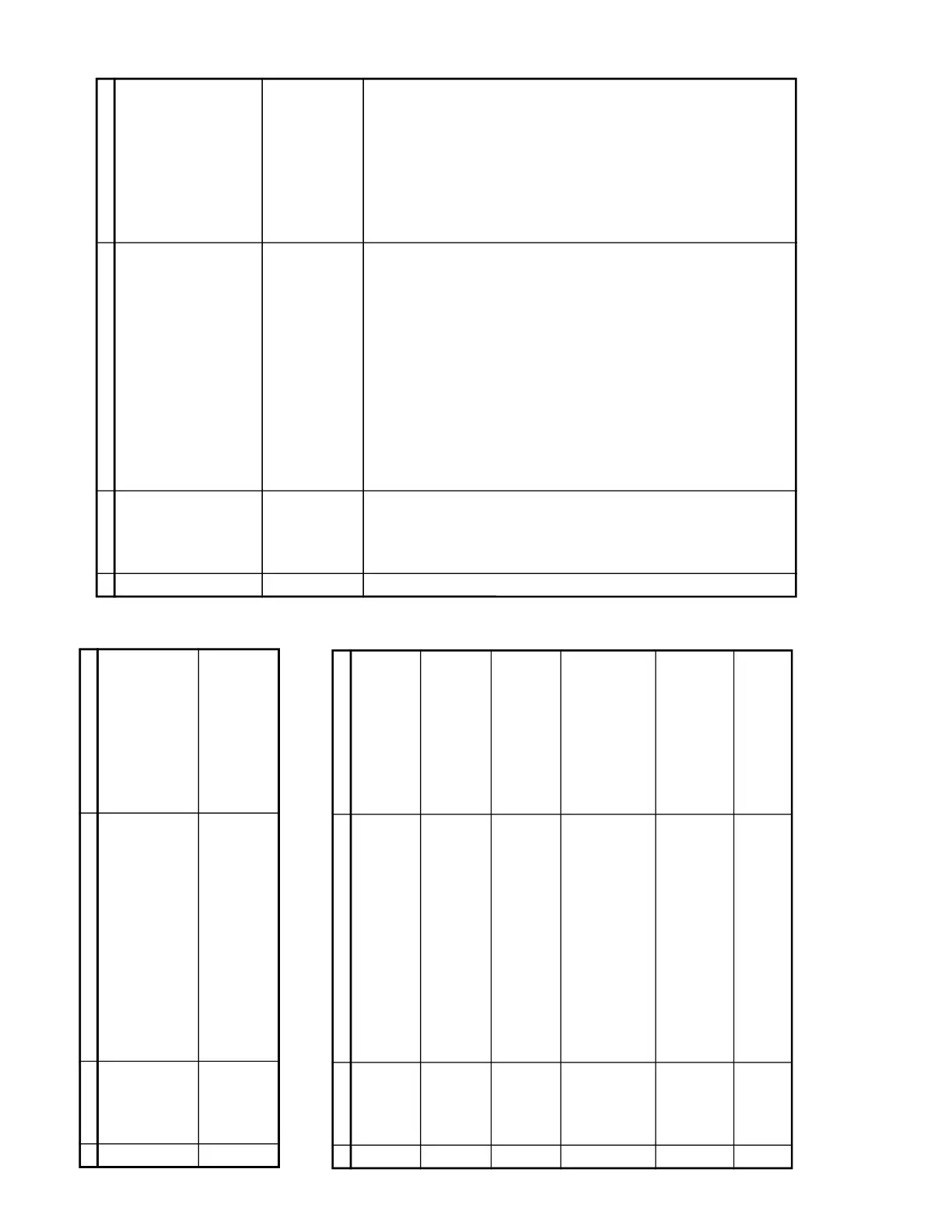10
10-1
10-2
20D2-S/G
21D1-S/G
21D2-S/G
No. Adjusting point Adjusting procedure/conditions Waveform and others
VIDEO AND
AUDIO
OUTPUT
CHECK
1. Receive the "PAL Color Bar" signal (100% White
Color Bar, Sound 400 Hz 100% Mod).
2. Terminate the Video output with a 75 ohm imped-
ance. Make sure the output is as specified (1.0
Vp-p ±3 dB).
3. Terminate the Audio output with a 10k ohm im-
pedance. Make sure the O/P is as specified
(1.76 Vp-p ±3 dB).
1
VIDEO AND
AUDIO INPUT
CHECK
1. Using the TV/AV key on the remote controller,
make sure that the modes change in order of TV,
AV & TV again and the video & audio output are
according to the input terminal for each mode. If
connect input to Front and Rear AV terminal, in-
put terminal of Front AV will be selected.
2
A/V INPUT AND OUTPUT CHECKING
FUNCTION OPERATION CHECKING (VIDEO AND AUDIO)
No. Adjusting point Adjusting procedure/conditions Waveform and others
CONTRAST
key
1. Receive "Monoscope Pattern" signal.
2. Set P-Mode to select CONTRAST.
3. Press Volume Up/Down key to check whether the
CONTRAST effect is OK or not.
1
1. Receive "Color Bar" signal.
2. Set P-Mode to select COLOUR.
3. Press Volume Up/Down key to check whether
the COLOUR effect is OK or not.
2
COLOUR key
BRIGHTNESS
key
1. Receive "Monoscope Pattern" signal.
2. Set P-Mode to select BRIGHTNESS.
3. Press Volume Up/Down key to check whether
the BRIGHTNESS effect is OK or not.
3
TINT key 1. Receive the "NTSC Colour Bar" signal thru AV in.
2. Set P-Mode to select TINT.
3. Press Volume Up/Down key to check TINT, UP
for GREEN direction and DOWN for PURPLE di-
rection whether is OK or not.
4
SHARPNESS
Key
1. Receive "Monoscope Pattern" signal.
2. Set P-mode to select SHARPNESS.
3. Press Volume Up/Down key to check whether
the SHARPNESS effect is OK or not.
5
CH DISPLAY
COLOUR
1. All Ch (1~99) will have an OSD display of the
channel number in g
reen colour under AFT ON
condition.
6
FUNCTION OPERATION CHECKING (VIDEO AND AUDIO)
No. Adjusting point Adjusting procedure/conditions Waveform and others
WHITE TEMP 1. Receive "Monoscope Pattern" signal.
2. Set FUNCTION to select WHITE TEMP.
3. Press Volume Up/Down key to check WHITE
TEMP Option, STANDARD:
NORMAL SETTING, WARM for more REDDISH
direction changing, COOL for more BLUISH di-
rection changing.
8
NORMAL Key7
1. Once in PICTURE Mode, and theNORMAL key
is pressed, all the settings will be present to nor-
mal setting.
(Normal setting value for every mode).
» CONTRAST : MAX
» COLOUR : CENTER
» BRIGHTNESS : CENTER
» TINT : CENTER
» SHARPNESS : CENTER
Notes:If nothing is display
mean contrast, colour, bright,
tint, sharpness are all in nor-
mal setting.
COLOUR
SYSTEM
1. Receive the "PAL COLOUR BAR" signal, press
the COLOUR SYSTEM key to select modes ex-
cept PAL, check the COLOUR is not working prop-
erly. Then, select the "PAL" mode. Check again
its colour so that it is working properly.
2. Receive "SECAM COLOUR BAR" signal, press
COLOUR SYSTEM key to select modes except
SECAM, check the COLOUR is not working prop-
erly. Then, select the "SECAM" mode. Check
again its colour so that it is working properly.
3.
4.
9
Receive "NTSC 4.43" signal, press COLOUR
SYSTEM key to select modes except NTSC
4.43, check the COLOUR is not working
properly. Then, select the "NTSC 4.43" mode.
Check again its colour so that it is working
properly.
Receive "NTSC 4.43/3.58 COLOUR BAR"
signal thru AV, press COLOUR SYSTEM key
to select modes except N4.43/3.58, check the
COLOUR is not working properly. Then, select
the "NTSC 4.43/3.58" mode. Check again its
colour so that it is workingproperly.
(Continued)
