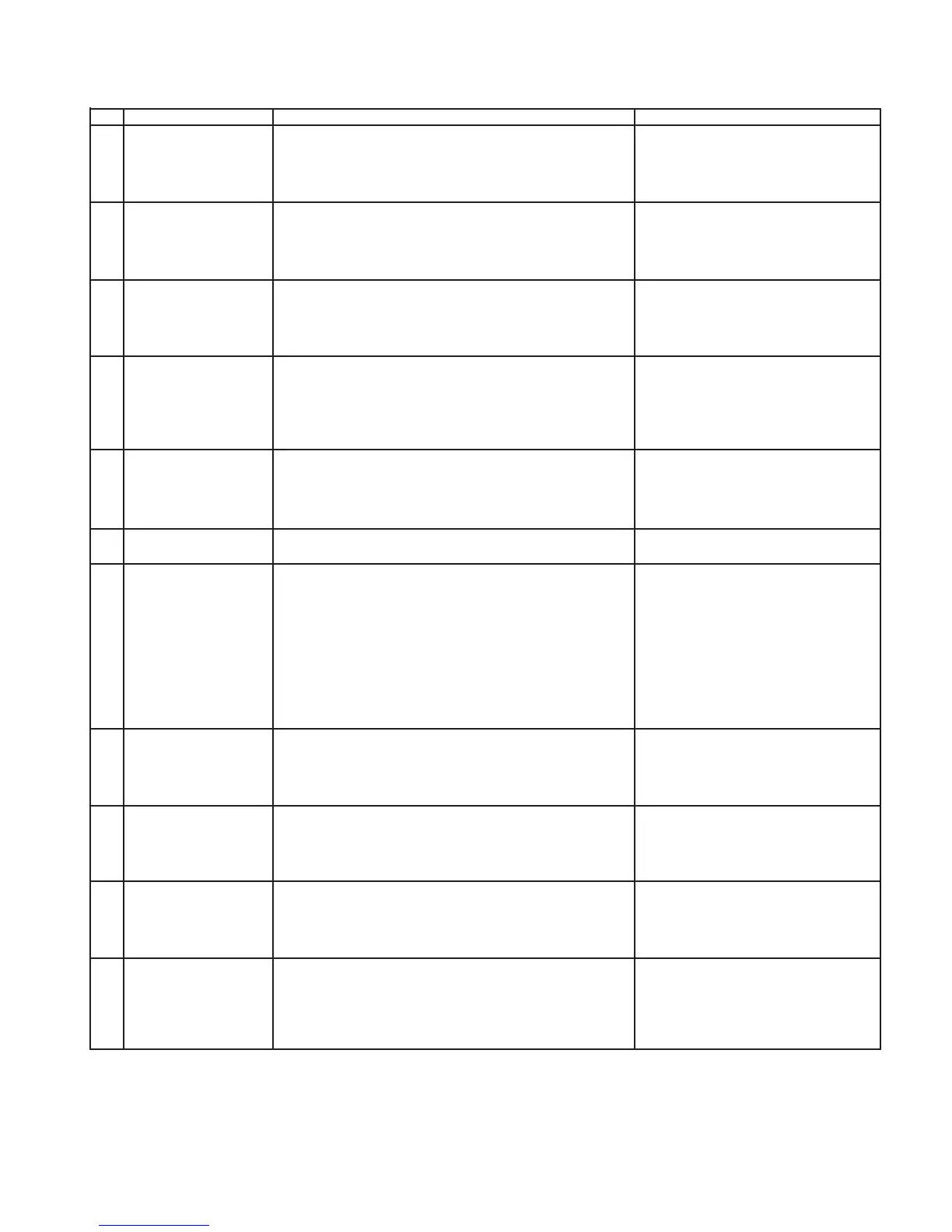21S-FX10F/10S/10N/10U
3 – 19
9. FUNCTION OPERATION CHECKING (VIDEO & AUDIO)
NO ADJUSTMENT POINT WAVEFORM OR OTHERS
1
CONTRAST Key
ADJUSTMENT CONDITION / PROCEDURE
(1) Receive "Monoscope Pattern" signal.
(2) Press to Menu mode, then select Picture Mode and
set to select CONTRAST.
(3) Press Volume Up/Down key to check whether the
CONTRAST effect is OK or not.
2
COLOUR Key
(1) Receive "Colour Bar" signal.
(2) Press to Menu mode, then select Picture Mode and
set to select COLOUR.
(3) Press Volume Up/Down key to check whether the
COLOUR effect is OK or not.
3
BRIGHTNESS Key
(1) Receive "Monoscope Pattern" signal.
(2) Press to Menu mode, then select Picture Mode and
set to select BRIGHTNESS.
(3) Press Volume Up/Down key to check whether the
BRIGHTNESS effect is OK or not.
4
TINT Key
(1) Receive the "NTSC Colour Bar" signal thru AV in.
(2) Press to Menu mode, then select Picture Mode and
select TINT.
(3) Press Volume Up/Down key to check TINT, UP for
GREEN direction and DOWN for RED direction
whether is OK or not.
5
SHARPNESS Key
(1) Receive "Monoscope Pattern" signal.
(2) Press to Menu mode, then select Picture Mode and
set to select SHARPNESS.
(3) Press Volume Up/Down key to check whether the
SHARPNESSeffectisOKorNOT.
6
CH DISPLAY
COLOUR
(1) All Ch (1~99) will have an OSD display of the channel
number in green colour under AFT ON condition.
7
SURROUND
(1) Receive "music" sound signal.
(2) Set MENU, then go into SOUND MENU to select
SURROUND.
(3) Press VOLUME UP/DOWN key to check
SURROUND I, II and OFF effect.
*Note:
1)If SURROUND I/II ON, Balance
function cannot be adjust.
3) SURROUND I: During stereo signal
reception produces a spacious
sound, making the most of the
speaker's performance.
2) SURROUND II :
During monaural signal reception
creates monaural sound that is similar
to stereophonic sound.
*Note:
Please make sure SURROUND is set
to OFF.
If SURROUND I/II ON, Balance
function cannot be adjust
8
TREBLE
(1) Receive "music" sound signal.
(2) Set MENU, then go into SOUND MENU to select
TREBLE.
(3) Press VOLUME UP/DOWN key to check TREBLE
effect is OK or not.
9
BASS
(1) Receive "music" sound signal.
(2) Set MENU, then go into SOUND MENU to select
BASS.
(3) Press VOLUME UP/DOWN key to check BASS
effect is OK or not.
10
BALANCE
(1) Receive mono-tone signal.
(2) Set MENU, then go into SOUND MENU to select
BALANCE.
(3) Press VOLUME UP/DOWN key to check whether
the left to right BALANCE effect is OK or not.
11
LOUDNESS
(1) Receive "music" sound signal.
(2) Adjust volume to 10.
(3) Set MENU, then go into SOUND MENU to select
LOUDNESS.
(4) Press VOLUME UP/DOWN key to check LOUDNESS
effect is OK or not.