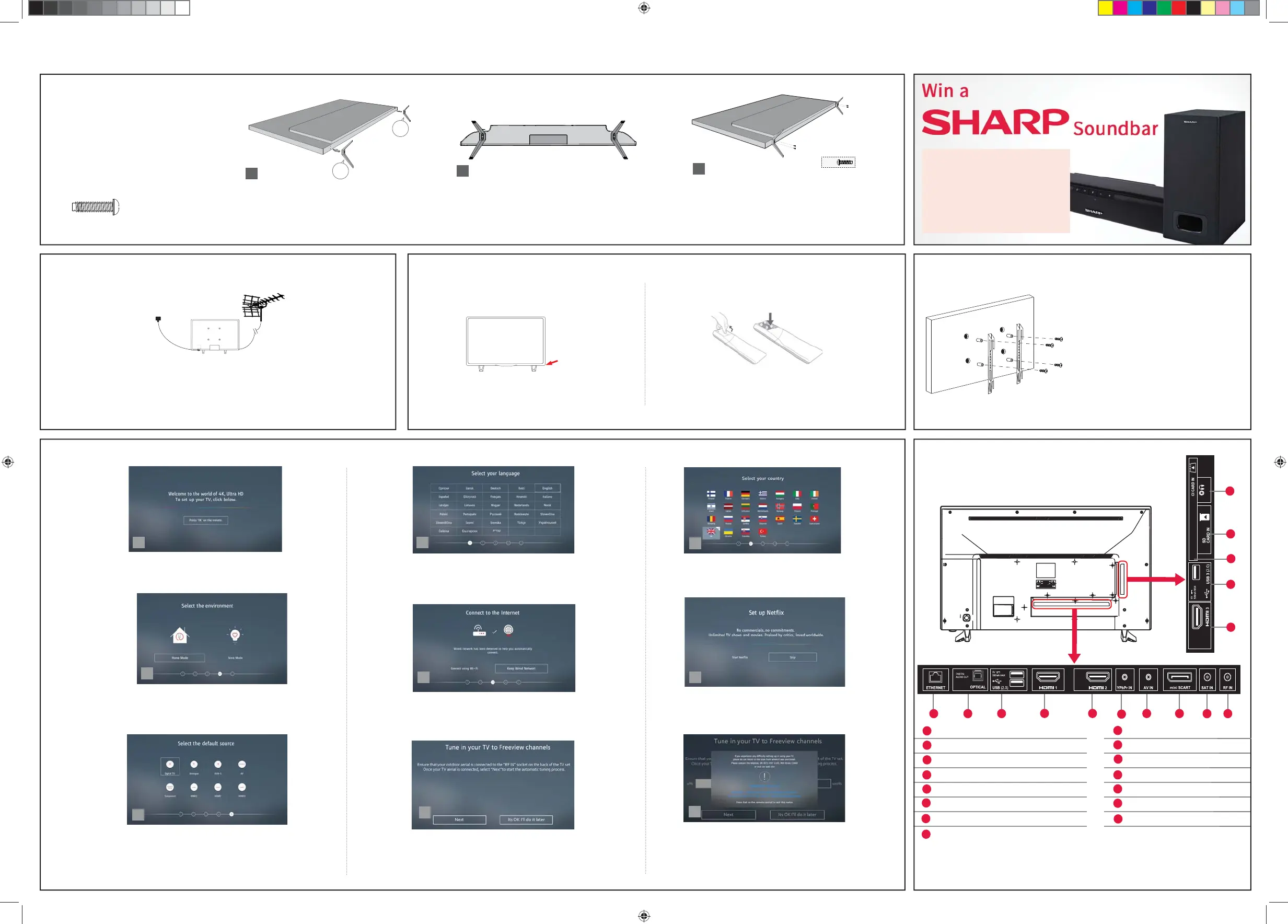4 First time installation
Introduction
When the set fi rst turns on, it enters the First Time Installation
mode. This can be restarted by restoring the set to default settings
in the ‘About TV’ Menu.
Languages
Select your preferred on-screen display language. This will change the language
in which the menus and associated information is displayed in. When set up has
been completed, to change this press the [MENU] button and then select Settings >
System Menu > Language
Country Selection
Select the correct fl ag for the country in which the set will be
used in. This will enable the set to correctly install the functions
applicable in the country of use.
Environment of Use
Home Mode: For normal use, by default it is set to a power saving mode
which reduces the energy used by up to 25% (by reducing the power to
the LED/LCD panel). This can be changed in the picture mode settings.
Network setup
You can connect the TV to your broadband router or wireless network in order
to take advantage of the Smart functions. If you connect the TV to your router
using an Ethernet cable (recommended) this step will be skipped.
Set Up Netfl ix
If you have a Netfl ix account, it can be set up on the television
here. Once set up and validated, the First Time Installation
returns to the next step.
Tune in Channels
Choose to install terrestrial channels now or later.
Support Advice
Information regarding support is displayed for a little while.
Tuning continues and a progress bar is shown with the number of
channels found indicated below.
If you are picking up signals from more than one transmitter, you
will be requested to select your primary and secondary regions.
1 2
3
5 6
7
8
9
Basic installation steps are shown below. These may vary slightly depending on model.
Default Source
Select the source which you use the most. If Digital TV (Freeview) is chosen,
then at the next step, the set will tune in and default to Digital TV (Freeview).
If one of the other sources is selected, then the set will not tune in at this
stage and default to that input. If it is required to tune the set in later, press
the [MENU] button and then select Settings>Channels
Note: In home mode,
the TV will switch off
automatically after 4
hours in the event that
no buttons are pressed on
the TV or remote control.
(You can change this
by pressing the [MENU]
button and then selecting
Settings>Time>Auto
Standby)
4
Setting up the TV set for the rst time
Connectivity
* The Ethernet/LAN port is used for Freeview HD services and smart functions.
Ethernet/LAN* Network connection
Digital Audio Digital Optical Audio Output
USB 2.0 2 x USB port 2.0
HDMI 1 HDMI input
HDMI 2 HDMI input (ARC)
YPbPr HD input (YPbPr)
AV IN Audio/Video input
Mini SCART Mini SCART input
SAT IN Satellite input
RF in RF / TV aerial input
HDMI 3 HDMI input
USB 2.0 USB port 2.0
CI card in Common interface module
SD SD card input
Earphones Earphone input
A
I
M
L
B
J
N
C
D
E
F
G
K
O
H
EARPHONE
ARC
A
B
C
D
E
F
G
H
I
J
L
K
M
N
O
Fitting the stand
For the stand installation, there is
one type of screw provided as shown
below.
To complete the stand installation you
will require a cross head screw driver.
Place the TV set on a fl at and
clean surface with the panel facing
downwards to avoid damage.
1
1
2
4 x
3
4
1
2
3
Used for attaching the stand
to the TV set ( g.2)
4 x
TV panel must be facing downwards.
Place the TV set on a fl at and clean surface
with the panel facing downwards to avoid
damage.
When the stand feet are installed correctly the
stand feet will be longest at the front of the TV
and shortest at the back with the feet pointing
away from each other.
When the stand/feet are in the correct
position, secure the feet to the underside of
the TV set using 4 screws provided.
L
R
Connecting your set
1) Connect the TV to your power socket.
2) If you wish to use the TV to receive Freeview/Saorview channels, connect the RF input
from the TV to your outdoor Digital TV aerial. If you do not wish to receive Freeview/
Saorview, skip this step.
2
Outdoor Digital
TV Aerial
1.
2.
3 Powering On the TV
Switch on the television by pressing
the TV control stick located on the
TV set.
TV control stick
Insert the batteries supplied into the remote
control and press the standby button to power
on the TV.
TV Control Stick Remote Control: Installing Batteries
Back/Shortest
Front/Longest
To obtain a copy of your Operating Instructions, please go to: www.umc-uk.co.uk/instruction-manuals/sharp
Register your manufacturers
guarantee online within
14 days of purchase at
www.registertoday.co.uk/sharp
and enter into a prize draw to
win a Sharp Soundbar
Terms and conditions apply. Online registration only.
Wall Mounting the TV
Image for illustration only.
1. Remove the four screws that are supplied
in the wall mounting holes.
2. The wall mount can now be easily
attached to the mounting holes on
the rear of the TV.
3. Install the wall mounting bracket to the
television as advised by the bracket
manufacturer.
The picture shows the use of spacers, which
are not applicable to all sets/installations.
SHA-QSW-0106 40BJ5K.indd 2SHA-QSW-0106 40BJ5K.indd 2 20/06/2019 10:08:4120/06/2019 10:08:41