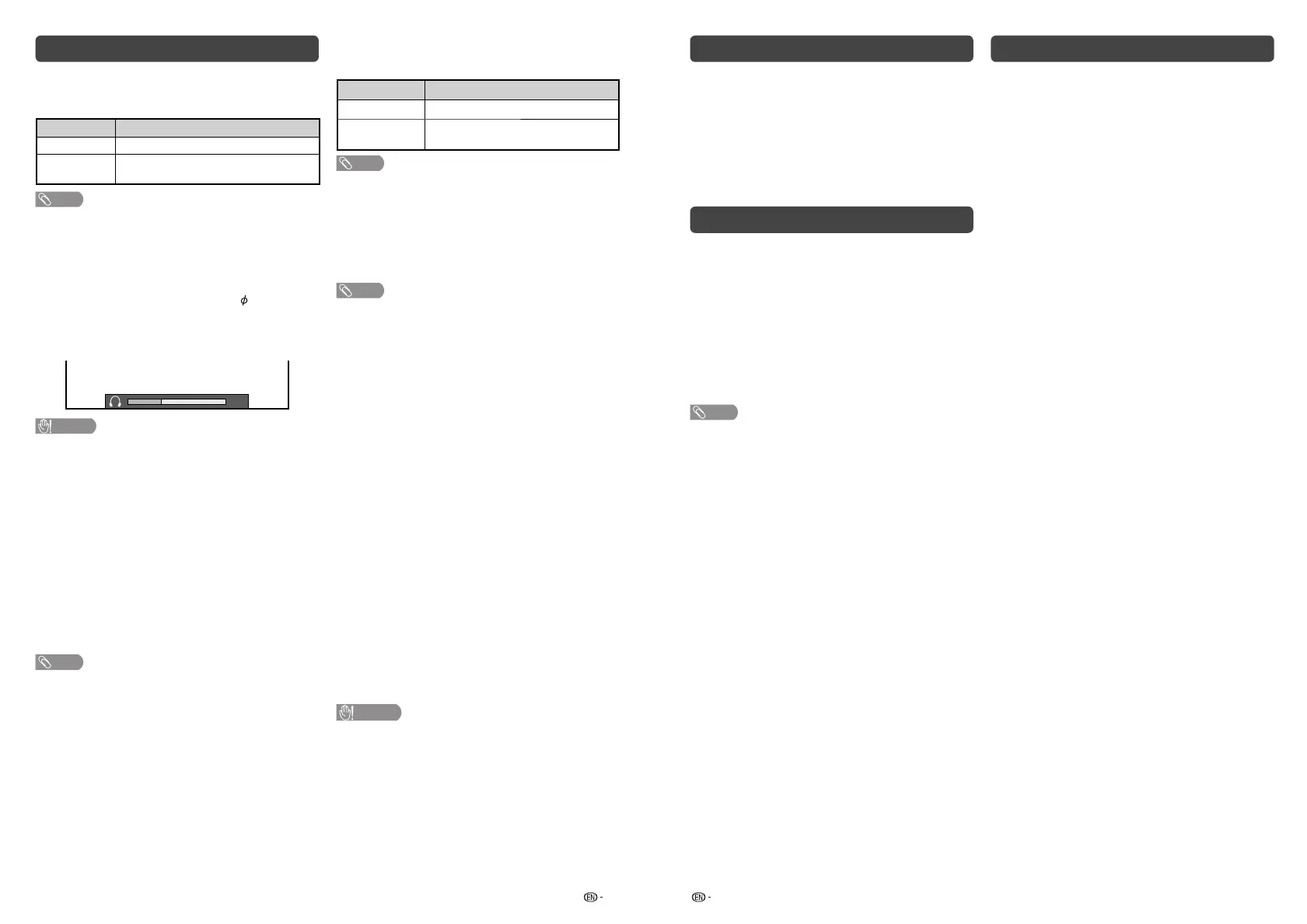17 18
ATV/DTV/RADIO buttons
Use the following buttons on the remote control to
operate the menu.
ATV/DTV: Press to switch between ATV and DTV
mode. After switching from ATV or DTV, radio or
external input mode to ATV and DTV mode, the TV
jumps to the most recently viewed ATV and DTV
channel.
RADIO: Press to switch from DTV to radio mode.
The TV will jumps to the most recently tuned radio
channel.
When you watch the TV for the fi rst time
When the TV powers on for the fi rst time after
purchase, perform the auto installation.
ATV (Analogue TV)
You can run the auto installation to set channels
automatically.
1
To watch the analogue TV, select “ATV” from
“Auto installation” in Programme setup menu.
(See page 9.)
2
After setting the channels, you can select a
channel using CH
r
/
s
or 0 – 9 on the remote
control unit. (See page 6.)
DTV (Digital TV)
When the TV accesses to DTV mode for the fi rst
time, you need to run the auto search. To scan all
available services in your area, follow the procedures
below.
1
To watch the DTV broadcasts, select “DTV”
from “Auto installation” in Programmme setup
menu. (See page 9.)
2
After setting the channels, you can select a
channel using CH
r
/
s
or 0 – 9 on the remote
control unit. (See page 6.)
Option menu
H
Audio output select
You can select which device is used for outputting
audio.
Option Description
Headphone
Output audio through headphones.
Audio out
Output audio through an A/V receiver or
surround audio controller.
NOTE
• If you select “Headphone” when a cable is inserted in the
AUDIO output terminal, the TV speakers are muted and all
Audio menu items cannot be adjusted.
• If you select “Audio out”, sound via the AUDIO output
terminal is not adjustable and constantly outputs.
Regarding the headphone jack
• Use headphones with a stereo mini plug (
3.5 mm).
• Be sure to unplug headphones from the jack when they
are not in use.
Volume display when headphones are plugged in
30
CAUTION
• AUDIO output terminal is also used for headphones.
Reduce the volume before using headphones.
Overwhelming sound may damage your hearing.
H
Auto volume
Different sound sources, fairly often do not have the
same volume level, for example the changing from
movie to the advertisements. Auto volume solves this
problem and equalises the volume levels. (On, Off)
H
Digital audio output
This function allows you to select your favourite
audio output system. (PCM, Auto, Off)
H
Speaker selection
You can choose to listen to the external amplifi er
audio only. (On, Off)
NOTE
• This function only available when “Link operation” is set to
“On”.
• You need to use CEC compatible amplifi er to control
external speaker volume.
H
Audio only
When listening to music from a music programme,
you can set the display off and enjoy audio only.
Selected item Description
On
Audio is output without screen image.
Off
Both screen images and audio are
output.
NOTE
• When you make operations that change the picture on the
TV such as by changing the input source, the “Audio only”
function is set to “Off”.
H
Colour system
You can change the colour system to one that is
compatible with the image on the screen. (Auto,
PAL, SECAM, NTSC 3.58, NTSC 4.43, PAL-60)
NOTE
• If “Auto” is selected, colour system for each channel is
automatically set. If an image does not display clearly,
select another colour system (e.g. PAL, NTSC 4.43).
• “Colour system” is selectable only when inputting a
composite signal.
H
Demo (store mode only)
When “Store mode” is set to “On”, after all the
settings are completed, the Feature demo screen is
displayed if there is no operation for 30 seconds.
H
System data
USB data transfer
This function allows you to update the TV to the
latest software using a USB device. You must
update the software through the USB terminal.
Software update (OAD)
• This function is for automatically download the
data for the version update software over digital
broadcasts when the “OAD setup” is set to “On”.
• To download, follow the instructions when the
download message appears during a digital
broadcast.
• Once the software upgrade is done, the TV will
automatically go to standby state with Red LED.
OAD scan
• This function is for manually download the data for
the version update software over digital broadcasts.
CAUTION
• Do not disconnect the AC cord when the software
upgrade is in progress, as this may cause the
upgrade to fail. If problem arises ask a qualifi ed
service personnel before the software upgrade
period expires.
Programme Guide
You can check the current channel list of DTV/ATV
respectively.
1
Press GUIDE to display the programme
channel list.
2
Press
a
/
b
to select your desired programme,
and then press ENTER.
3
Press RETURN or GUIDE to exit.
Info
While watching DTV you can check the extended
programme information on the screen using INFO
on the remote control.
General INFO screen
• Station name
• Title
• Date
• Time for the current programme
• Video system
• Audio system
• Parental rating
NOTE
• If there is more information, pressing
a
/
b
allows you to
go to the next page or return to the previous page.
• You can cancel this info by pressing INFO.
2T-C50AD1X_H025_EN.indd 92T-C50AD1X_H025_EN.indd 9 4/20/2018 4:12:09 PM4/20/2018 4:12:09 PM
