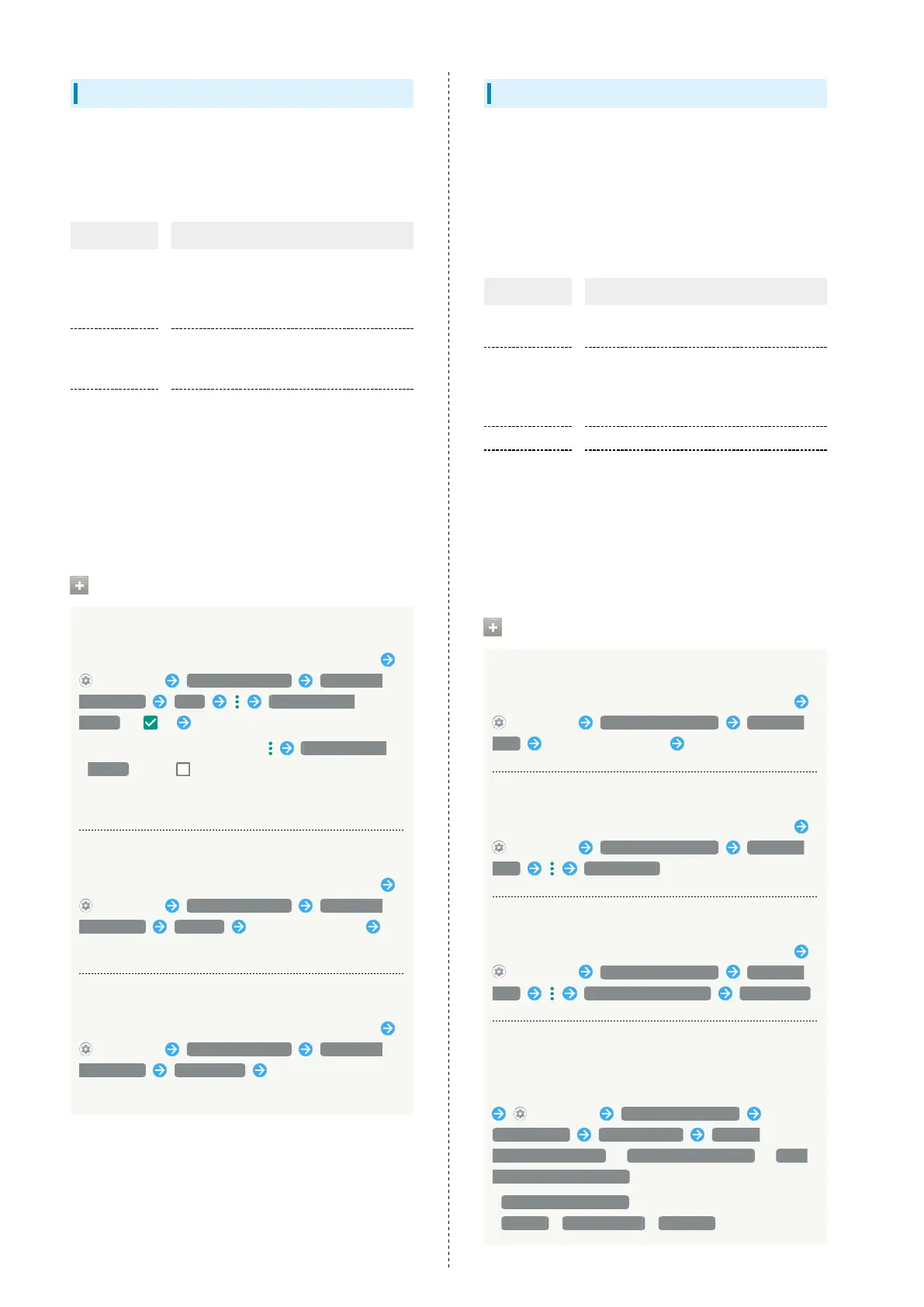166
Connected Devices
Make Bluetooth
®
connection and other settings. Settable items
are the following.
・Names and status of devices connected by Bluetooth
®
and
USB appear at top of Display.
Item Description
Pair new
device
Search for and pair nearby Bluetooth
®
devices.
See "Pairing Bluetooth
®
Devices" for
details.
Previously
connected
devices
Paired devices appear.
See "Connecting to Paired Bluetooth
®
Devices" for details.
Connection
preferences
Make settings for Bluetooth
®
connection,
NFC/Osaifu-Keitai
®
operation, etc.
For details on Bluetooth
®
, see "Using
Bluetooth
®
Function."
For details on NFC/Osaifu-Keitai
®
,
see "NFC/おサイフケータイ
®
を利用す
る (http://help.mb.softbank.jp/aquos-
zero/05-07-05.html)" (Japanese).
Connected Device Operations
Viewing Handset Screen on Other Device
In Home Screen, Drag Favorites Tray to top of Display
(Settings) Connected devices Connection
preferences Cast Enable wireless
display ( ) Tap target device
・
To disable wireless display, Tap Enable wireless
display again ( ).
・"Wi-Fi" turns on if turned off when wireless display is
enabled.
Making Printing Settings
In Home Screen, Drag Favorites Tray to top of Display
(Settings) Connected devices Connection
preferences Printing Select print service
Follow onscreen prompts
Making Chromebook Settings
In Home Screen, Drag Favorites Tray to top of Display
(Settings) Connected devices Connection
preferences Chromebook Follow onscreen
prompts
Applications & Notifications
Make notification and application settings applications.
Settable items are the following.
・Any recently used applications appear in "Recently opened
apps."
・For details on settings for application permissions and
battery optimization, see "Confirmation when First
Activating Applications."
Item Description
See all XX
apps
Check and make settings for installed
applications.
Notifications
Make settings for notification action and
Do not disturb.
See "Sound Settings" for details on Do not
disturb settings.
Default apps Set applications that launch by default.
Advanced
Make settings for application permissions,
emergency broadcasts, and special
application access.
See "緊急速報メールを利用する
(http://help.mb.softbank.jp/aquos-
zero/05-07-02.html)" (Japanese) for
details on emergency broadcasts.
Application and Notification Operations
Making Application Settings
In Home Screen, Drag Favorites Tray to top of Display
(Settings) Apps & notifications See all XX
apps Tap application name Set each item
View System Applications
In Home Screen, Drag Favorites Tray to top of Display
(Settings) Apps & notifications See all XX
apps Show system
Resetting Application Settings
In Home Screen, Drag Favorites Tray to top of Display
(Settings) Apps & notifications See all XX
apps Reset app preferences RESET APPS
Setting Whether to Show Notifications in Lock
Screen
In Home Screen, Drag Favorites Tray to top of Display
(Settings) Apps & notifications
Notifications On lock screen Show all
notification content / Hide sensitive content / Don't
show notifications at all
・
Hide sensitive content appears when unlock method is
Pattern / Lock No. (PIN) / Password .