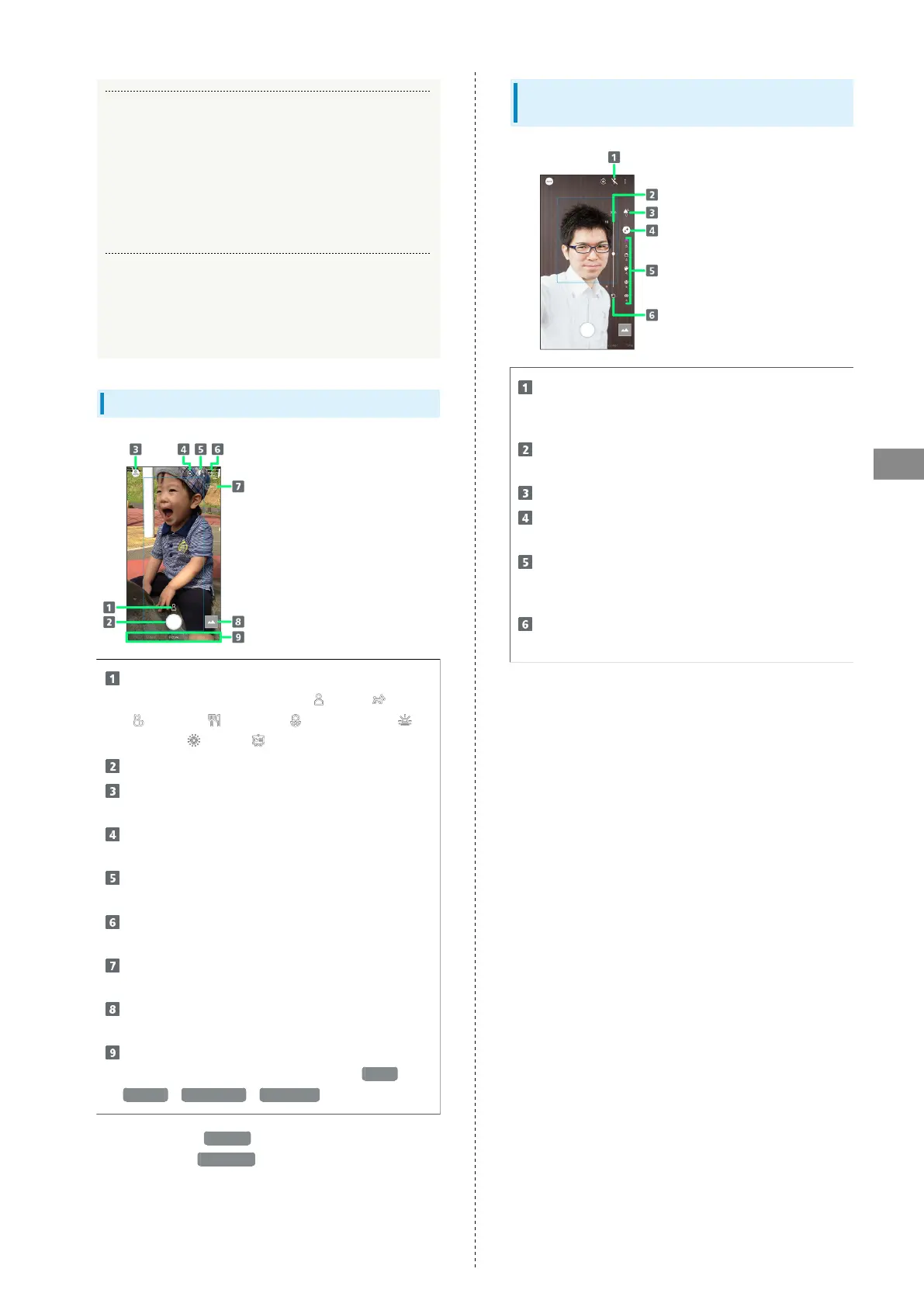85
Camera
AQUOS zero
Q. Images are dark/grainy
A. Is there a strong light near the subject, or a strong
light source in the screen? Avoid letting a strong light
source (the sun, light, etc.) in the screen. Leaving
handset in a warm place for a long time or where
Camera is in direct sunlight for a long time may affect
image quality.
Q. Images captured with Mobile Light appear whitish
A. A finger or cover near the lens can reflect light from
Mobile Light and cause captured images to appear
whitish.
Photo Viewfinder (Back Camera) Layout
Recognition icon
1
Subject recognized by AI (person ( ), dog ( ), cat
( ), cuisine ( ), flowers ( ), evening view ( ),
fireworks ( ), B&W ( )).
Capture photo.
Shooting menu
Change shooting scene.
Front/Back Camera switch
Switch between Front Camera and Back Camera.
Mobile Light
Change Mobile Light setting.
Settings
Access various Camera settings.
HDR indicator
2
Appears when HDR function activates for capture.
Album/thumbnail
Open Album, or view immediately captured photo/video.
Shooting mode
Drag left/right to change shooting modes ( Video /
Picture / Slow Video / Time Laps ).
1 Appears during AI Auto .
2 Appears when Auto HDR is enabled.
・Indicators shown in Viewfinder and available functions/
settings vary depending on Camera type and shooting mode/
scene.
Photo Viewfinder (Front Camera)
Layout
Selfie Flash
Entire screen fires in place of a flash; people appear
bright in selfies taken at night.
Adjustment bar
1
Set manually.
Bokeh background soft focusing
2
AQUOS beauty
2
Set whether to use AQUOS beauty function.
AQUOS beauty setting icon
3
Adjust skin tone, diminutive features, color, brightness,
and large eyes.
Reset icon
Reset manual adjustments.
1 Appears after Tapping Bokeh icon or AQUOS beauty setting
icon.
2 Appears when Flicking right edge of Display to the left.
3 Appears when AQUOS beauty function is enabled.
・Indicators shown in Viewfinder and available functions/
settings vary depending on Camera type and shooting mode/
scene.