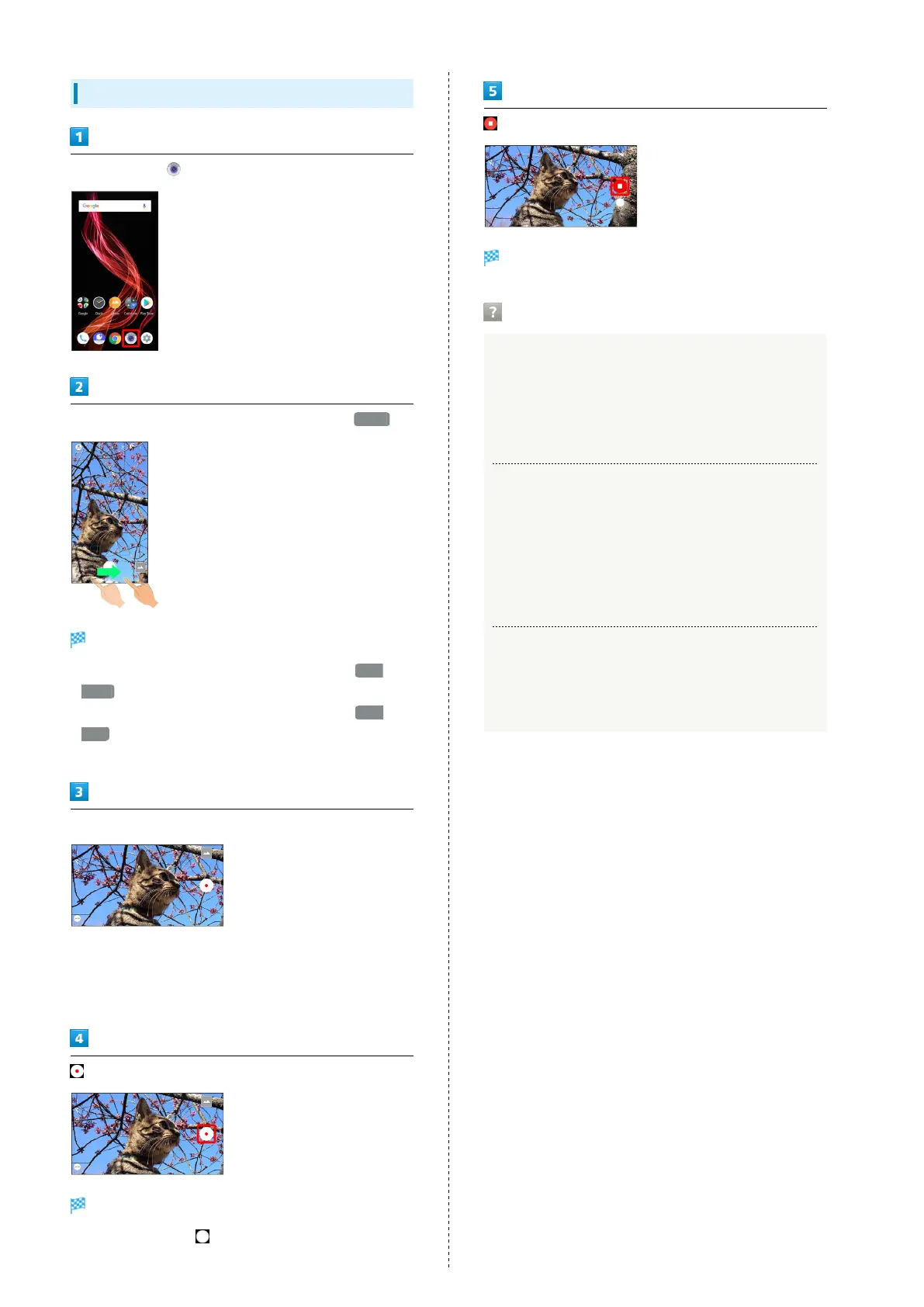86
Recording Videos
In Home Screen, (Camera)
Drag shooting mode at bottom to right and select Video
Video Viewfinder appears.
・
Drag shooting mode at bottom to left and select Slow
Video to capture video with smoother motion than normal.
・
Drag shooting mode at bottom to left and select Time
Laps to capture video where passage of time is sped up for
a compressed-time video.
Aim Back Camera at subject
・Drag up/down to adjust brightness.
・Pinch/Spread to zoom out/in.
・Tap subject for focus lock. To cancel, Tap area outside the
focus mark.
Video recording starts (window while capturing).
・
During capture, Tap or Press Volume Up/Down Key to
capture a photo.
Tone sounds and video is saved.
Troubleshooting
Q. Camera exits suddenly
A. Continuing to use Camera while handset is warm causes
warning to appear, after which Camera saves captured
image data and exits.
A. Camera exits automatically after a period of inactivity.
Q. Images are dark/grainy
A. Is there a strong light near the subject, or a strong
light source in the screen? Avoid letting a strong light
source (the sun, light, etc.) in the screen. Leaving
handset in a warm place for a long time or where
Camera is in direct sunlight for a long time may affect
image quality.
Q. Images captured with Mobile Light appear whitish
A. A finger or cover near the lens can reflect light from
Mobile Light and cause captured images to appear
whitish.