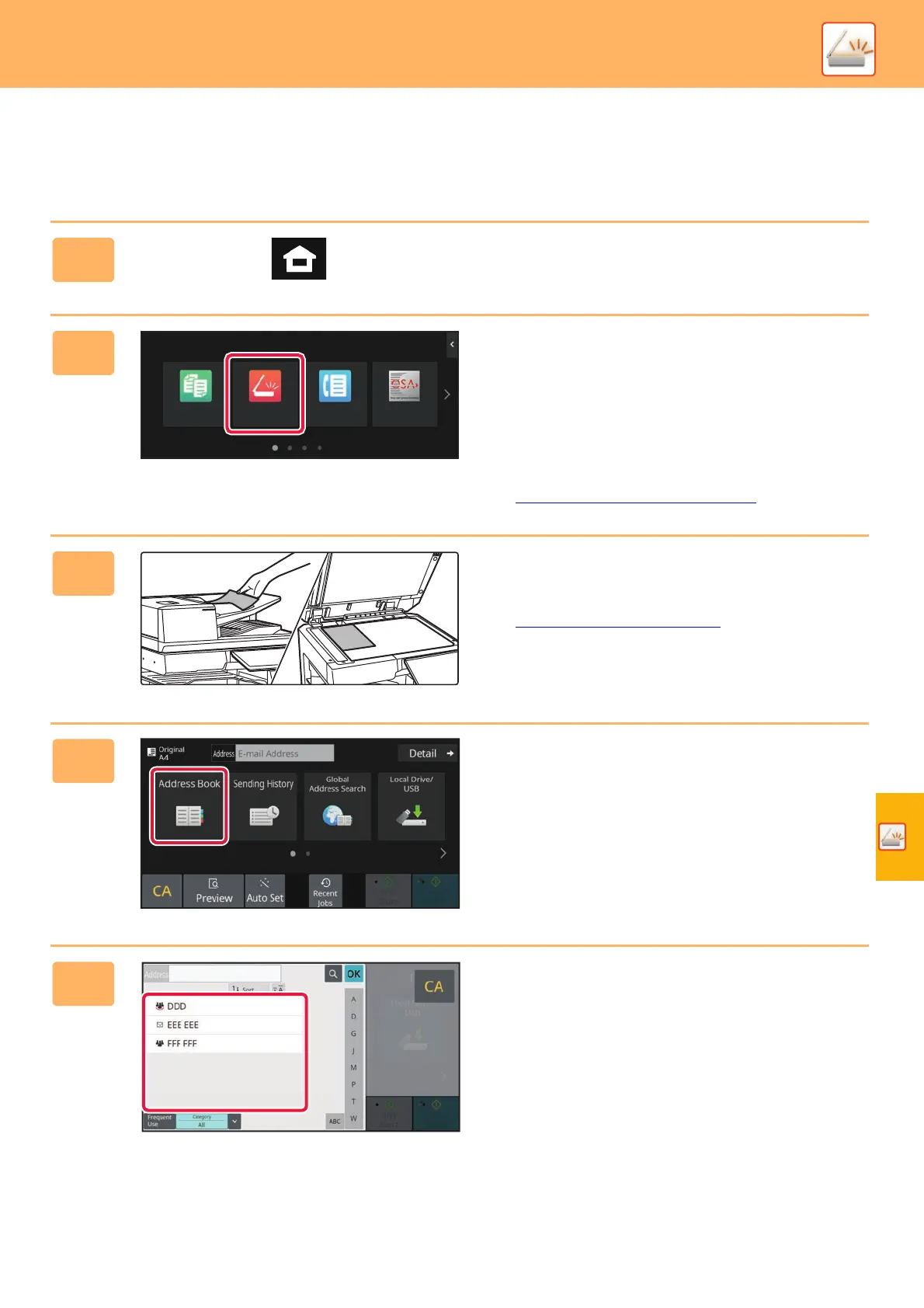SCANNER
35
SCANNING AN ORIGINAL
The basic operation for scanning is explained below.
The procedure for sending a scanned file by E-mail to a destination stored in the address book is explained here.
1
Tap the [Home Screen] key.
Home screen appears.
2
Tap the [Easy Scan] mode icon.
Easy Scan mode screen appears.
Scanner mode has two modes: easy mode and
normal mode.
Easy mode is limited to frequently used functions that
allow you to smoothly perform most scan jobs.
If you need to select detailed settings or special
functions, use normal mode.
► Easy Mode and Normal Mode (page 8)
3
Place the original.
Place the original in the document feeder tray of the
automatic document feeder, or on the document glass.
► PLACI
NG ORIGINALS (page 11)
4
Tap the [Address Book] key.
5
Tap the key of the desired destination.
Addresses of the current mode are selected from addresses
whose checkboxes were selected when the tapped
destination was registered. If no addresses were registered
with the checkbox selected, tap the [Yes] key in the
confirmation screen and select the desired addresses.
To add another destination, tap the key of the destination.
10:15
Easy
Fax
Sharp OSA
Easy
Scan
Easy
Copy