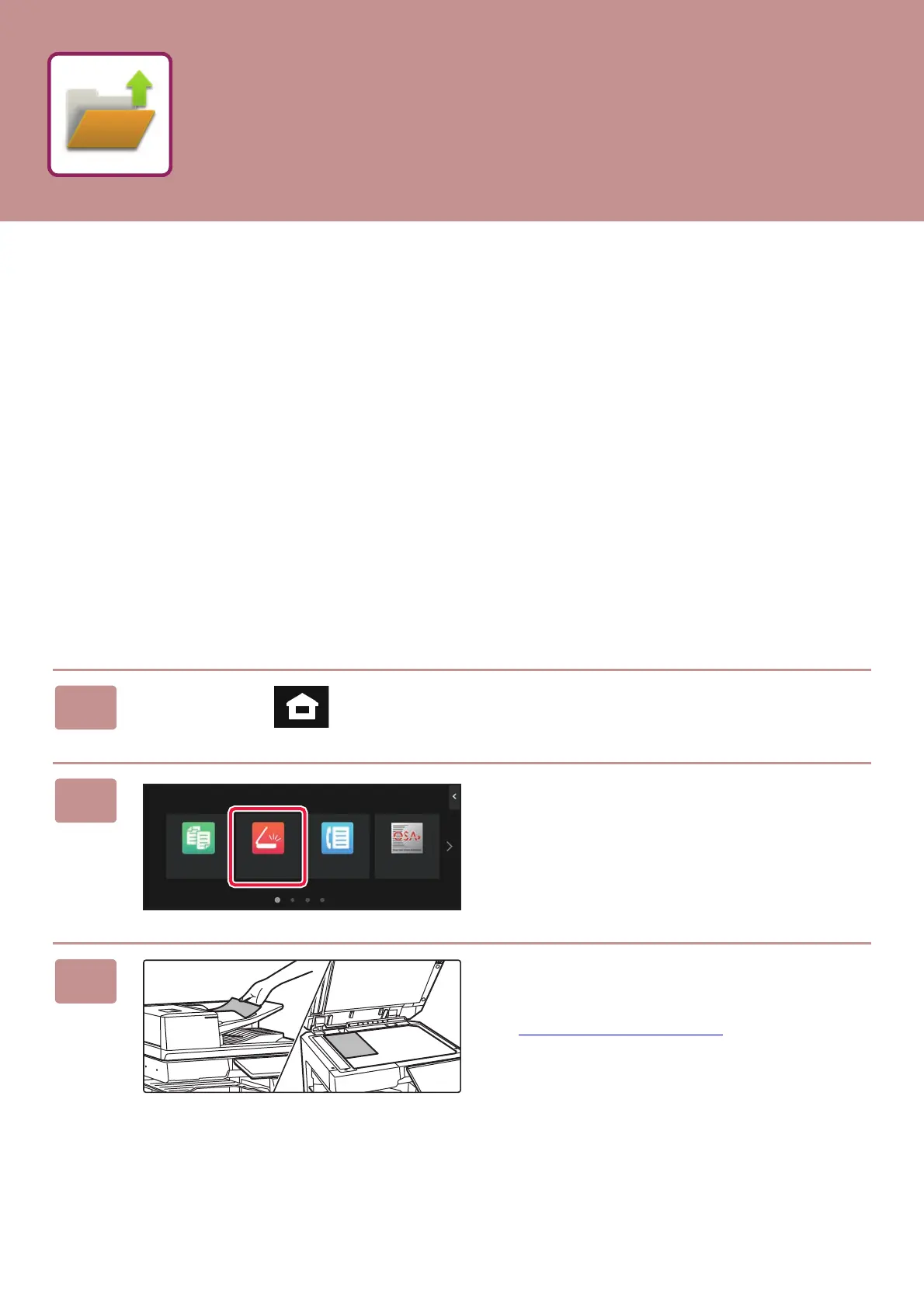37
The document filing function is used to store the document or print image on the storage when performing a copy, print,
or other job. You can print or perform other operations using the saved file at a later time.
This section introduces several of the document filing functions.
SAVING A DOCUMENT ONLY (Scan to Local
Drive)
Scan to Local Drive lets you save a scanned document to the main folder or a custom folder. This function is not used to
print or send.
The procedure for storing a document in the main folder is explained below.
To save to a custom folder, tap the [File retrieve] key in the Home screen, tap [Scan to Local Drive] on the action panel,
and select save settings. For more information, see the User's Manual.
Saving by Easy Scan
You can save a file in the main folder or My Folder (when user authentication is enabled).
1
Tap the [Home Screen] key.
The Home screen appears.
2
Tap the [Easy Scan] mode icon.
3
Place the original.
Place the original in the document feeder tray of the
automatic document feeder, or on the document glass.
► PLACI
NG ORIGINALS (page 11)
10:15
Easy
Fax
Sharp OSA
Easy
Scan
Easy
Copy
DOCUMENT FILING
