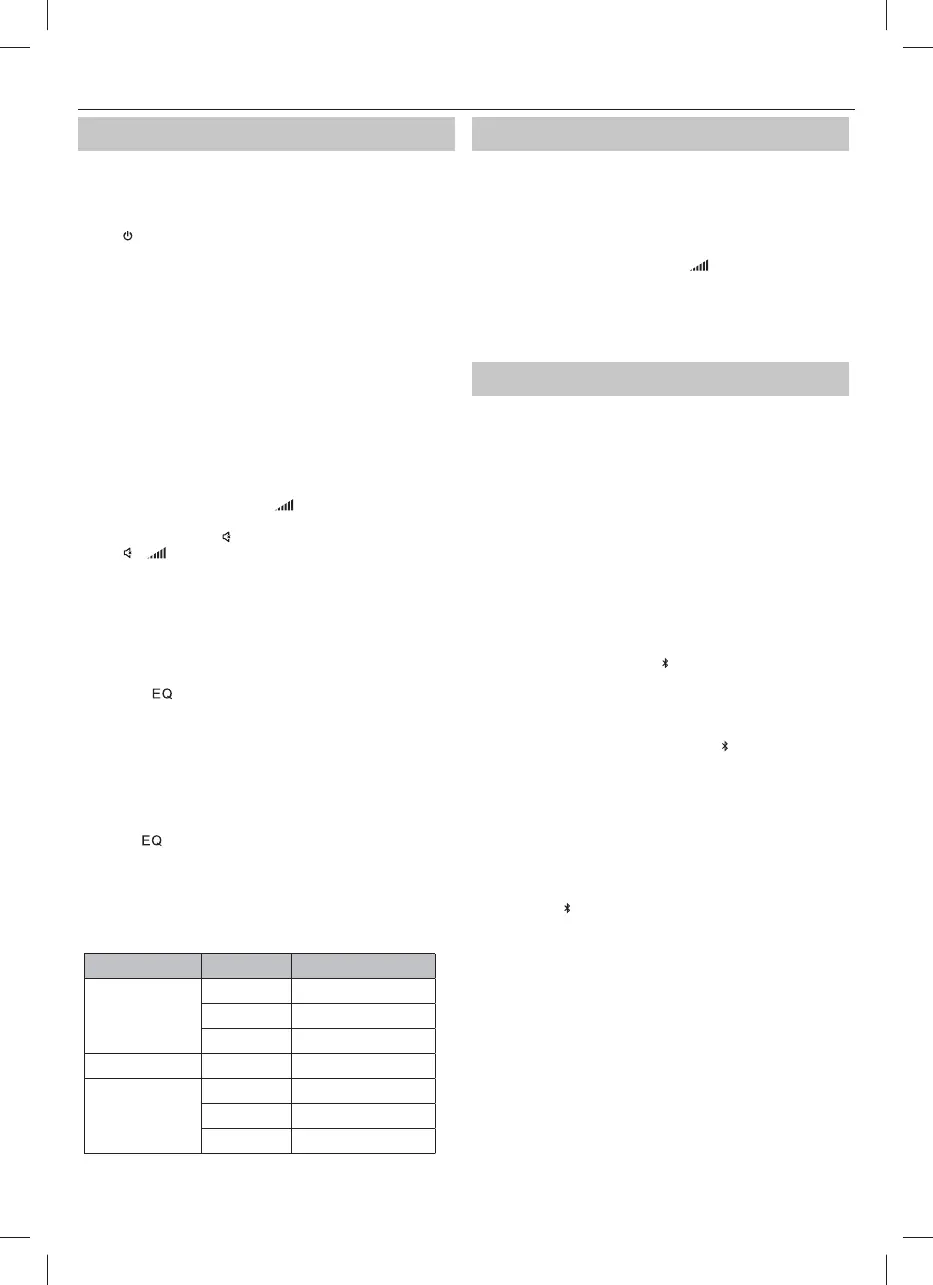6
Using your bookshelf speakers
Standby/ON
• When you rst connect the unit to the power socket, the unit will be in
STANDBY mode. The indicator will light up red.
• Press
on the remote control to switch the speakers between ON and
standby.
• Disconnect the plug from the power wall socket if you want to switch
the unit o completely.
NOTE: The speakers will go into standby mode after 15 minutes of inactivity.
Select modes
Press the volume control on the unit to cycle through the source options,
or use the remote control to select the desired mode.
Red: Standby
Blue: Bluetooth
Green: Aux
Cyan: RCA
Yellow: Optical
Purple: USB
Adjust the volume
Use the volume knob on the unit or +/– on the remote control to
adjust the volume.
To mute the sound, press
on the remote control. To resume the sound,
press
or +/– on the remote control, or rotate the volume control
on the unit.
While adjusting the volume, the status indicator ashes quickly.
When the volume level reaches its maximum level, if you press + again,
the indicator ashes once. When the volume level reaches its minimum
level, if you press – again, the LED indicator ashes once.
Equaliser (EQ) settings
You can adjust the sound of the bookshelf speakers using the equaliser
presets. Press
on the remote control once to con rm current EQ mode.
Continue pressing to cycle through the EQ presets.
• Classic - Green LED indicator ashes for 2 seconds
• POP -Yellow LED indicator ashes for 2 seconds
• Rock - Blue LED indicator ashes for 2 seconds
• Movie - Purple LED indicator ashes for 2 seconds
• Voice - Cyan LED indicator ashes for 2 seconds
• Custom - White LED indicator ashes for 2 seconds
Custom settings
• Press the
button to enter Custom settings or press either the BASS
or TREB button +/- buttons once, a white light will ash for 2 seconds.
• Use the BASS/TREB buttons on the remote control to increase (+) or
decrease (-) the EQ level. The selected EQ level is indicated by the speed
at which the LED indicator on the speaker ashes. A ashing red LED
indicates an increased level, a white LED (not ashing) indicates the
level is at/0, a ashing green LED indicates a decreased level.
LED colour EQ level Speed LED ashing
RED
+3 Fast
+2 Medium
+1 Slow
White 0 On
Green
-1 Slow
-2 Medium
-3 Fast
NOTE: New EQ changes are saved as default. You have 3 seconds between
each key press to make any changes before the EQ mode exits.
AUX/OPTICAL/RCA
1. Ensure that the unit is connected to the TV or audio device.
2. While the unit is powered on, ensure the correct source is selected
either using the remote control or by pressing the volume control
on the unit.
3. Operate your audio device directly for playback features.
4. Use the volume control on the unit or
+/– on the remote control
to adjust the volume level.
NOTE: Please ensure RCA and AUX input are set to mininum
50% volume on the source device. Volume can be adjusted via
the speaker, the remote control or the source device.
Bluetooth mode
Pair Bluetooth-enabled devices
The rst time you connect your Bluetooth device to these speakers, you
need to pair your device to these speakers.
NOTE:
The operational range between these speakers and a Bluetooth device
is approximately 8 meters (without any object between the Bluetooth
device and the unit).
Before you connect a Bluetooth device to these speakers, ensure you
know the device’s capabilities.
Compatibility with all Bluetooth devices is not guaranteed.
Any obstacle between these speakers and a Bluetooth device can
reduce the operational range.
If the signal strength is weak, your Bluetooth receiver may disconnect,
but it will re-enter pairing mode automatically.
1. With the unit powered on, press
on the remote control or press the
volume control on the unit to select Bluetooth mode. The indicator
light will ash blue.
2. Activate your Bluetooth device and select the search mode.
“SHARP CP-SS30” will appear on your Bluetooth device list.
If you cannot nd the unit, press and hold
on the remote control.
3. Select “SHARP CP-SS30“ from the list of devices. An audio prompt will
sound when it has been successfully connected, and the indicator will
light a solid blue.
4. Begin playing music from the connected Bluetooth device.
To disconnect the Bluetooth function, you can:
Switch to another function on the unit.
Disable the Bluetooth function on your device. An audio prompt will
sound when it has been successfully disconnected.
Press and hold
on the remote control.
TIPS:
• Enter “0000“ for the password if necessary.
• If no other Bluetooth device pairs with the speakers in 2 minutes, the
speakers will reconnect to the previous connection.
• The speakers will also be disconnected when your device is moved
beyond the operational range.
• If you want to reconnect your device to this speakers, place it within the
operational range.
• If the device is moved beyond the operational range, when it is brought
back, please check if the device is still connected to the speakers.
• If the connection is lost, follow the instructions above to pair your
device to the speakers again.
Listen to music from Bluetooth device
If the connected Bluetooth device supports Advanced Audio
Distribution Pro le (A2DP), you can listen to the music stored on the
device through the speakers.
