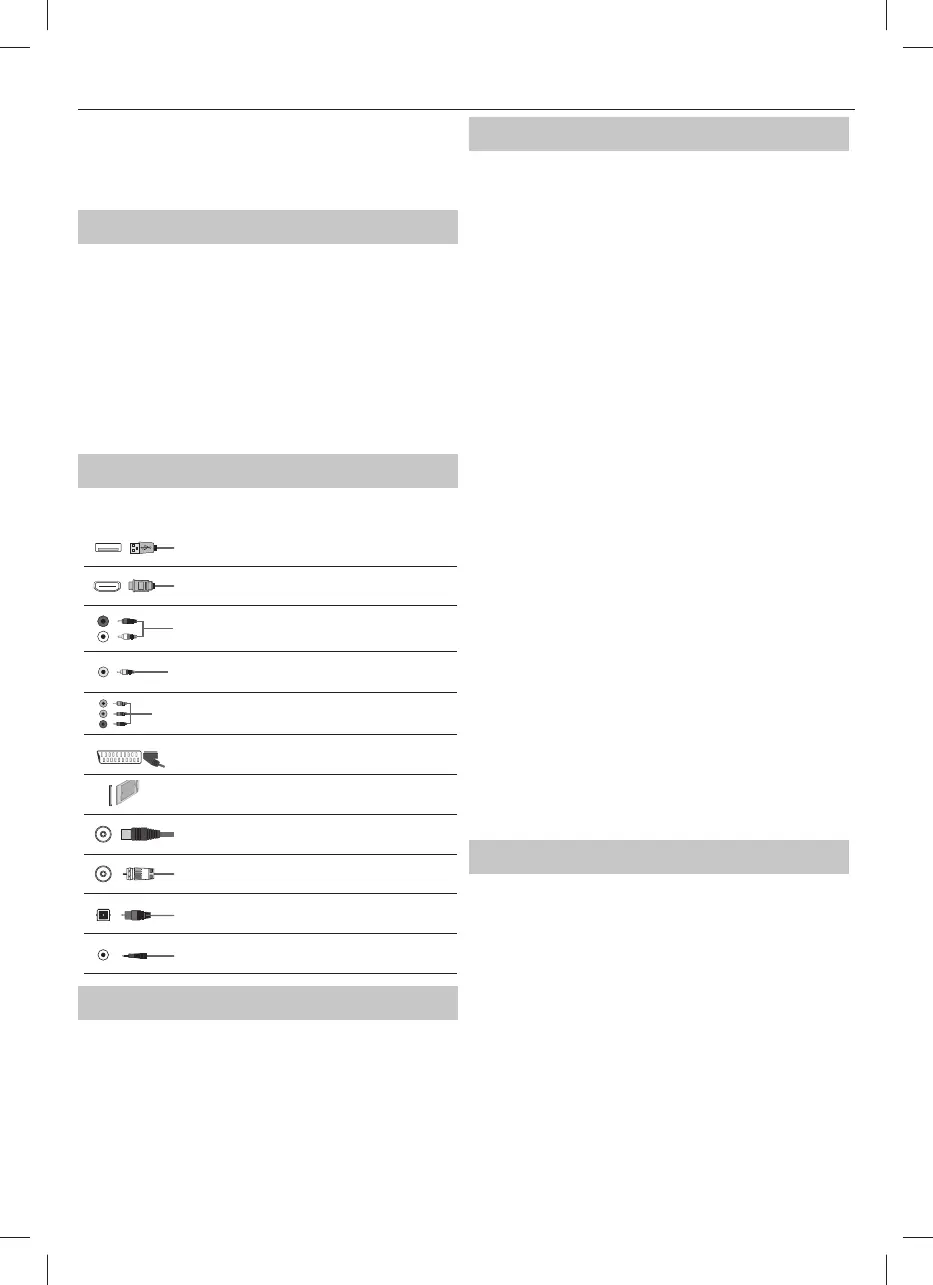13
While in menu:
• RIGHT/LEFT/UP/DOWN – navigation of cursor in on-screen menus
• short press – OK/Con rm selected item
long press – Back to previous menu
Choosing Mode Input/Source
To switch between the di erent input/connections.
a) Using the buttons on the remote control:
1. Press [SOURCE] - The source menu will appear.
2. Press [
▲] or [▼] to select the input you require.
3. Press [OK].
b) Using the TV control stick:
1. Press control stick UP (or DOWN) for few seconds to enter SOURCES
menu.
2. With control stick choose the input/source you require.
3. By short press of control stick to center, you will change input/
source to the one selected.
Connections
Please see the exact connectors layout on the page 20.
USB
USB-Input 1, 2
HDMI 1, 2, 3 in
HDMI-Input 1, 2, 3
L
R
WR
R/L - Video & YPbPr audio In
Component / Video audio input
Y
Video (CVBS)
VIDEO input
R
G
B
Component / YPbPr
Component HD Input
SCART
SCART-Input
CI Card IN
CI input
RF In
RF / TV Aerial Input
Sat In
Satellite Input
Digital Optical Audio Out
Digital optical output
HEADPHONES
3.5mm Headphone output
TV Menu navigation
To access this menu, press [MENU] button on the remote control. To enter
amenu press
[OK]. If you wish to make changes to any of the default
settings, use the scroll
(▲/▼/◄/►) buttons. To con rm any settings press
[OK] button. To exit this menu at anytime, press [EXIT] button.
Picture
Picture Mode - Choose from the following presets.
Standard - Default settings
Dynamic - Recommended settings for fast moving pictures
Mild - Set to be lighter in colour and less bright
Personal - Lets you manually alter all the settings
Eco - Consume 15% less energy.
Contrast - Switch the balance between black and white.
Brightness - Increase or decrease the brightness of the picture.
Colour - Increases the colour from black and white.
Tint - Lets you increase or decrease the level of tint
within the picture (for NTSC signal only)
Sharpness - Increase or decrease the sharpness of the picture.
Colour Temperature - Choose from the following presets.
Normal - Default settings
Warm - Increases red within the picture
Cold - Increases blue within the picture
Noise Reduction - Filters and reduces the
noise (interference) of the picture
Aspect Ratio - Picture format varies depending on the channel/broadcast.
There are a number of di erent options to best meet your needs.
Auto - Automatically displays the best picture format.
So the picture is in the correct position. May have
black lines at the top/bottom and/or sides.
4:3 - Displays the 4:3 picture in its original size.
Side bars are shown to ll the 16:9 screen.
16:9 - Fills the screen with a regular 16:9 signal.
Zoom 1/2 - The picture is the correct proportion
but zoomed in to ll the screen.
Full - Displays a picture in the full screen mode without overscan.
16:9 signal will be displayed in original proportion. Other
picture formats will be stretched to ll the screen. This option
is available only in Digital TV and Satellite input source.
Dot by Dot - Will display the picture in its original resolution
without any change. Only available in HDMI input source.
HDMI Mode - settings for HDMI sources.
Auto - recommended option, TV will set best option
based on connected device by HDMI.
Video - picture will be with overscan to get
optimal aspect ratio for watching movies.
VGA/PC - picture will be without overscan. Set this option manually
in case part of screen is hidden, after you connect PC to the TV.
Sound
Sound Mode - Choose from the following presets
Standard - Default settings
Music - Emphasises music over voices
Movie - Provides live and full sound for movies
Personal - Selects your personal sound settings
Sports - Emphasises sound for sports
TIP: Treble and bass levels can only be adjusted when
the sound mode ‘Personal’ is selected.
Treble - To adjust the level of high frequency within the sound.
Bass - To adjust the level of low frequency within the sound.
Balance - To switch the sound between the left and right speakers.
Auto Volume Level (AVL) - When ‘on’ is selected, the volume
will stay at aconstant level regardless of input/source.
DTS TruSurround - Allows you to turn surround sound e ect ON or OFF.
Digital Output - This is the digital Audio output.
Choose from the following options:
O - O
Auto - Selects the best settings automatically