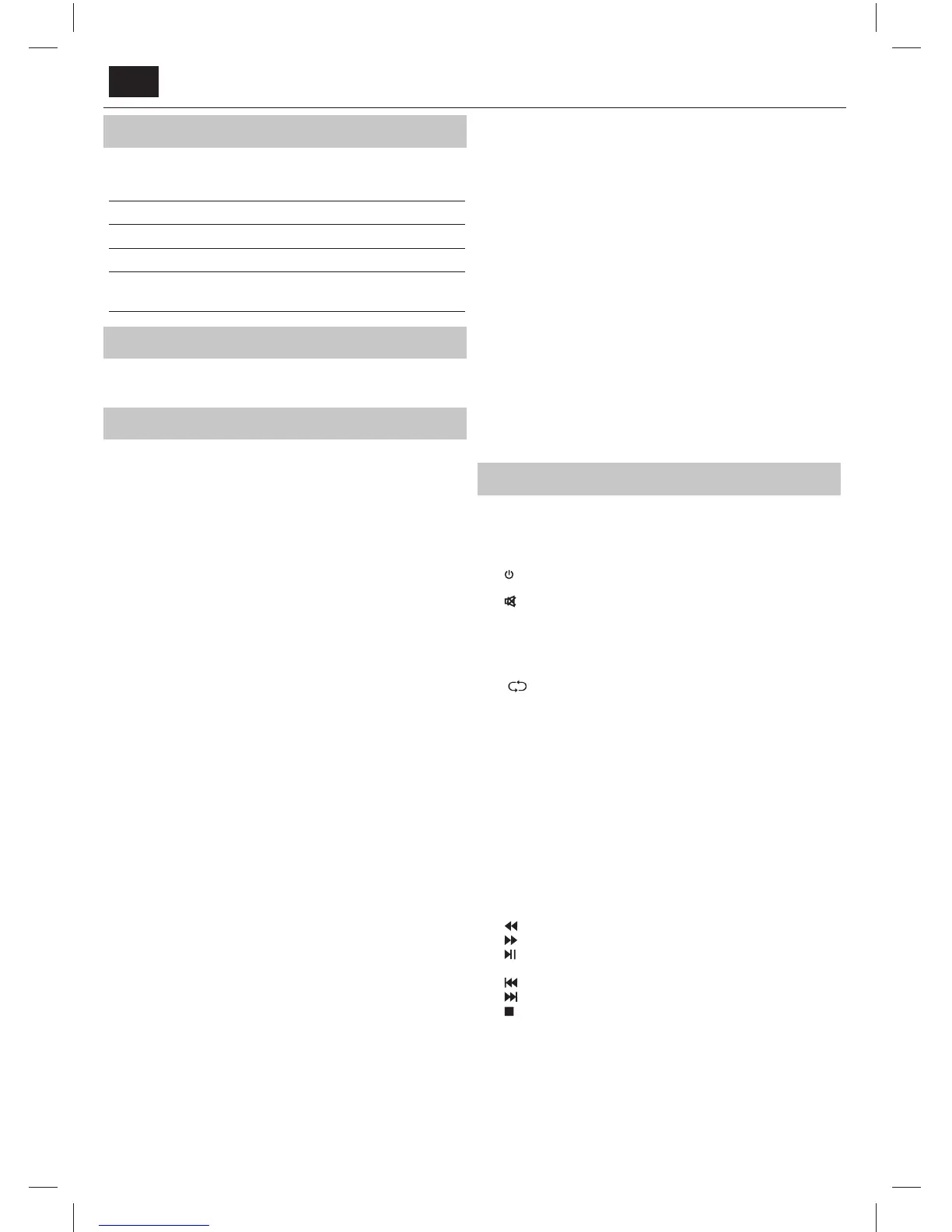EN
What is included in the box
Supply of this TV includes following parts:
• 1x TV • 1x RF cable
• 1x Remote control • 1x TV stand installation packet
• 2x AAA batteries • 1x User guide
• 1x mini component adapter
cable
• 1x mini composite adapter
cable
Attaching the Stand
Please follow the instructions on last page of this user manual.
Getting started - initial set up
1. Using the RF cable supplied, connect the TV to the TV Aerial wall
socket.
2. For connecting to the Internet with a wired connection connect a
Cat 5/Ethernet cable (not included) from the TV to your broadband
modem/router.
3. Insert the batteries supplied into the Remote control.
4. Connect the power cable to the Electrical outlet. The TV should power
on automatically once the TV is connected to the mains.
1) If the TV turns on automatically and the rst time installation
screen appears but the TV does not react to remote control, press
and hold the YELLOW and BLUE buttons on the remote control for a
few seconds. The power light will blink 5 times to con rm the TV and
remote control are paired.
2) If the TV does not automatically turn on you will need to turn
the TV on using the standby button on the TV set (not the remote
control), once switched on, press the standby button on the TV set
once, this will prompt the ‘pairing menu’ to appear, scroll through and
highlight ‘Pair your remote’ by pressing the CH+/CH- TV button (scroll
up/down function in the menu) then press the TV set’s standby button
(OK function in the menu) to con rm your selection, then with the
remote control, press and hold the YELLOW and BLUE buttons for a
few seconds, the power light will blink 5 times to con rm the TV and
remote control are paired.
5. You will be now welcomed with the First Time Installation screen.
If it does not appear, on the remote control, please press [MENU] then
8-8-8-8 and the menu will appear.
If you wish to make changes to any of the default settings, use the
scroll ▲/▼/◄/► buttons. To exit this menu at anytime, press [EXIT]
button.
6. Please set desired settings in First Time Installation screen.
STEP 1 - Set the TV Menu language.
STEP 2 - set your country
STEP 3 - Set type of network connection. If you wish to skip this step
and connect TV to network later, please choose Skip Network Setting
STEP 4 - Select the location of TV. For home use, please select Home.
For shop demonstration mode, set Store.
STEP 5 - choose if your TV has stand, or if it is mounted on the wall. TV
will set optimal audio settings for selected option.
STEP 6 - choose input source which you want to use. If you have
connected RF cable directly to TV, choose DTV. If you have satellite
directly connected to your TV, choose DVB-S*. In case you are using
set-top-box, please pick correct input to which it is connected.
7. If you selected in last step DTV or DVB-S2, you will be asked if you
want to tune channels. If you choose “No”, you can tune channels later
from SETTINGS/CHANNEL menu. If you choose “Yes”, tuning menu
will appear.
Digital TV (DTV) tuning: In DVB Antenna, please choose which type
of signal you have. Terrestrial (DVB-T) or Cable (DVB-C). Then enter
Auto tuning and set your desired settings. Again choose Auto tuning
to start tuning of channels.
Satellite (DVB-S2) tuning*: Enter Auto Tuning and enter Satellite.
Here you can choose between the various satellites. Select satellite
which you wish to tune by pressing OK button on remote control.
Then return to previous menu by pressing BACK button on your
remote control and choose Auto tuning to start tuning of channels.
NOTE: To shorten tuning time of satellite channels, some countries
have preinstalled channel list for most popular satellite in that region.
If this is the case for your selected country, you will be asked if you
wish to load preinstalled channel list. If you choose “Yes”, satellite
channel list will be imported to your TV within few seconds.
TIP: If you are missing channels, the reason for this is likely to be signal
strength, you should consider connecting signal booster and re-tuning the TV.
* - Available only for TVs with DVB-S tuner
Remote control
Radio controlled remote control - No more aiming in the TV direction!
Refer to remote control picture on the second page of this user
manual.
1.
STANDBY – Switch on TV when in standby or vice versa.
2. NETFLIX* – Displays NETFLIX menu.
3.
MUTE – Mute the sound or vice versa.
4. 0 – 9 – to select aTV channel directly.
5. YouTube – Displays YouTube application.
6. NET+ – Displays AQUOS NET+ menu.
7. SOURCE – To display the input/source menu.
8. TV GUIDE – Opens the 7 Day TV Guide (Digital mode).
9.
– To return to the previous channel viewed.
10. DTV – Switch to digital TV source.
11. VOL ▲/▼ – To increase/decrease the sound level.
12. FAV – To display favourites menu.
13. INFO – Press once for now/next channel information. Press twice for
programme information about current programme.
14. CH ▲/▼ – To increase or decrease the channel being watched.
15. SUBTITLE – To switch the dialogue at the bottom of the screen (on/
o ).
16. TELETEXT – Teletext mode - To enter Teletext
17. MENU – To display OSD menu.
18. BACK – Back to previous menu.
19. EXIT – To exit all menus.
20. (▲/▼/◄/►/ OK) – Allows you to navigate the on-screen menus
and adjust the system settings to your preference. Press▲to change
picture mode during watching TV. Press▼to change sound mode
during watching TV.
21.
– To play in fast rewind mode.
22.
– To play in fast forward mode.
23.
– To play/pause
24. Rec
1
– PVR Record
25.
– To restart the current chapter
26.
– To advance forward to the next chapter
27.
– To stop the playback
28. Rec List
1
– Opens the list of recordings.
29. COLOUR BUTTONS – Additional teletext and OSD functions
1
- available only with PVR function
* - Net ix is only available on selected models