English - 22 -
• Use LAN connection for quicker fi le sharing between
other devices like computers.
• The frequency and channel differ depending on
the area.
• The transmission speed differs depending on the
distance and number of obstructions between the
transmission products, the confi guration of these
products, the radio wave conditions, the line traffi c,
and the products that you use. The transmission
may also be cut off or get disconnected depending
on the radio wave conditions DECT phones, or any
other WiFi 11b appliances. The standard values of
the transmission speed are the theoretical maximum
values for the wireless standards. They are not the
actual speeds of data transmission.
• The location where the transmission is most effective
differs depending on the usage environment.
• Wireless LAN adaptor should be connected
directly to the TV’s USB port. USB hubs are not
supported.
• To configure wireless settings please refer wifi
section in Settings menu.
• Wireless LAN adaptor supports 802.11 a,b,g & n
type modems. It is highly recommended that you
should use IEEE 802.11n communication protocol
in order to avoid any possible problems while
watching videos.
• Use the other usb input, if you experience problems
with audio/video performance.
• You must change your modem’s SSID when there
are any other modems around with the same SSID.
You can encounter connection problems otherwise.
Use wired connection instead if you experience
problems with wireless connection.
Confi guring Network Settings
Your TV’s Network Settings include Wired and Wireless
Connection options. However, if your TV does not have
USB Wi-Fi dongle (sold separately), you should use Wired
Connection type. If you try to connect via Wireless Connection
when your TV does not have a USB Wi-Fi dongle, a warning
screen will appear and the TV will not get an IP address. Try
connecting the LAN cable after this and then the TV will be
able to get an IP address.
Confi guring Wired Device Settings
If you are connecting the TV via ETHERNET INPUT,
select Network Type as Wired Device to confi gure.
Network Type
Network type can be selected as Wired or Wireless
device, in accordance with the active connection to the
TV set. Select this as Wired if you have connected to
the TV a LAN cable. Select as Wireless if you connect
via the wireless USB dongle (sold separately).
Confi guration Status
This section displays the status of the connection. Select
Connected if you want to activate connection. Select
as Not Connected to end an active connection.
IP Address
If an active connection is available, the IP address will
be displayed on this section. If you want to confi gure
IP address preferences, press GREEN button and
switch to the advanced mode.
Confi guring Wired Network Settings in
Advanced Mode
After pressing GREEN button, Advanced mode will
be available. While in Advanced Mode, press RED
button to edit settings. When fi nished, press OK to
save, Press RETURN/BACK to cancel.
Confi guring Wireless Device Settings
(Optional)
IMPORTANT: “AN-WUD350” USB dongle is required to
use wireless network feature. To use your TV with your
wireless network, you need a “AN-WUD350” Wireless
USB dongle.
Wi-Fi feature can be used for a wireless network
connection. The feature is used for infrastructure
purposes only, such as connecting to the web, hbb
sites and connecting with DLNA servers (optional).
If you have the AN-WUD350 Wifi Dongle (sold
separately), select Network Type as Wireless Device
to start connection process.
A01_[GB]_mb95_4847uk_DVBT_C_S2_DLNA_HBBTV_MMH_39205LED_GOLD19_50249288_basic IB.indd 22A01_[GB]_mb95_4847uk_DVBT_C_S2_DLNA_HBBTV_MMH_39205LED_GOLD19_50249288_basic IB.indd 22 12.09.2013 15:03:2212.09.2013 15:03:22

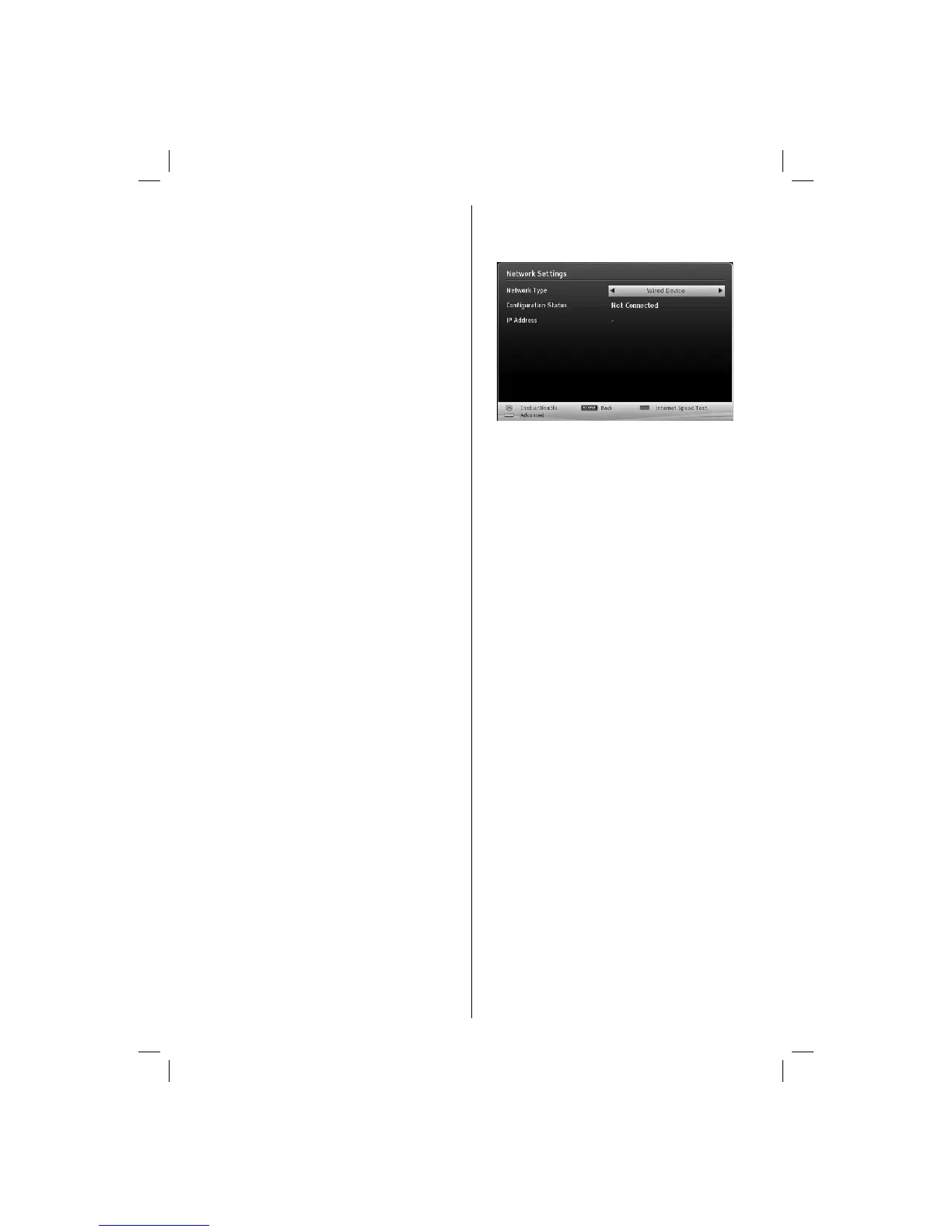 Loading...
Loading...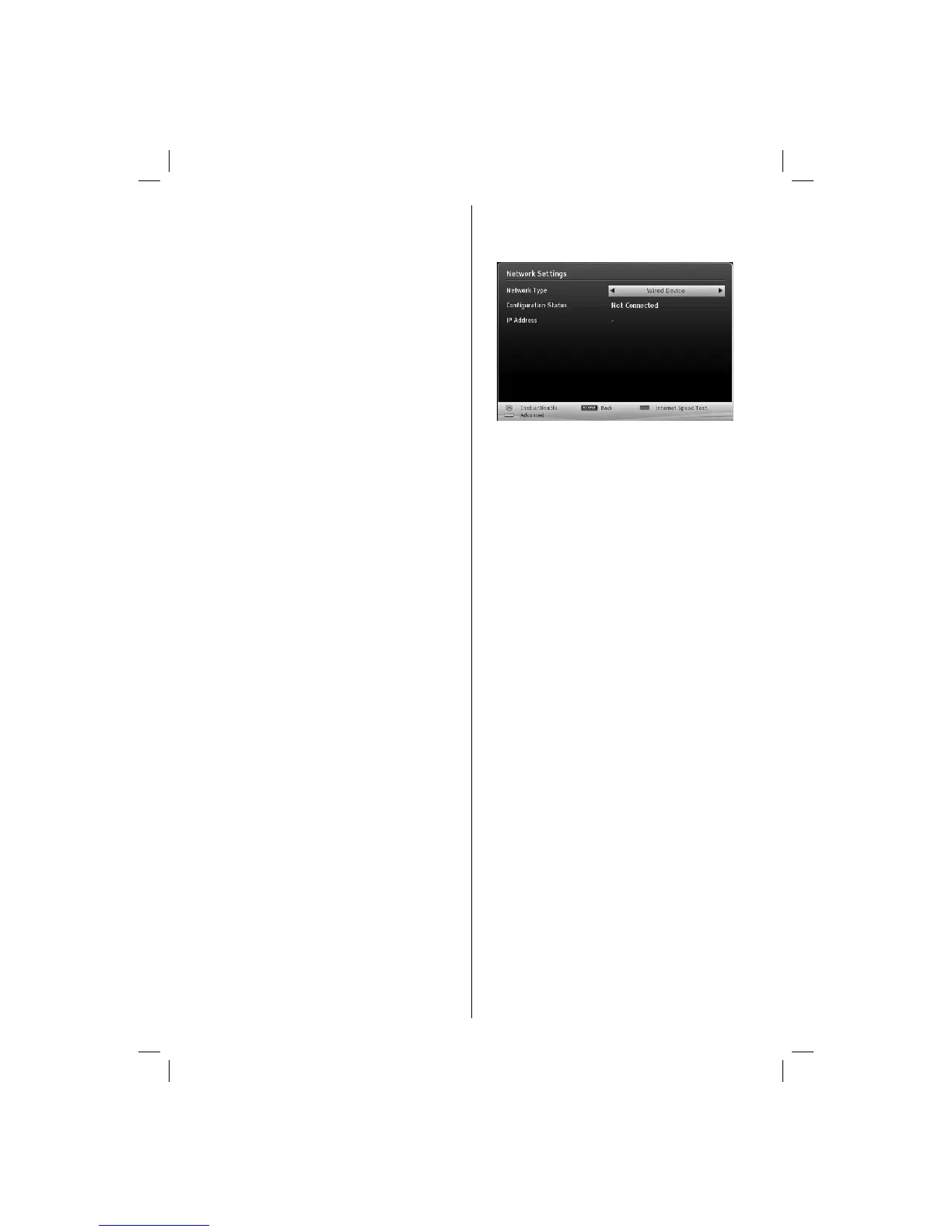


![Preview: LC-52/60LE830E/RU/E[B]/RU[B]](https://data.easymanua.ls/logo/brand/70/200x200/sharp.webp)








