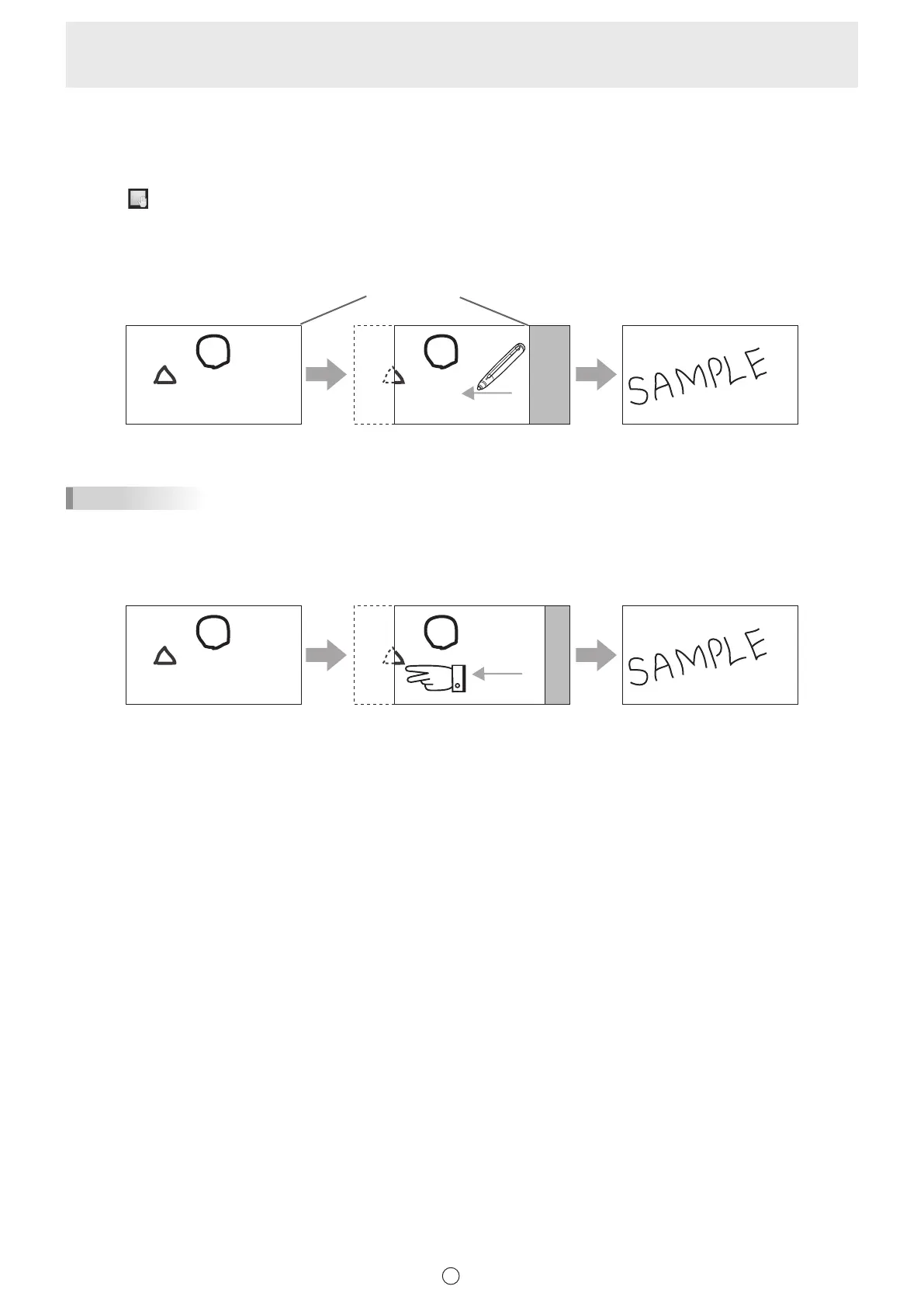22
E
n
Changing the sheet by dragging the screen
When there are multiple sheets, you can change sheets by dragging.
When “Sheet Expansion Gesture” is “Enable” (page 58), you can change sheets by quickly dragging.
When “Disable”, you can change sheets when the magnication is Fit Width.
1. Touch
“View” in the menu.
2. Drag horizontally with the touch pen.
• Drag to the right to show the previous sheet.
• Drag to the left to show the next sheet.
Right edge of sheet
TIPS
• Sheets can be changed by dual touch action.
When using Touch Panel Driver, set “Touch Mode Setting” to “Dual”, and “Input Mode Setting” to “Standard” or “HandWrite”.
When using Touch Panel Settings Tool, set “Touch Operation Mode” to “Multi-Touch Mode”, and “Input mode” of the Touch
Pen Utility to “Standard”.
When using Touch pen Management Tool, set “Touch Operation Mode Setting” to “Standard Touch Mode”.
Drag with two ngers
• Dual touch can be disabled. (Page 57)