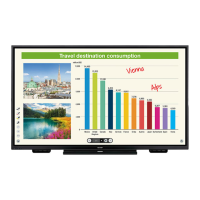Why is my Sharp All in One Printer not detected on the network?
- DDavid McconnellJul 31, 2025
Your Sharp All in One Printer might not be detected on the network if the IP address of the machine is not configured correctly. To resolve this, ensure that the IP address is correctly configured in "Network Settings" within the machine's system settings (administrator). Also, verify that your computer is connected to the same network as the machine. If they are on different sub-networks, click the [Specify condition] button and enter the machine's name (host name) or IP address to search for the machine.