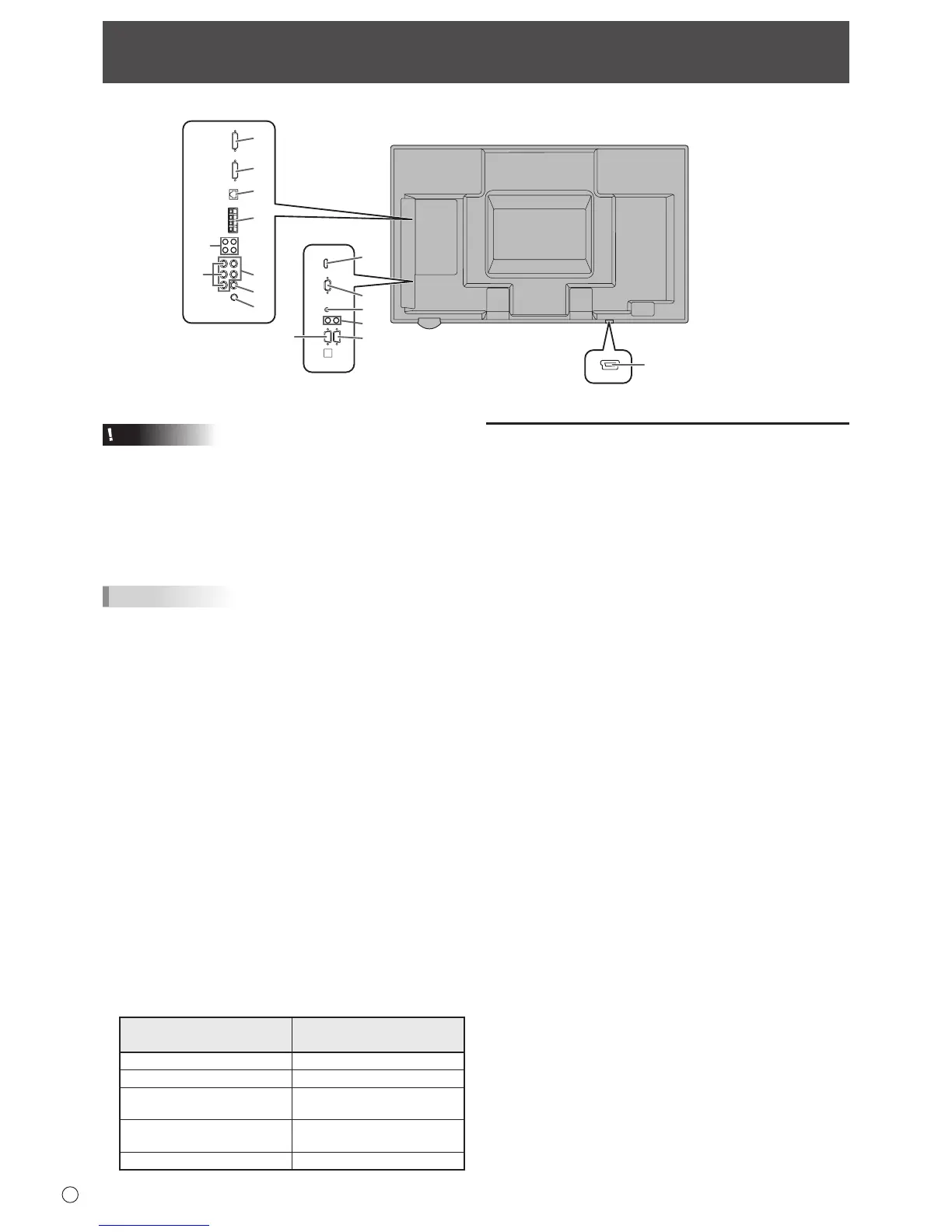12
E
Connecting Peripheral Equipment
Caution
• Besuretoturnoffthemainpowerswitchanddisconnect
theplugfromthepoweroutletbeforeconnecting/
disconnectingcables.Also,readthemanualofthe
equipmenttobeconnected.
• Becarefulnottoconfusetheinputterminalwiththeoutput
terminalwhenconnectingcables.Accidentallyreversing
cablesconnectedtotheinputandoutputterminalsmay
causemalfunctionsandtheotherproblems.
TIPS
• Whenusingthetouchpanel,connecttheUSBcableto
thecomputer.Fordetails,seetheTouchPanelDriver
OperationManual.
• Imagesmaynotbedisplayedproperlydependingonthe
computer(videocard)tobeconnected.
• Ascreenwith1920x1080resolutionmaynotbedisplayed
correctlyonPCRGB.Inthiscase,checkthesettingsof
yourcomputer(videocard)toverifythatinputsignals
conformtospecicationsofthismonitor.(Seepage55.)
• IfthereisacheckboxtodisableEDIDindisplaycontrol
panel,checkitwhenusingPCRGB.
• UsetheautomaticscreenadjustmentwhenaPCscreen
isdisplayedforthersttimeusingPCD-SUBorPCRGB,
orwhenthesettingofthePCischanged.Thescreenis
adjustedautomaticallywhenSELFADJUSTintheOPTION
menuissettoON.
• Iftheaudiooutputfromtheplaybackdeviceisconnected
directlytospeakersorotherdevices,thevideoonthe
monitormayappeardelayedfromtheaudioportion.
Audioshouldbeplayedthroughthismonitorbyconnecting
theplaybackdevicetothemonitor’saudioinput,and
connectingthemonitor’saudiooutputtothespeakersor
otherdevices.
• Theaudioinputterminalsusedineachinputmodeare
factory-setasfollows.
Input mode
Audio input terminal
(Factory setting)
PCD-SUB,PCDVI-D,PCRGB
Audioinputterminal
AVDVI-D Audio1inputterminal
AVCOMPONENT(BNC),
AVS-VIDEO,AVVIDEO(BNC)
Audio2inputterminal
AVCOMPONENT(D-SUB),
AV
VIDEO
(D-SUB)
Audioinputterminal
PCHDMI,AVHDMI PC/AVHDMIinputterminal
Connection with a PC or AV equipment
1. PC/AV HDMI input terminal
• UseacommerciallyavailableHDMIcable(conformingto
theHDMIstandard).
• SetHDMIofINPUTSELECTontheOPTIONmenu
accordingtothedevicetobeconnected.
• SelecttheaudioinputterminaltobeusedinPCHDMI
orAVHDMIofAUDIOSELECTontheOPTIONmenu.
WhenHDMIisselected,connectiontotheaudioinput
terminalisunnecessary.
2. PC D-sub input terminal
• SetD-SUBofINPUTSELECTontheOPTIONmenu
accordingtothedevicetobeconnected.
• CommonterminalforAVCOMPONENTandAVVIDEO.
• WhenthePN-ZB01(optional)isattached,selecttheaudio
inputterminaltobeusedinPCD-SUBofAUDIOSELECT
ontheOPTIONmenu.
• TousewithAVVIDEO(D-SUB),connectthegreen
terminaltothedevice’svideooutput.
3. Audio input terminal
• Useanaudiocablewithoutresistance.
• WhenthePN-ZB01(optional)isattached,settheaudio
inputterminalusedforeachinputmodeinAUDIO
SELECTontheOPTIONmenu.
4. Audio output terminals
• Theoutputsoundvariesdependingontheinputmode.
• Thevolumeoftheoutputsoundcanbexedbysetting
AUDIOOUTPUT(RCA)ontheOPTIONmenu.
• Itisnotpossibletocontrolthesoundoutputfromthe
audiooutputterminalswiththeAUDIOmenu.
5. RS-232C input terminal
RS-232C output terminal
• YoucancontrolthemonitorfromaPCbyconnectinga
commerciallyavailableRS-232straightcablebetween
theseterminalsandthePC.
6. USB port
• Tousethetouchpanel,connectthetouchpaneltoyour
computerwiththeprovidedUSBcable.(TouchPanel
DriverOperationManual.)
