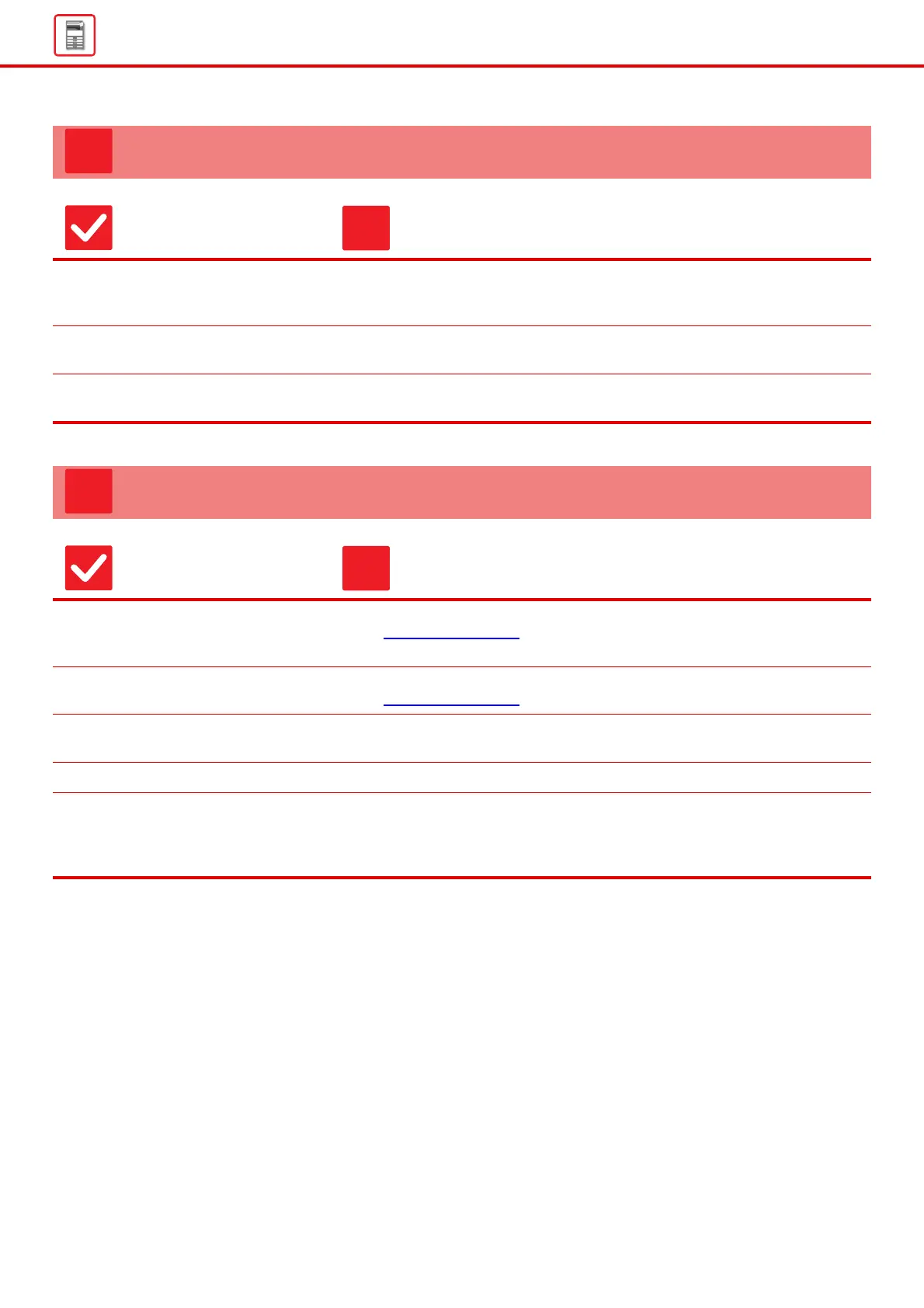16
General Problems
THE IMAGE IS SKEWED ON THE PAPER
Check Solution
Is too much paper loaded into the
bypass tray?
■ Reload the paper. Load no more than the maximum number of sheets and do not
exceed the indicator line.
The maximum number of sheets varies depending on the paper type setting.
Are the tray guides adjusted to the
width of the paper?
■ Adjust the tray guides to the paper size so that they are neither too tight nor too
loose for the width of the paper.
Are the original guides adjusted to the
width of the paper?
■ Adjust the original guides to the width of the paper.
LINES APPEAR IN THE IMAGE
Check Solution
Are the scanning areas of the
document glass or automatic
document feeder dirty?
■ Clean the scanning areas of the document glass or automatic document feeder.
► Maintenance (page 6)
Is the bypass feed roller dirty? ■ Clean the surface of the bypass feed roller.
► Maintenance (page 6)
Did you clean the main charger of the
photoconductive drum?
■ Clean the main charger of the photoconductive drum. For details on cleaning,
refer to the User's Manual.
Did you clean the laser unit? ■ Clean the laser unit. For details on cleaning, refer to the User's Manual.
Did you execute Black Streak
Reduction of system setting?
■ Execute in "Settings (administrator)" → [System Settings] → [Image Quality
Adjustment] → [Collective Adjustment] → [Black Streak Reduction]. To detect
black streaks, enable [Display warning message for black streaks detection.]. For
more information on the setting, refer to the User's Manual.