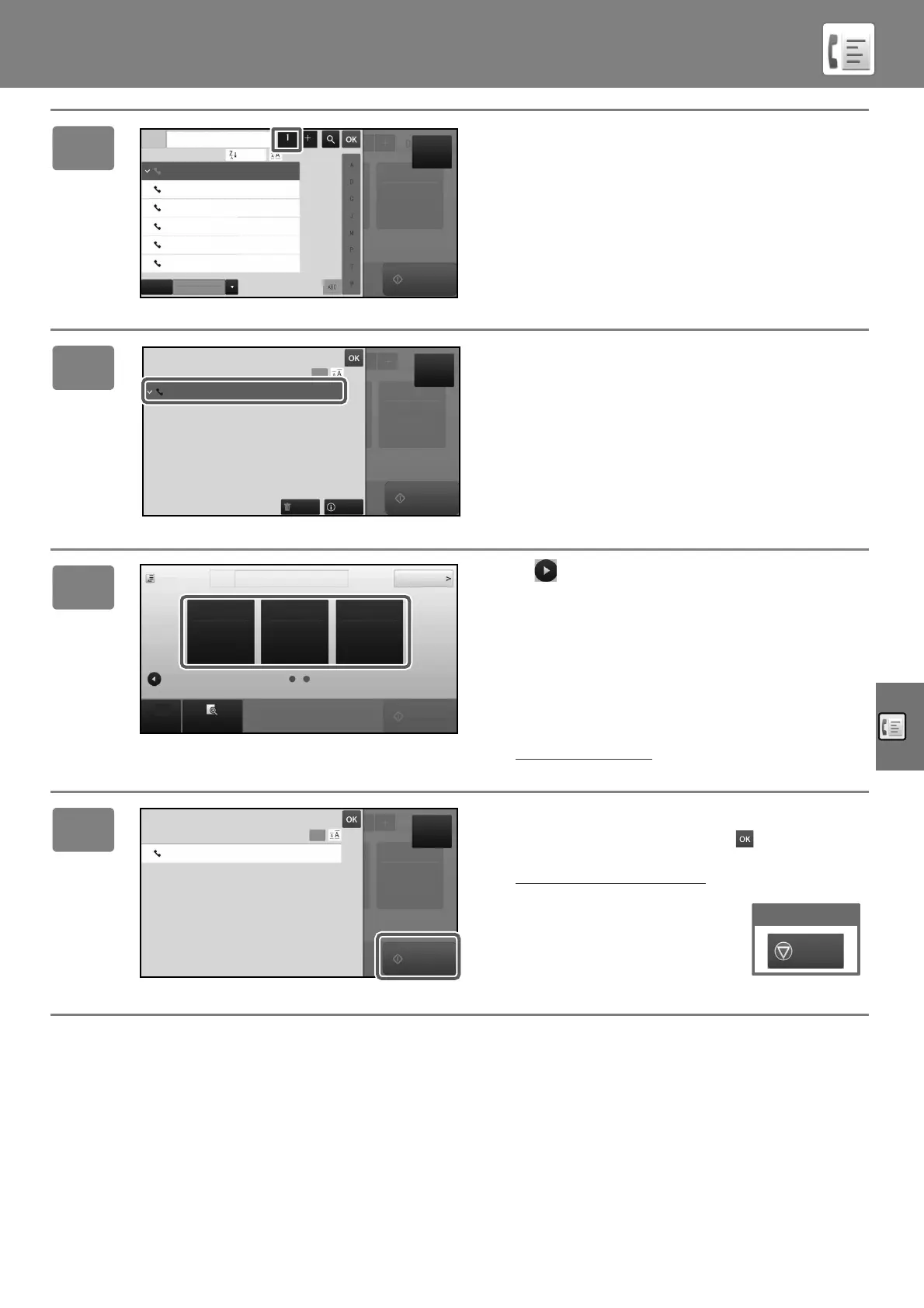FACSIMILE
47
6
Tap the [All Destinations] key.
A list of the selected destinations appears.
7
Confirm the destination.
If an incorrect destination appears in the list, tap the
destination and then tap the [Delete] key.
8
Tap to change screens and select
settings.
Change settings as needed.
The functions below can be enabled in easy mode.
• Original set
• Exposure
• Resolution
To select more detailed settings, tap the [Detail] key and
select settings in normal mode.
► FAX MODE (page 48)
9
Tap the [Start] key.
To check a preview of a document, tap to return to the
base screen of Easy Fax and tap the [Preview] key.
► PREVIEW SCREEN
(page 20)
AAA AAA
Address
Sort
CA
Frequent
Use
Category
All
Original
Auto
Start
AAA AAA
BBB BBB
CCC CCC
DDD DDD
EEE EEE
FFF FFF
AAA AAA
123456789
CA
Original
Auto
Start
All Destinations
Delete Info.
AAA AAA
1
1234567890
Preview
Start
Original
Address Fax Number
Detail
CA
Original Set Exposure
Resolution
Auto StandardAuto
8½x11
CA
Original
Auto
Start
All Destinations
AAA AAA
1234567890
1
Cancel scanning
Cancel
Scan
!mxm6070_us_sg.book 47 ページ 2018年3月5日 月曜日 午後4時52分
