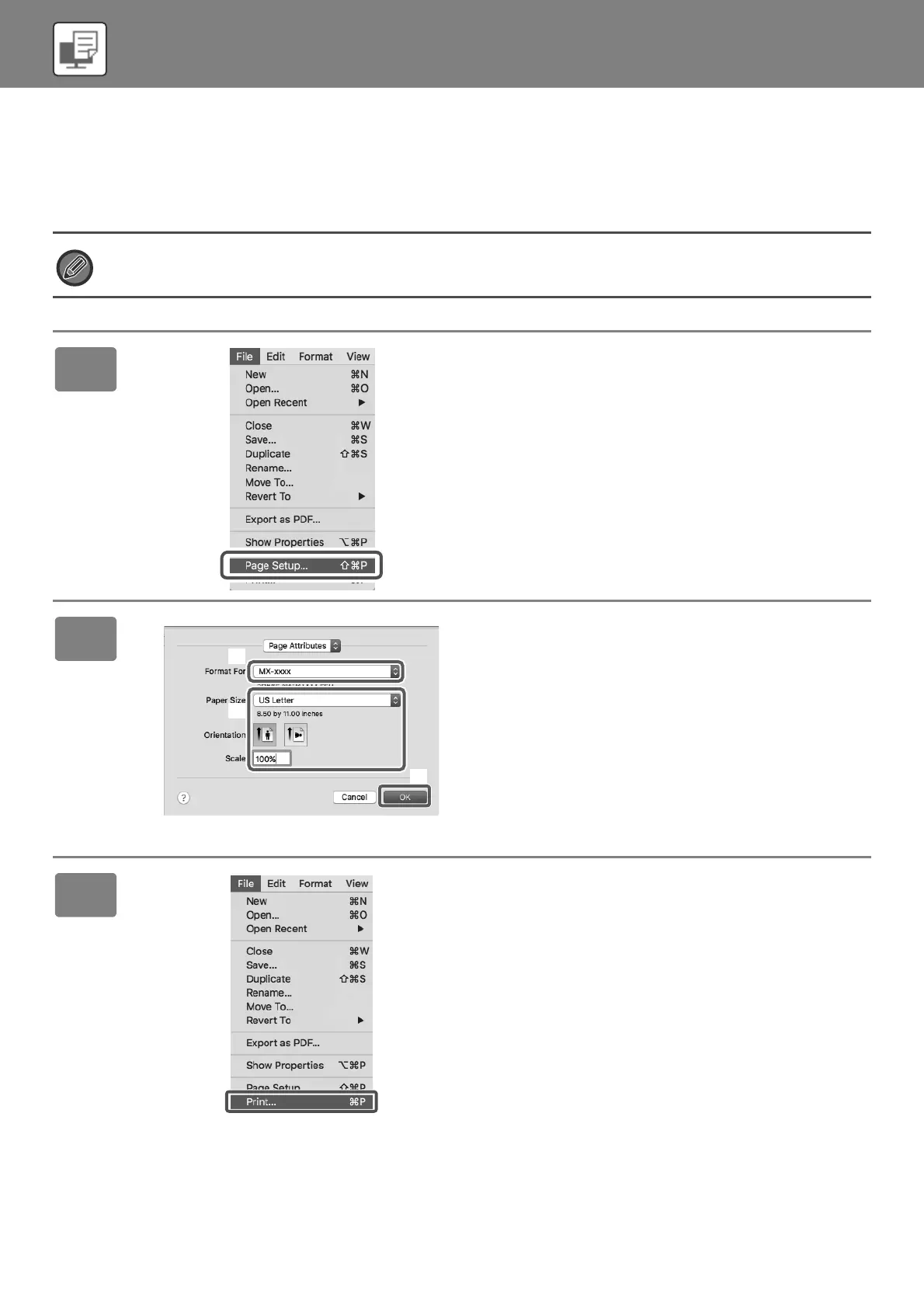42
PRINTER
PRINTING IN A Mac OS ENVIRONMENT
The following example explains how to print an A4 size document from "TextEdit", which is a standard accessory
program in Mac OS.
To install the printer driver and configure settings in a Mac OS environment, see the Software Setup Guide.
On the MX-M2630/M3050/M3550/M4050/M5050/M6050, the PS3 expansion kit is required to use the machine as a printer in
a Mac OS environment.
1
Select [Page Setup] from the [File]
menu.
2
Select paper settings.
(1) Make sure that the correct printer is
selected.
(2) Select the paper settings.
Set the paper size, paper orientation, and copy ratio.
(3) Click the [OK] button.
3
Select [Print] from the [File] menu.
!mxm6070_us_sg.book 42 ページ 2018年3月5日 月曜日 午後4時52分
