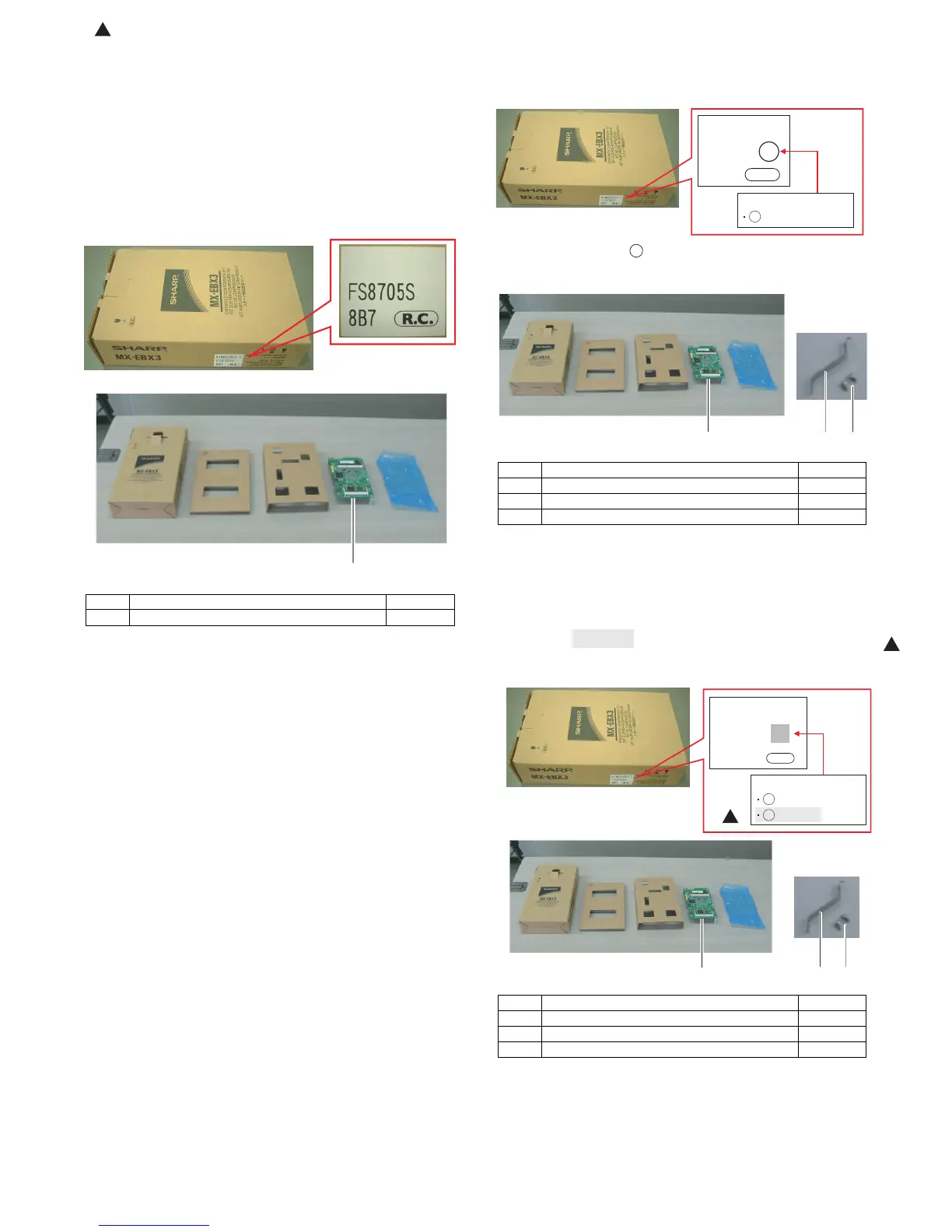MX-M503N
Service Manual
[17] MX-EBX3
* This option cannot be installed to the U model.
1. Unpacking
The MX-EBX3 is available in the following three types. Instillation
must be performed according to the type.
A. Old type
(1) Parts included
• The old-type MX-EBX3 is not provided with the mounting plate
and the screws (M3 x 6S tight) which are required for installation.
To use the old-type machine, these necessary parts must be
obtained separately as service parts.
Mounting plate: LPLTM7873FCZZ x 1
Screw: XHBS730P06000 x 2
• Firmware
The firmware must be revised to the latest version.
The ACRE firmware version must be 02.00.J2 or later.
B. Type A
(1) Parts included
• The MX-EBX3 of type A is provided with all the parts necessary
for installation.
• Firmware
The firmware must be revised to the latest version.
The ACRE firmware version must be 02.00.J2 or later.
C. Type B/Type C
(1) Parts included
• The MX-EBX3 of type B is provided with all the parts necessary
for installation.
• Firmware
Basically, the firmware of the machine of type B may not revised.
For double sure, however, use SIM22-5 to check the firmware
version and revise to the latest version as needed.
No. Packed part names Quantity
1 Scanner function expansion PWB (ACRE PWB) 1
No. Packed part names Quantity
1 Scanner function expansion PWB 1
2 Mounting plate 1
3 Screw (M3 x 6 S tight) 2
No. Packed part names Quantity
1 Scanner function expansion PWB 1
2 Mounting plate 1
3 Screw (M3 x 6 S tight) 2
