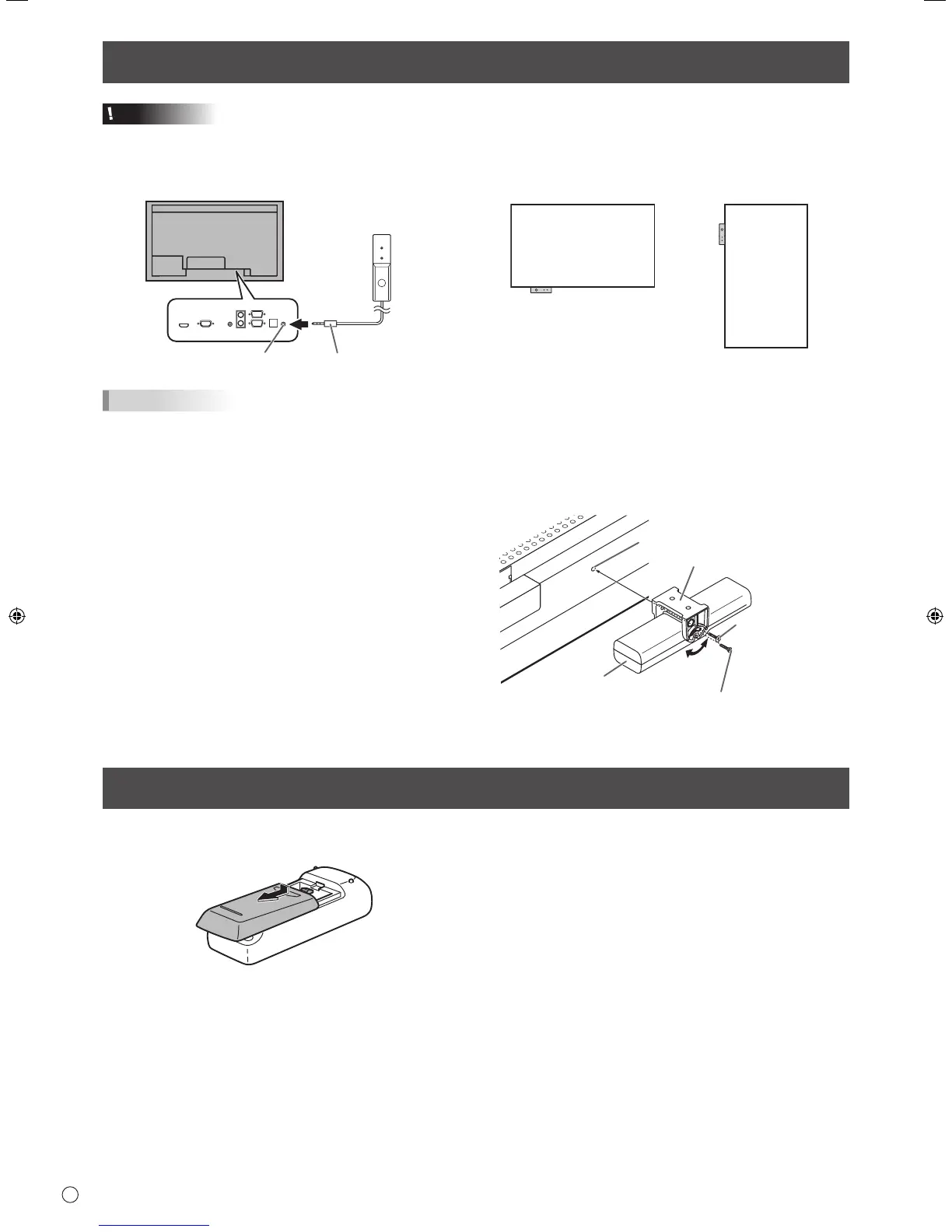Caution
• Whenattachingtheremotecontrolsensorbox,turnthe
main power switch OFF.
1. Insert the remote control sensor box connection cable
into the control kit terminal.
Connection cableControl kit terminal
Remote control
sensor box
TIPS
•
Whenconnectingthecontrolkit,selectwhethertouse
the remote control sensor and the brightness sensor
on the remote control sensor box or the monitor with
CONTROLKITSETTINGontheSETUPmenu.
When attaching the remote control sensor box to this
monitor
Attach the remote control sensor box to the location shown in
the following illustration;
For the monitor in
landscape orientation
For the monitor in
portrait orientation
1. Unscrew the screw in the monitor’s remote control
sensor box mounting hole.
2. Secure the mounting bracket by screwing the screw
removed in Step 1. in the monitor’s remote control
sensor box mounting hole.
3. Adjust the angle of the remote control sensor box, and
secure it with the xing screw, so that it may accurately
receive signals from the remote control unit.
Angle
adjustment
Mounting bracket
Screw (Screw
removed from
the remote control
sensor box
mounting hole)
Fixing screw
Remote control
sensor box
Remote control sensor box
mounting hole
Connection with the Control Kit (optional)
Preparing the Remote Control Unit
1. Press the cover gently and slide it in the direction of the
arrow.
2. See the instructions in the compartment and put in the
batteries(R-6(“AA”size)x2)withtheirplus(+)andminus
(-)sidesorientedcorrectly.
3. Closethecover.
