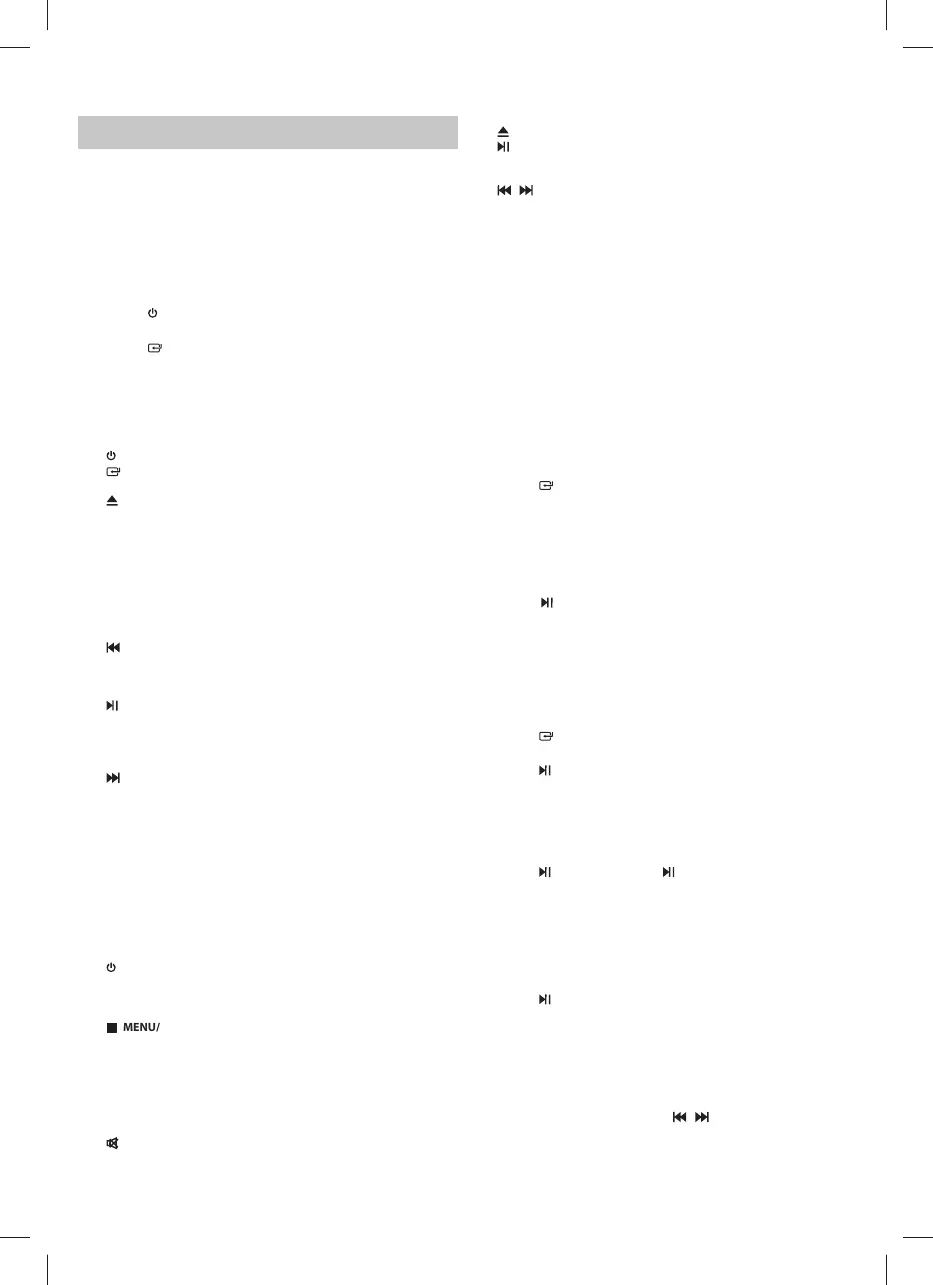1
ENGLISH
Before using your product, read all safety instructions. For full instructions
please refer to the user guide available to download from the website sharp.
eu/av.
Getting started - initial set up
1. Connect one end of the aerial (included) to the ANT. socket at the rear
of the unit. Then position the aerial to obtain optimum reception.
2. Plug the soundbar power cord in a wall outlet to power the device.
3. Remove the protective tab to activate the remote control battery.
4. Press the button on the remote control to switch the main unit ON
or OFF.
5. Press the
button repeatedly on the unit or press the CD/AUX, FM/
DAB, USB or BT PAIR buttons on the remote control to select the desired
mode. The selected mode will show on the display.
1 Controls
1. Remote Control Sensor – Receive the signal from the remote control.
2. Display
3.
button – Switch the unit between ON and Standby mode.
4.
button – Select the source.
5. MODE button – Select repeat/shu e play mode.
6.
button – Open and close the disc compartment.
7. EQ button – Select the preset equaliser.
8. PROG button – Program the soundtracks. Presets radio stations.
9. VOLUME+/- dial – Increase/decrease the volume level.
10. ▼ (preset -) button – Select a previous preset station. Skip to the
previous album.
11. CLOCK – In standby mode, press and hold to activate the clock setup.
Display the current clock time
12. ▲ (preset+) button – Select a next preset station. Skip to the next
album.
13.
button – In CD/USB/Bluetooth mode, skip to previous audio track.
In CD/USB mode, press and hold the button to rewind a track/disc. In
FM mode, search radio stations manually, press and hold the button to
search automatically.
14.
button – Play/pause/resume playback. Press and hold to activate
the pairing function in Bluetooth mode and disconnect the existing
paired Bluetooth device. Press to perform auto scan for radio stations
in FM and DAB mode. Press and hold to enter MANUAL TUNE in DAB
mode.
15.
button – In CD/USB/Bluetooth mode, skip to next audio track. In
CD/USB mode, press and hold the button to fast forward a track/disc.
In FM mode, search radio stations manually, press and hold the button
to search automatically.
16. Disc Compartment
2 Connections
1. AUX (R L) Sockets
2. Antenna Socket – Connect to a (FM/DAB) Antenna.
3. USB Socket
4. AC~ Socket – Connect to power cord.
3 Remote Control
1. – Switch the unit between ON and Standby mode.
2. SOURCE buttons – Select the source.
3. INFO – Displays playback information.
4. INTRO – In CD/USB mode, every soundtrack will be played for 10 Sec.
5.
(MENU/MONO/STEREO) – Stop play. In standby mode, press and
hold to switch to the CLOCK SYNC mode. In FM mode, switch between
stereo or mono sound. In FM/DAB Radio mode, press and hold to clear
all preset stations.
6. VOL+/VOL- – Increase/decrease the volume level.
7. Numeric keypad (0~9) – In CD/USB mode, select a track number for
playback. In FM mode, choose the preset radio station.
8. DIMMER – Adjust display brightness.
9.
– Mute or resume the sound.
10. SHUFFLE – Select shu e play mode.
11. REPEAT – Select repeat play modes.
12.
– Open or close disc compartment.
13.
/ SCAN – Play/pause/resume playback. Press to con rm a selection.
Press to perform auto scan for radio stations in FM and DAB mode.
Press and hold to enter MANUAL TUNE in DAB mode.
14.
/ – In CD/USB/BT mode, skip to previous/next track. In CD/
USB mode, press and hold to rewind / fast forward a track/disc. In FM
mode, search radio stations manually, press and hold the button to
search automatically. Navigate to select an item on a menu screen
(DAB).
15. ▲/▼ (ALBUM/PRESET) – Navigate up/down through. Select a previ-
ous/next preset station. Skip to the previous/next album.
16. EQ – Select the preset equaliser.
17. BASS – Turn ON/OFF the bass enhancement.
18. SLEEP/TIMER – Set the sleep timer. In standby mode, press and hold
to set the alarm timer.
19. CLOCK – In standby mode, press and hold to activate clock setup.
Display current clock.
20. PROG – Program soundtracks. Presets radio stations.
Caution! Turn all devices o and disconnect them from the power supply
before starting any connection.
Bluetooth Operation
Pair Bluetooth-enabled Devices
1. Press the button on the main unit repeatedly or press the BT/PAIR
Button on the remote control to select BT (Bluetooth) mode. “NO
BT” will show on the display if the unit is not paired to any Bluetooth
device.
2. Activate your Bluetooth device and select the search mode. “XL-B715D”
will appear on your Bluetooth device.
If you cannot nd the unit, press and hold the "BT/PAIR" button on the remote
control or the
button on the unit to be searchable. The display will show
“PAIRING” and you will hear "Pairing" from the unit.
3. Select “XL-B715D” in the pairing list. After successful pairing, you will
hear "Paired" from the unit and the display panel shows “BT”.
4. Play music from the connected device.
FM Operation
Auto Scan and Save Preset Station
1. Press the
button on the main unit repeatedly or press the FM/DAB
button on the remote control to select FM mode.
2. Press the /SCAN button on the remote control to activate automatic
programming. All available stations are programmed in the order of
waveband reception strength.
The rst programmed radio station is played automatically.
Tune to a Preset Radio Station
3. Press the ▲/▼ buttons to select number that you want.
4. Press the
button on the unit, or /SCAN button on the remote
control to con rm.
DAB Operation
Auto Scan
The auto scan will search for all DAB Band III channels. After the scan has
nished, the rst alphanumerically found station will be automatically
selected.
1. Press the
/SCAN button on the remote control to start Auto Scan.
The display will show “SCANNING“ and then “SCAN ##” that indicates
the progress of the scan and the amount of stations that have been
found so far.
2. Once the scan has nished, the unit will display the total number of
stations have been found. All the stations that have been found will be
stored automatically.
To explore the found stations, press the
/ button to the selected
station.
CD/USB Operation
Tips:
