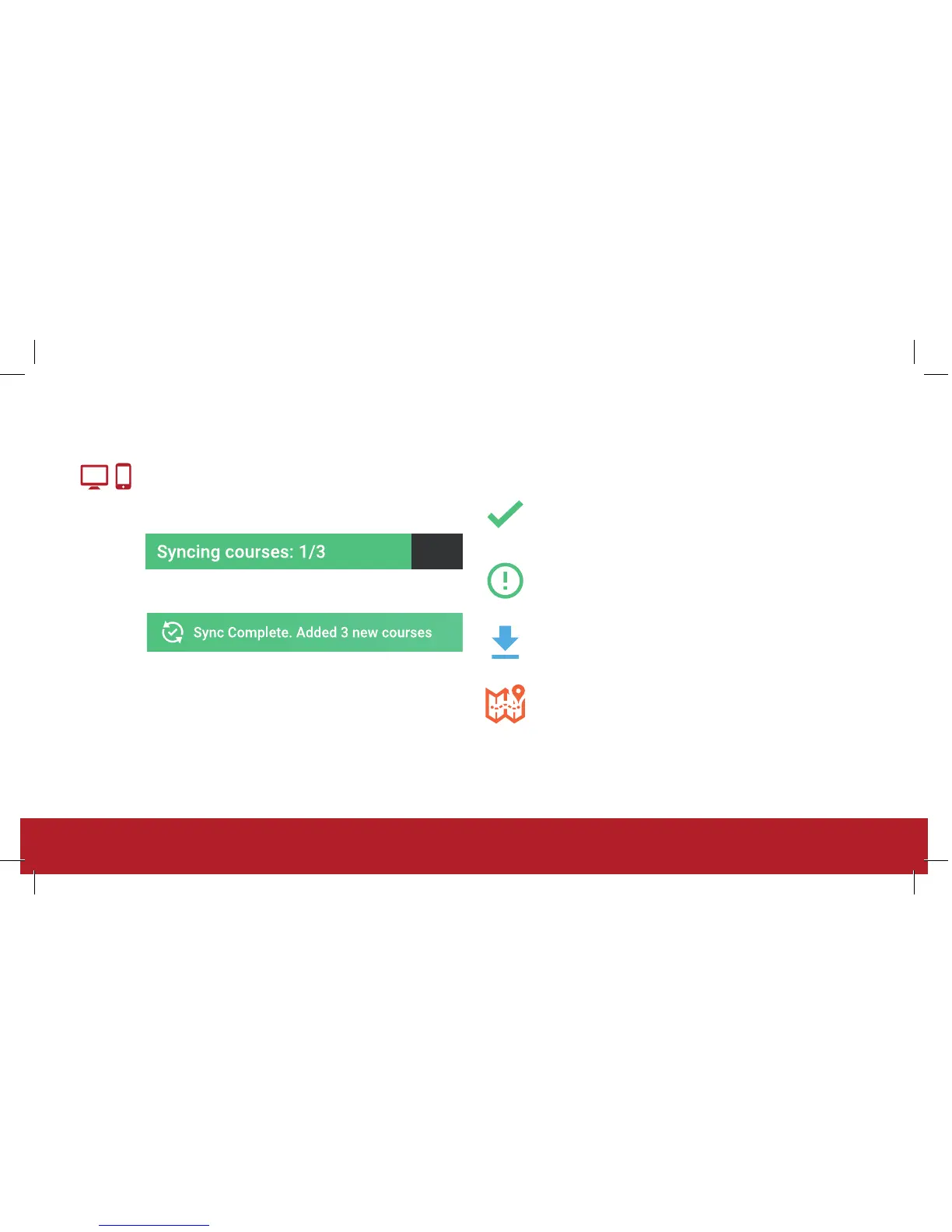Green Tick – Synced
The course has been fully synced to your watch and is
ready to play.
Green Exclamation – Update
The course map data has been updated and needs to
be resynced. (You can still play a round in this status).
Blue Download – Pending
The course is ready to be added to your Shot Scope
device. Tap “sync” to start this process.
Orange Map – Being Mapped
The course is currently being mapped by our in-house
team. We aim to have this course ready within 3 days.
Step 5: Sync Course status
To sync your courses to the watch press the sync
button on mobile or desktop.
The diagram below explains the status of each course:
Success
Sync in progress
If the band in is not connected the status of the course will be
unknown and no icon shown.
