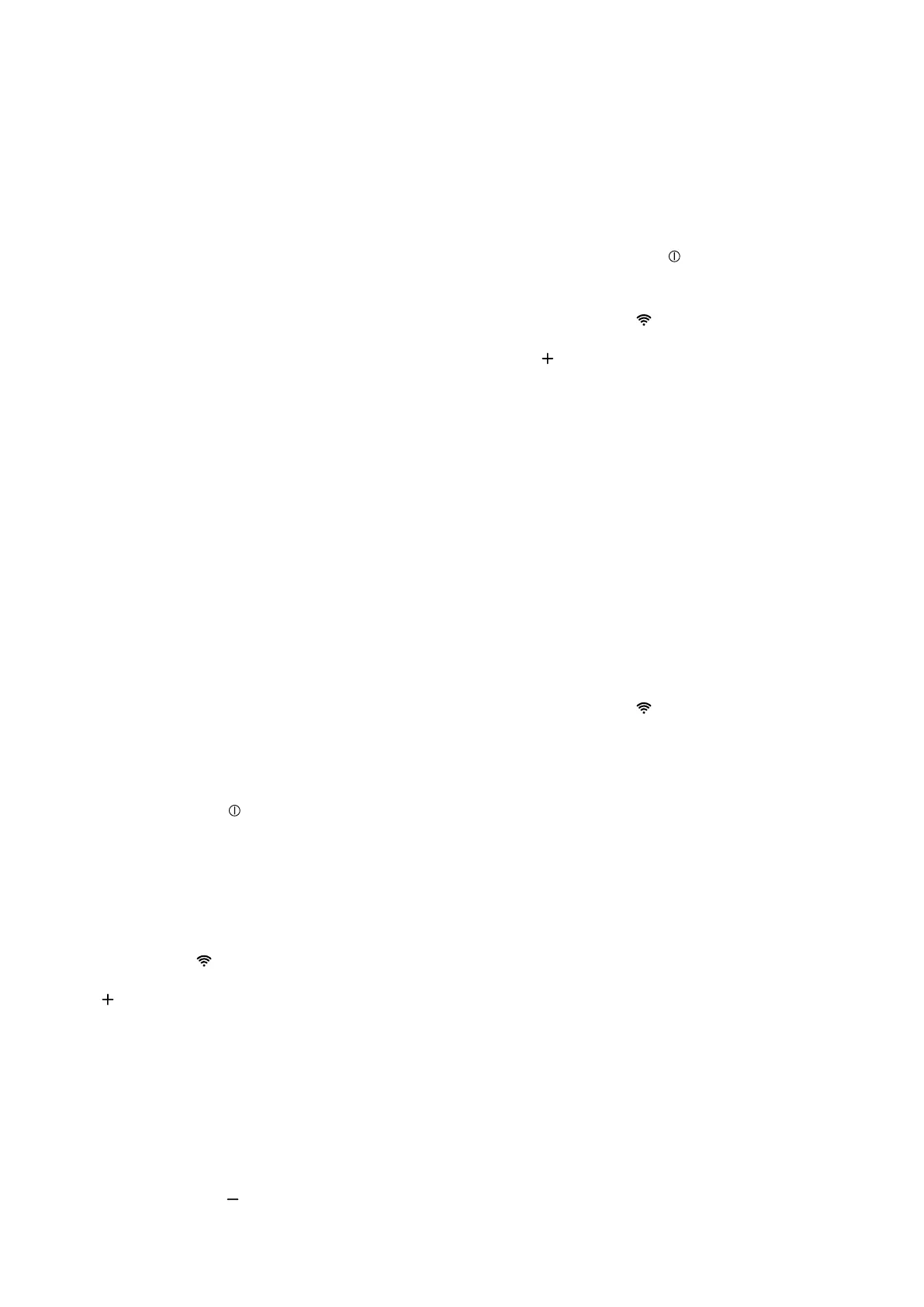HomeConnect en
9
¡ Automatically connecting appliance to WLAN home
network (Wi-Fi) →Page9
¡ Connecting appliance to WLAN home network (Wi-
Fi) manually →Page9
The
HomeConnect
app guides you through the entire
login process. Follow the instructions in the
HomeCon-
nect
app to configure the settings.
If the appliance is not connected to your home net-
work, it functions as an appliance with no network con-
nection and can still be operated via the display.
Tips
¡ Please consult the documents supplied by
HomeConnect
.
¡ Please also follow the instructions in the
HomeCon-
nect
app.
Notes
¡ Please note the safety precautions in this instruction
manual and make sure that they are also observed
when operating the appliance via the
HomeCon-
nect
app.
→"Safety", Page2
¡ Operating the appliance on the appliance itself al-
ways takes priority. During this time it is not possible
to operate the appliance using the
HomeConnect
app.
¡ In networked standby mode, the appliance requires
a maximum of2W.
¡ If you need your device's MAC address to connect
to your home network, you can find this next to the
rating plate →Page14 inside the appliance. To do
this, Remove the filter →Page11.
Automatically connecting the
appliance to the WLAN home network
(Wi-Fi)
If your router has a WPS function, you can connect the
appliance to your WLAN home network (Wi-Fi) automat-
ically.
Note:The appliance cannot be switched on during the
connection process. Press to cancel the process.
Requirements
¡ Wi-Fi on the router is activated.
¡ The appliance receives signals from the WLAN home
network (Wi-Fi) at its installation location.
¡ The
HomeConnect
app is installed on your mobile
device.
¡ The appliance and the light are switched off.
1. Press and hold the button until LED7 flashes in
the LED display.
2. Press .
a LED1 and LED7 flash in the LED display.
3. Press the WPS button on the router within the next
2minutes.
a If the connection has been established, the appli-
ance automatically connects to the
HomeConnect
app. LED3 and LED7 flash in the LED display.
4. If no connection can be established, the appliance
automatically switches to the manual connection to
the home network, LED2 and LED7 flash in the
LED display. Log the appliance manually into the
home network or press in order to restart the lo-
gin.
5. On your mobile device, follow the instructions for
automatic network login.
a The login process is complete when LED7 stops
flashing and remains continuously lit.
Manually connecting the appliance to
the WLAN home network (Wi-Fi)
Note:The appliance cannot be switched on during the
connection process. Press to cancel the process.
Requirement:The appliance and the light are switched
off.
1. Press and hold the button until LED7 flashes in
the LED display.
2. Press twice to start logging into your home net-
work manually.
a LED2 and LED7 flash in the LED display.
3. Follow the instructions in the app.
a If the connection has been established, the appli-
ance automatically connects to the
HomeConnect
app. LED3 and LED7 light up in the LED display.
4. On your mobile device, follow the instructions for
manually logging into your network.
a The login process is complete when LED7 stops
flashing and remains continuously lit.
Connecting the appliance to the
Home Connect app
Requirements
¡ The
HomeConnect
app is installed on your mobile
device.
¡ The
HomeConnect
app is opened.
1. Press and hold the button until LED3 and LED7
flash in the LED display.
2. Follow the instructions for the
HomeConnect
app
on the mobile device.
a The login process is complete when LED7 stops
flashing and remains continuously lit.
Software update
Your appliance's software can be updated using the
software update function, e.g. for the purposes of op-
timisation, troubleshooting or security updates.
To do this, you must be a registered
HomeCon-
nect
user, have installed the app on your mobile device
and be connected to the
HomeConnect
server.
As soon as a software update is available, you will be
informed via the
HomeConnect
app and will be able to
start the software update via the app. Once the update
has been successfully downloaded, you can start in-
stalling it via the
HomeConnect
app if you are in your
local area network. The
HomeConnect
app will inform
you once installation is successful.
Notes
¡ You can continue to use your appliance as normal
while updates are downloading. Depending on your
personal settings in the app, software updates can
also be set to download automatically.
¡ We recommend that you install security updates as
soon as possible.
