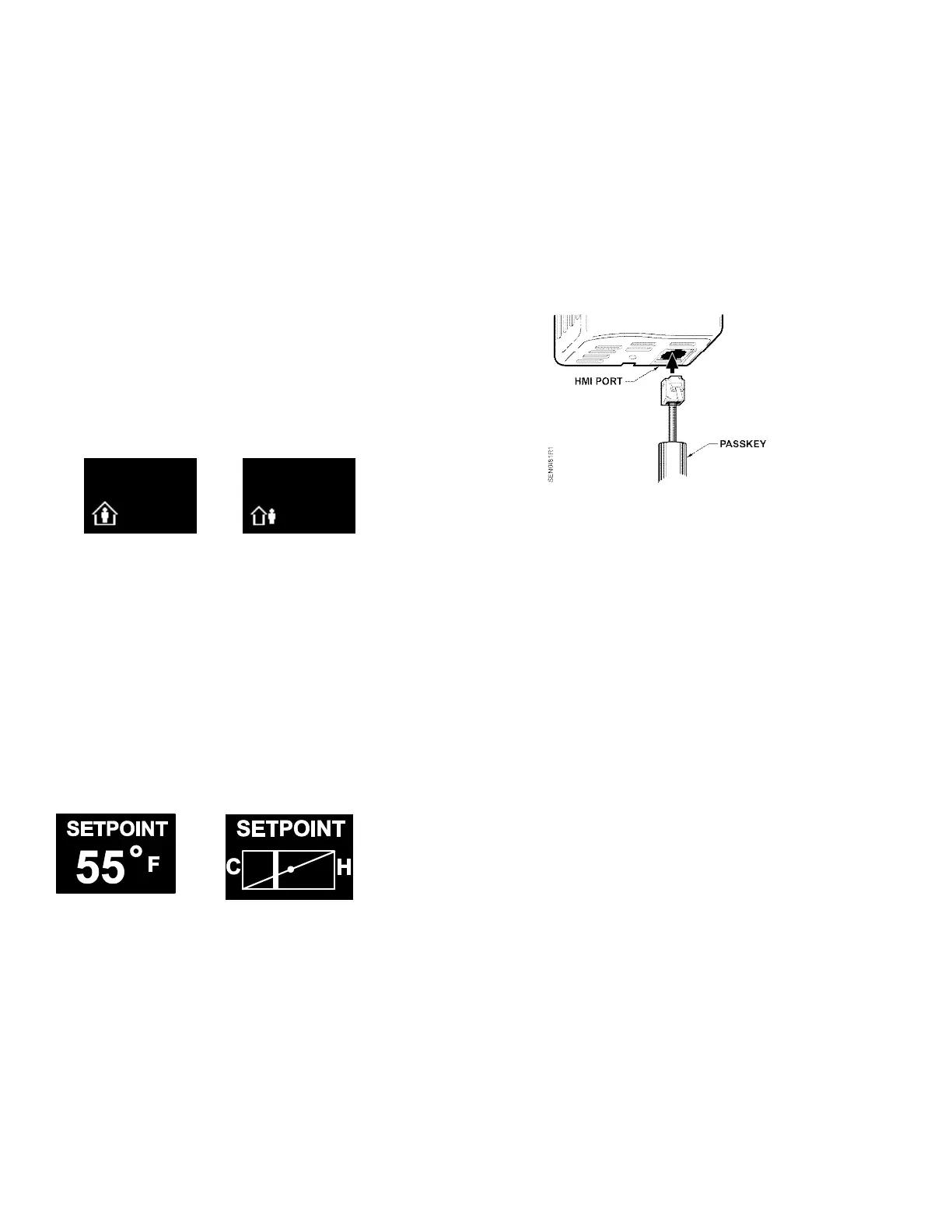Document No. 125-703
Operator Interface Guide
September 19, 2017
Page 2 of 4 Siemens Industry, Inc.
Operation modes, Continued
Occupied Mode
If the TEC is currently in Unoccupied Mode (display
shows man outside of the house), pressing the
override button (button designated by an image of a
man inside a house) results in the display showing the
word OCCUPIED and the request is sent to the TEC to
override the unoccupied mode. If the TEC does not get
overridden, and stays in unoccupied mode, the display
on the sensor reverts back to the unoccupied symbol
as soon as possible.
If the TEC is currently in occupied mode, pressing the
override button flashes the word OCCUPIED, and does
nothing else. This functionality is intended solely to let
the user know that the button press was recognized.
Occupied Mode Unoccupied Mode
Display Display
Setpoint Adjustment Mode
The temperature setpoint is adjusted by using the plus
and minus buttons. The resulting changes in setpoint
are displayed on the display in 1.0°F or 0.5°C
increments.
The setpoint adjustment will display for three seconds.
If, during those three seconds, a setpoint button is
pressed again, the setpoint will be adjusted accordingly
and be displayed, and the three-second countdown will
restart. If there is no user input for more than three
seconds, the room unit will return to Normal Mode.
Passkey Mode
Insert the passkey in the sensor HMI (Human-Machine
Interface) port to setup all of the user functionality listed
below. For each parameter, use the following
sequence:
• Press the occupancy override button to edit the
parameter.
• Press the plus/minus buttons to scroll through the
various options available for each parameter to
display the desired option.
• Press the occupancy override button again to
move to the next user adjustable parameter.
• When finished, remove the passkey from the HMI
port. User setting changes will be saved when the
passkey is removed.
Figure 2. Inserting the Passkey.
NOTE: When the passkey is plugged in,
communication between the room unit and the
TEC is disabled. See note in Laptop Pass-thru
Mode section for more information.
Settings
• Set Pt Disp - determines how the user views the
temperature setpoint adjustment. The default setting
is NUMERIC, and displays in degrees. The user can
select between a NUMERIC and a GRAPHIC
setpoint display.
• Set Pt Min - determines the minimum temperature
setpoint value. The default setting is 55°F (12.5°C).
The user selects the minimum setpoint the room unit
should request. The setpoint limit is ultimately
defined in the controller. If the setpoint is displayed
graphically as a sliding bar, this sets the left end of
the slider bar. The limits are 55°F to the Set Pt Max
value. The adjustment step size is 1°F (0.5°C).
• Set Pt Max - determines the maximum temperature
setpoint value. The default setting is 95°F (35°C).
The user selects the maximum setpoint the sensor
should request. The setpoint limit is ultimately
defined in the controller. If the setpoint is displayed
graphically as a sliding bar, this sets the right end of
the slider bar. The limits are Set Pt Min to 95°F
(35°C). The adjustment step size is 1°F (0.5°C).
